Loading ...
Loading ...
Loading ...
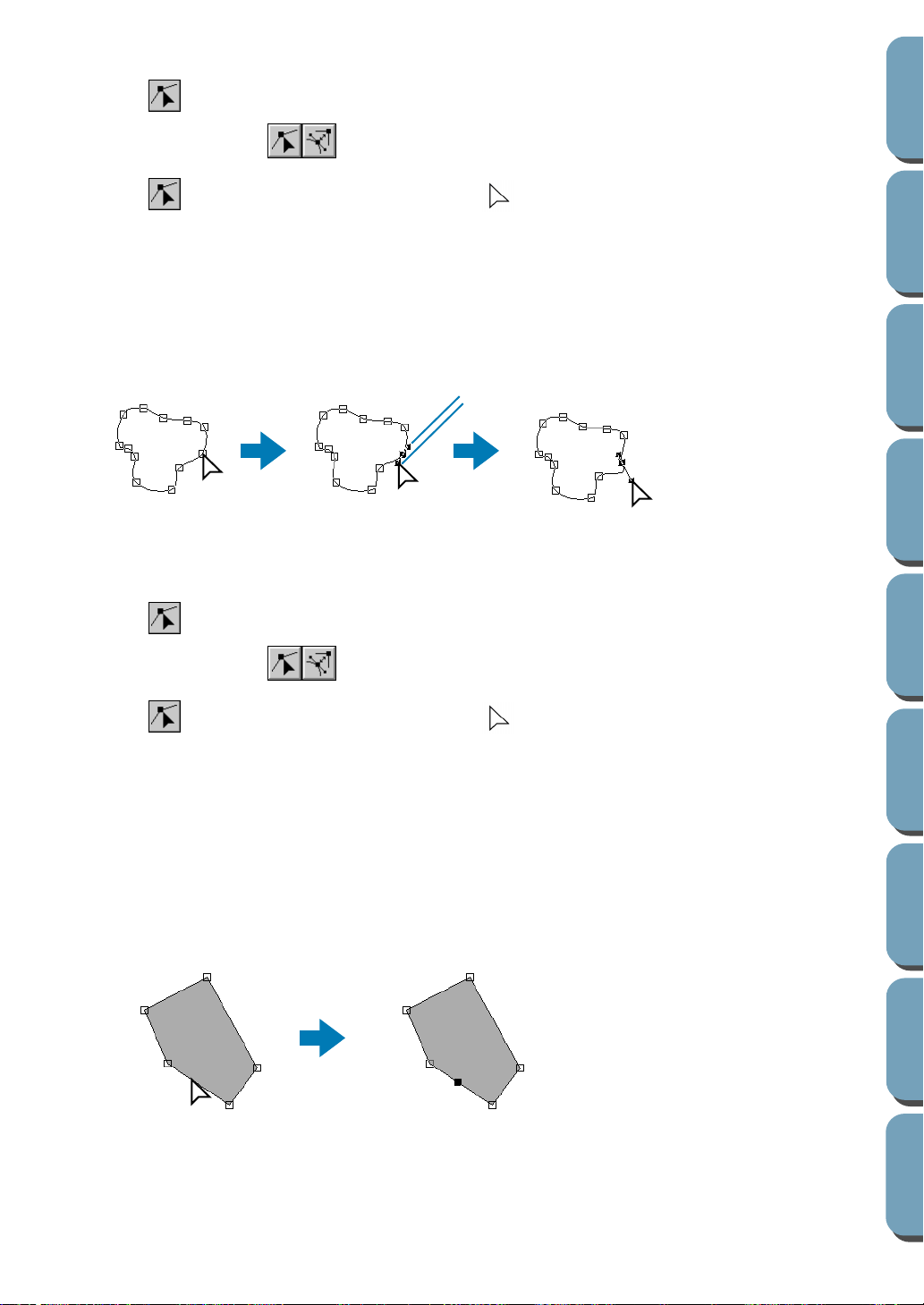
98
Contents
Before Using Getting Started
Design Center
Layout & Editing
File Utility
Programma
ble
Stich Creator
Quick Reference
Alphabetic Index
■ Reorienting a tangent to a point
1
Click on the Tool Box.
Two buttons appear: .
2 Click . The shape of the cursor changes to .
3 Click the pattern that you want to edit.
The pattern can only be a curve.
The existing points of the pattern are marked with small empty squares.
4 Click the point at which you want to reorient the tangent to the curve.
The selected point is marked with a small black square and a control handle.
5 Click on one end of the handle and drag it without releasing the mouse.
■ Inserting points
1
Click on the Tool Box.
Two buttons appear: .
2 Click . The shape of the cursor changes to .
3 Click the pattern that you want to edit.
The pattern can be a broken line, a curve or a manual punching pattern.
The existing points of the pattern are marked with small empty squares.
4 Click at a point of the contour other than an existing point.
A new point appears and is automatically selected (marked with a small black square and in the
case of a curve, with a control handle).
When a manual punching pattern is selected, a pair of new points is inserted.
The new point can be immediately moved. In the case of a new point on a curve, you can also use
the handle to reorient the tangent to the new point.
45 4
Handle
4
Loading ...
Loading ...
Loading ...