Loading ...
Loading ...
Loading ...
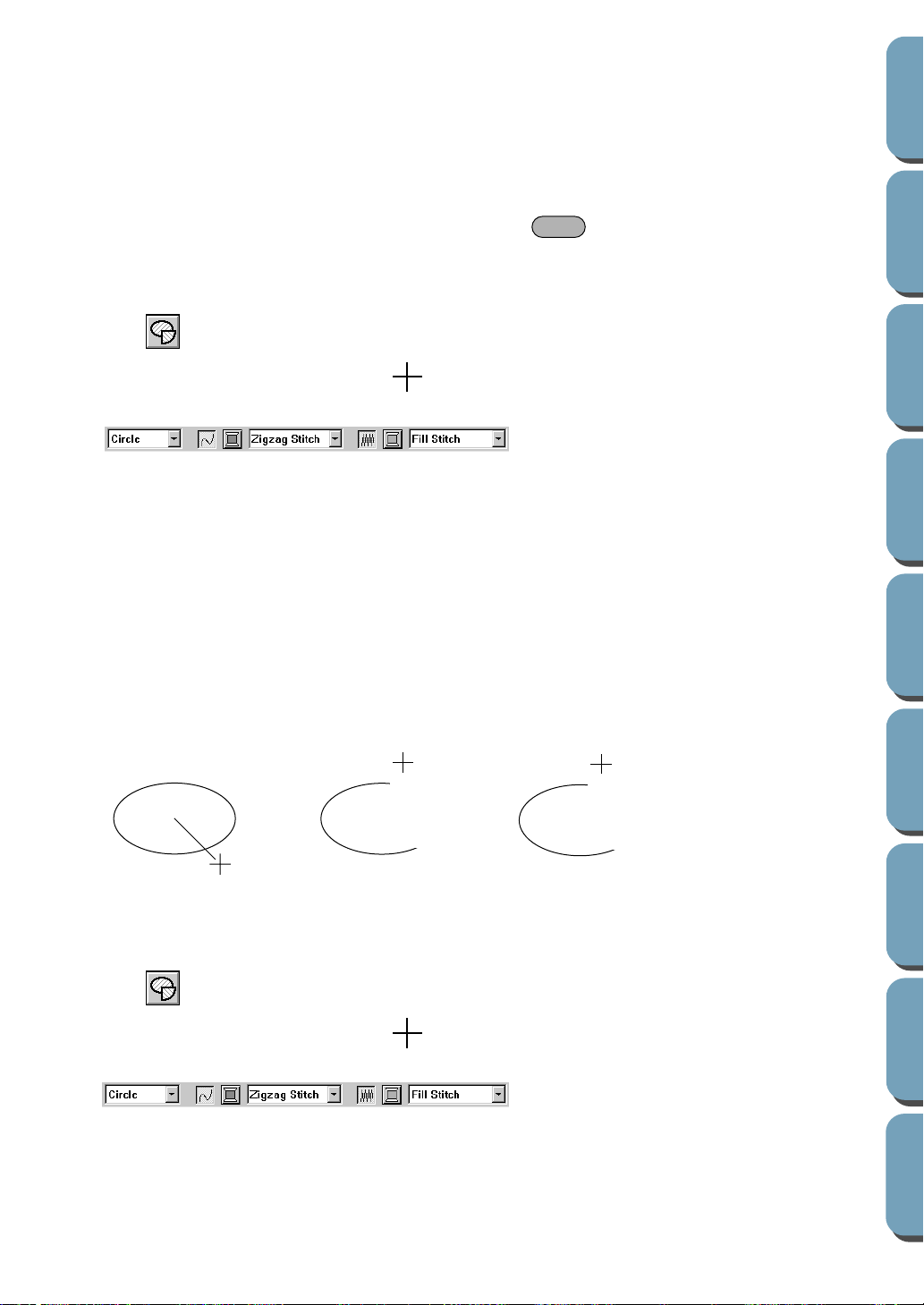
103
Contents
Before Using Getting Started
Design Center
Layout & Editing
File Utility
Programma
ble
Stich Creator
Quick Reference
Alphabetic Index
You must decide now which kind of circle-related graphic you need.
2 Click the Arc shape selector, then click Circle.
3 Move the mouse to a point, click and drag the mouse.
The point where you start dragging is considered a corner of an imaginary rectangle. The point
where you release the mouse will be the diagonally opposed point of the rectangle. The ellipse will
fit inside the imaginary rectangle (its great axis equal to the larger edge of the rectangle, and it
small axis equal to the smaller edge).
Note that you can draw a perfect circle by holding the key down while dragging the
mouse.
■ Drawing an arc
1
Click on the Tool Box.
The shape of the cursor changes to and displays together with a small ellipse. The Sewing
Attributes bar now looks like this:
You can select the colors and stitches at this step or after creating the pattern. See “Color” on
page 117 and “Stitch” on page 119.
You can also set the sewing attributes using the Sew menu (see “Sewing Attribute Setting” on page
144).
You must decide now which kind of circle-related graphic you need.
2 Click the Arc shape selector, then click Arc.
3 Proceed as you would to draw a circle or an ellipse.
When you release the mouse, a radial line appears on the ellipse.
4 Move the cursor (without dragging) to the start point of the arc and click.
The radial line disappears.
5 Move the cursor (without dragging) to the end point of the arc and click.
■ Drawing a fan shape
1
Click on the Tool Box.
The shape of the cursor changes to and displays together with a small ellipse. The Sewing
Attributes bar now looks like this:
You can select the colors and stitches at this step or after creating the pattern. See “Color” on
page 117 and “Stitch” on page 119.
Shift
Click at start point Move to end point
Click at end point
Loading ...
Loading ...
Loading ...