Loading ...
Loading ...
Loading ...
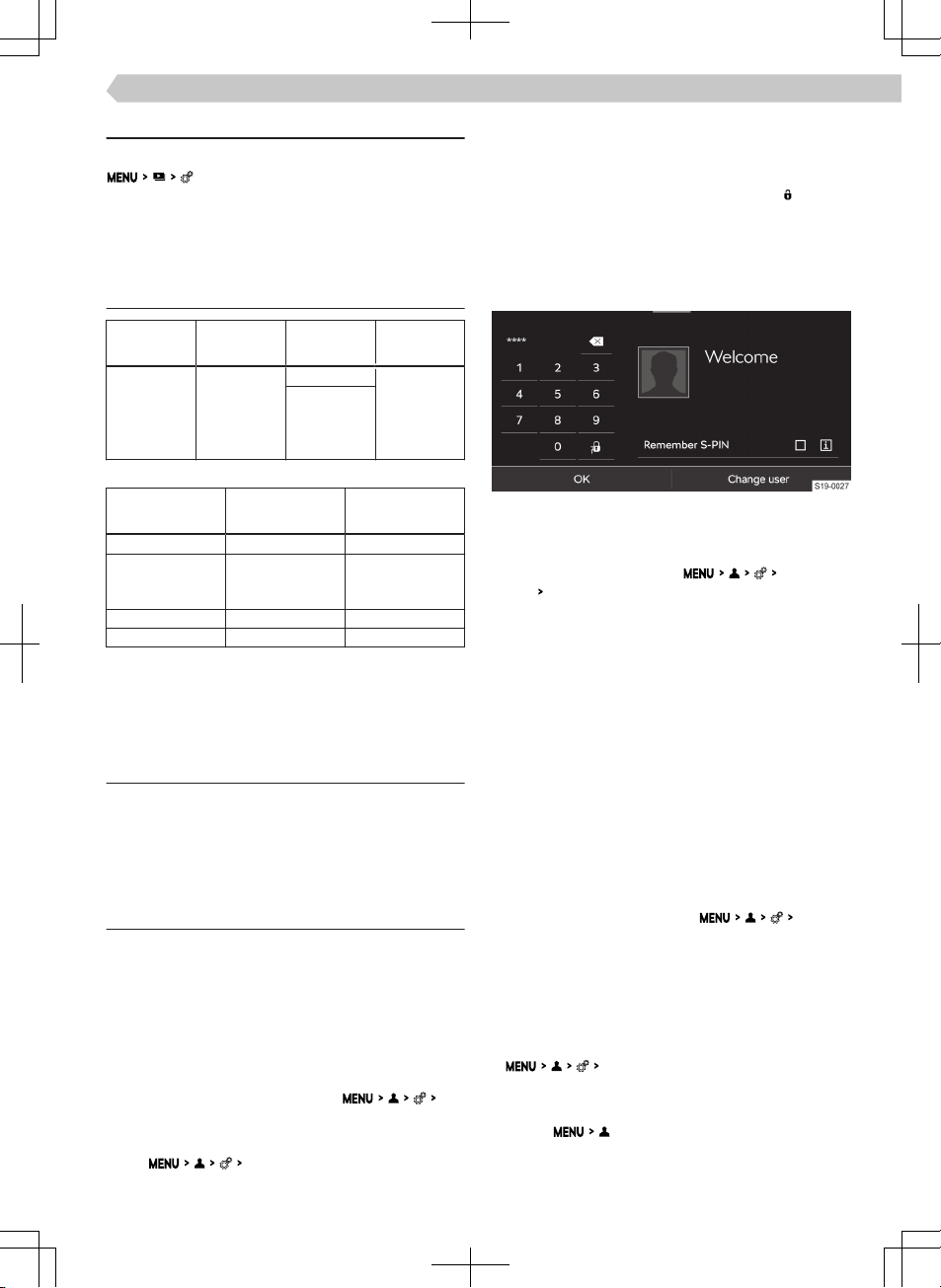
Settings
The following Infotainment functions are set in the
menu.
▶
Display image size.
▶
Display image duration during the slideshow.
▶
Slideshow repeat.
Supported sources and files
Source Interface Specifica-
tion
File system
USB
USB 1.x; 2.x
3.x
or higher
with USB
2.x support
USB stick
VFAT
FAT16
FAT32
exFAT
NTFS
HDD
(without
special
software)
Supported sources
Codec type File extension Max. resolution
[Mpx]
BMP bmp 4
JPG; JPEG jpg; jpeg 4 (Progressive
Mode)
64
GIF gif 4
PNG png 4
Supported files
The maximum supported image size is 20 MB.
User management
Functionality
User Management displays the accounts of the last
active users.
In the user management, new user accounts can be
edited and added.
Settings
Logging in
After turning on Infotainment, a menu of one of the
following user accounts is displayed.
▶
User account associated with the keywith which
the unlocking of the vehicle took place.
When the vehicle is locked, the Infotainment as-
signs the last used user account to the key.
The requirement is the activated
As-
sign vehicle keys automatically
menu item.
▶
User account of the last logged in user.
The
Assign vehicle keys automatically
menu
item is not switched on.
▶
Guest user account.
No user account was detected.
Some user accounts can be protected. Protected ac-
counts are in the user list showing the icon
.
To log in to the protected user account you need the
S-PIN created when creating the account on the
ŠKODA Connect Portal website, in the ŠKODA Con-
nect application or when registering the user in info-
tainment.
›
If you do not want to enter the S PIN next time,
please select the
Remember S-PIN
option.
Verification of the user by entering the S-PIN can
be switched o/on in the
Protect user
profile
Protect user profile
menu item.
›
To register another user, tap on Change users.
A menu with additional users and the option to enter
a new user will be displayed.
Log out user
When the ignition is switched on, the user logs o
automatically.
If the user account is protected by the S-PIN, the fol-
lowing functional areas are displayed.
▶
OK
- after switching on the ignition again within 30
minutes, no registration for the protected user ac-
count using the S-PIN is necessary.
▶
Sign out
- after switching on the ignition, the S-PIN is
required to log in to the protected user account.
Delete user
›
To display the user accounts , tap
De-
lete users
.
›
To delete the user, select the user and confirm the
deletion.
When the user is a “Main user”, the rights of the
main user can be withdrawn.
Delete the current user account
›
Tap
Delete user profile
and confirm the de-
letion.
User management
›
Tap on .
97
Infotainment Amundsen › User management
Loading ...
Loading ...
Loading ...