Loading ...
Loading ...
Loading ...
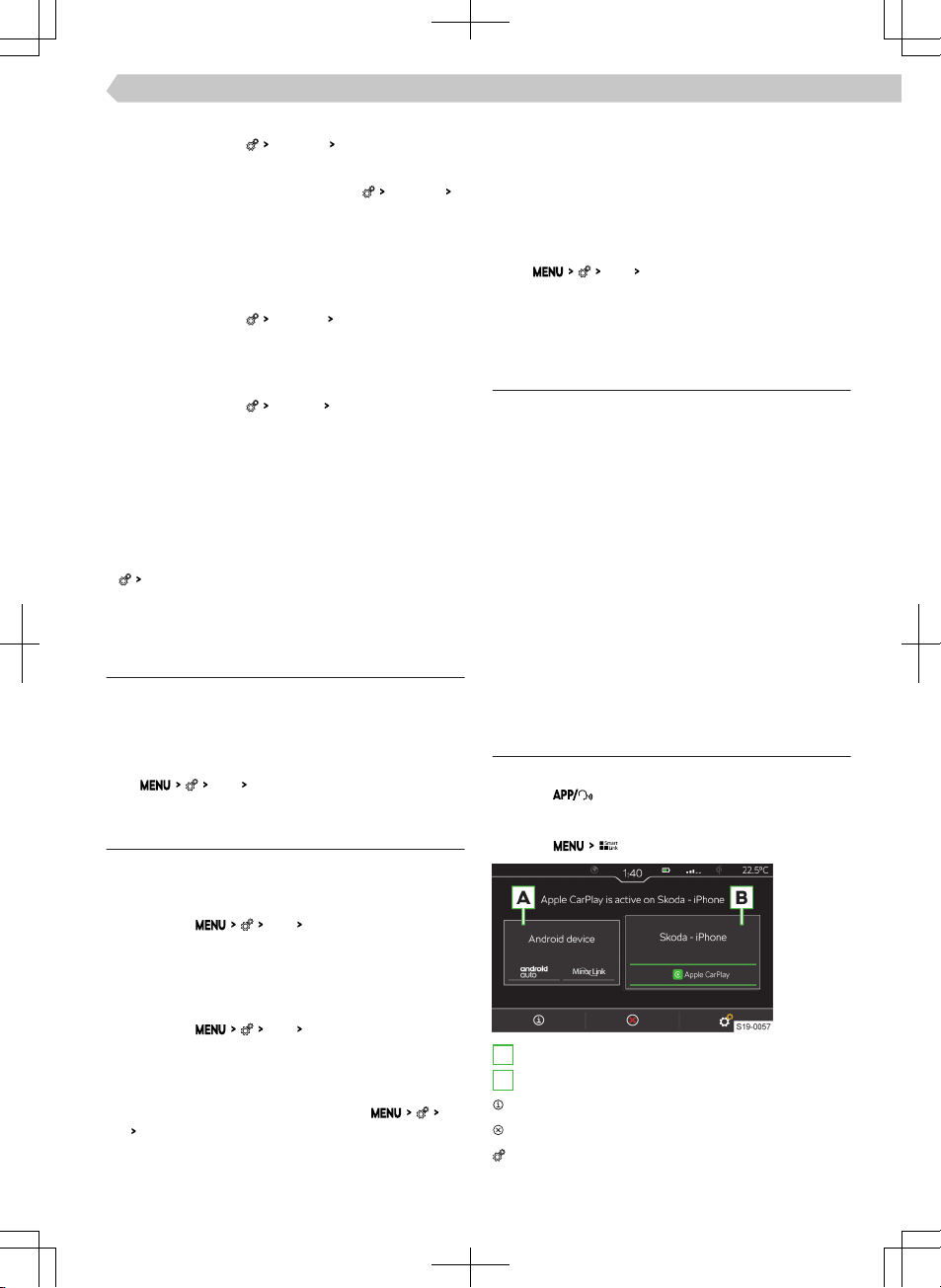
›
For a manual update of the list in the telephone
main menu, tap on
User profile
Import contacts
.
Sort contacts in the phonebook
›
In the telephone main menu, tap on
User profile
Sort by:
and select the sort type.
Ringer
Some phones do not allow the use of the telephone
ringer; instead, the Infotainment ringer is used.
›
To set the Infotainment ringer in the telephone
main menu, tap on
user profile
Select ringtone
.
›
Select the ringtone.
Number for the voice mailbox
›
To set the voice mailbox number in the telephone
main menu, tap on
user profile
Mailbox number:
.
›
Enter the number of the voice mailbox.
Simultaneous calls
This applies to some countries.
Depending on the connected telephone, it is possible
to answer the next incoming call and hold the previ-
ous call.
›
To switch on simultaneous calls, tap on telephone
Parallel talks
.
Wi-Fi
Functionality
Wi-Fi can be used for the SmartLinkConnection.
The Infotainment hotspot can connect up to 3 mo-
bile devices.
›
To display the list of connected mobile devices, tap
on
Wi-Fi
Connected devices
.
Settings
Connect a mobile device to the Infotainment hot-
spot
›
Turn on the Infotainment Wi-Fi hotspot in the
menu item
Wi-Fi
Wi-Fi hotspot
.
›
Turn on the Wi-Fi on the mobile device.
›
In the list of available Wi-Fi devices, look for Info-
tainment Wi-Fi.
The name of the Infotainment is taken from the
menu item
Wi-Fi
Network name:
.
›
Select the Infotainment hotspot and enter the re-
quired password.
The password for connecting to the Infotainment
hotspot is taken from the menu item
Wi-
Fi
Network key
.
›
Confirm the connection.
Security level of the Infotainment hotspot
The security level is factory-set at
WPA2
and cannot
be changed.
Change password for connection to Infotainment
hotspot
The password must be a minimum of 8 and a maxi-
mum of 63 characters.
▶
Tap
Wi-Fi
Network key
.
▶
Enter the password and confirm.
SmartLink
Functionality
SmartLink oers the ability to display and operate
certified applications from a connected mobile de-
vice in the Infotainment screen.
Certification may be conditional upon the use of the
latest update to the particular SmartLink application.
Applications include, for example, apps for route
guidance, telephoning, listening to music, etc.
Mobile devices can be connected via a USB cable or
Wi-Fi.
Supported connection types
SmartLink supports the following connection types.
▶
Android Auto.
▶
Apple CarPlay.
▶
MirrorLink.
Overview of the SmartLink connection
Main menu SmartLink
›
Tap on .
Or:
›
Tap on .
A
Previously connected device
B
Currently connected device
Display information about SmartLink
Separation of the active connection
Settings for the SmartLink menu
65
Infotainment Swing › Wi-Fi
Loading ...
Loading ...
Loading ...