Loading ...
Loading ...
Loading ...
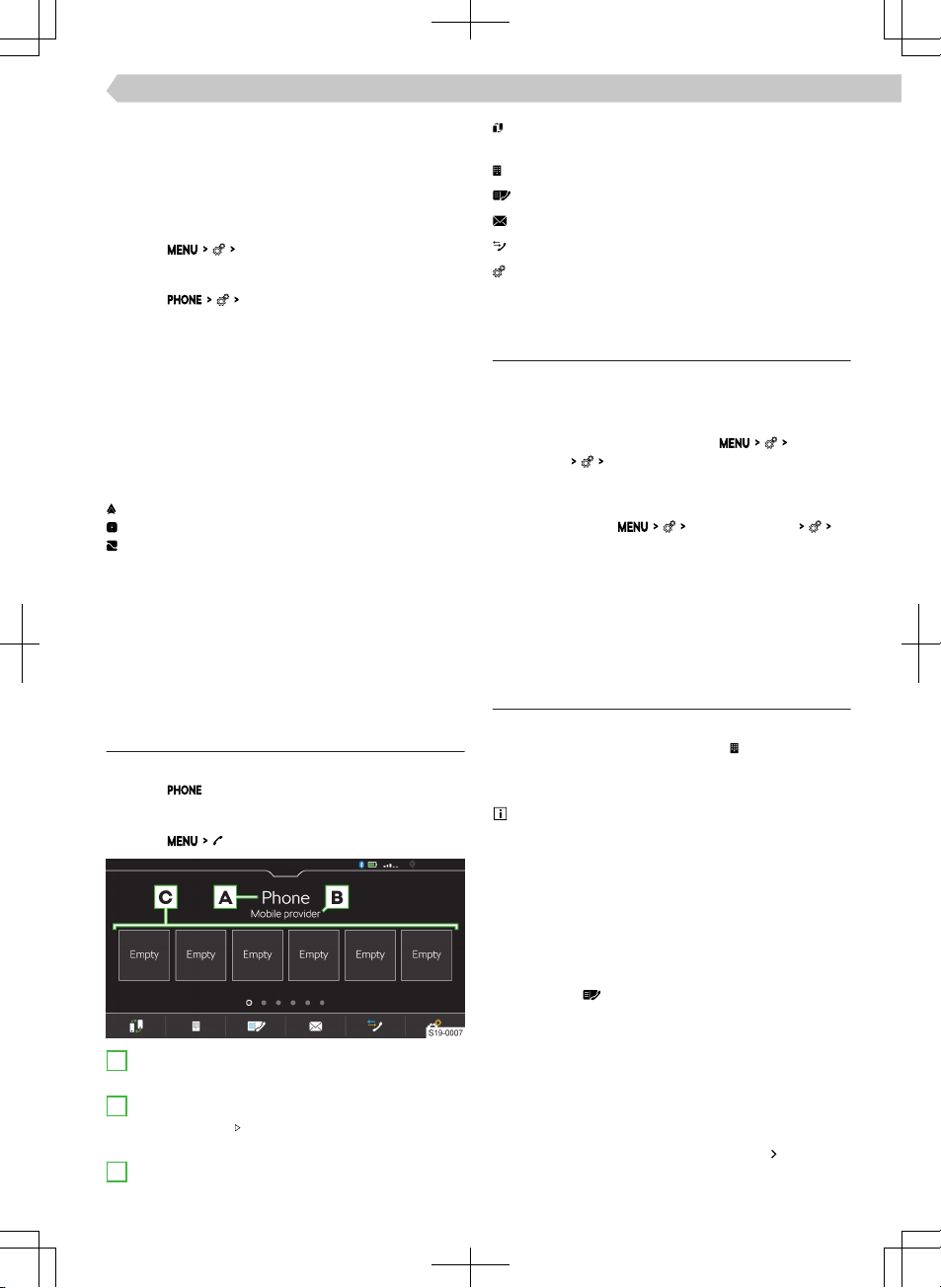
›
Confirm the PIN; enter it if necessary and then
confirm.
›
If two devices are connected to the Infotainment,
select the device to be replaced.
Connect Infotainment to a previously connected
mobile device
›
Tap on
Manage mobile devices
.
Or:
›
Tap on
Select mobile phone
.
›
Select the desired device from the list of previous-
ly connected devices.
›
Select the desired Bluetooth® profile.
›
If two devices are connected to the Infotainment,
select the device to be replaced.
SmartLink Connection
Infotainment provides the ability to connect Smar-
tLink to compatible mobile devices using the follow-
ing connection types.
Android Auto
Apple CarPlay
MirrorLink
Mobile devices can be connected to the Infotain-
ment via USB cable or Wi-Fi, as long as the mobile
device supports it.
›
Connect the mobile device to the Infotainment.
›
Tap the icon of the supported connection.
Telephone
Telephone main menu
Display main menu
›
Tap on .
Or:
›
Tap on .
A
Name of the connected telephone
▶
Tap: Show list of previously connected phones
B
Name of telephone service providers
▶
If the symbol is displayed in front of the name,
roaming is active.
C
Preset buttons for preferred contacts
Change the main telephone with the additional
telephone
Enter telephone number
Contact list
Text messages / emails
Call lists
Settings
Conditions for connecting a telephone with
Infotainment
✓ The Bluetooth® function of the Infotainment and
the telephone needs to be switched on.
The Bluetooth® function of the Infotainment is
switched on in the menu item
Manage mo-
bile devices
Bluetooth
.
✓ Visibility of the Infotainment is switched on.
The visibility of the Infotainment is switched on in
the menu item
Manage mobile devices
Visibility:
.
✓ The telephone is within signal range of the Info-
tainment's Bluetooth® unit.
✓ The telephone is compatible with Infotainment.
✓ Through Infotainment, no mobile device can be
connected using Apple CarPlay.
Telephone operation
Enter telephone number
›
In the Telephone main menu, tap .
›
Enter the telephone number using the numeric
keypad that is displayed.
The displayed numeric keypad can also be used
for searching for contacts.
If, for example, the digits 32 are entered, contacts
with the letter sequence DA, FA, EB etc. are dis-
played next to the numeric keypad.
List of telephone contacts
The list of telephone contacts is imported from the
connected main telephone.
›
Tap to display the contact list in the telephone
main menu
.
›
To search within the list, tap
Enter contact
.
›
Enter the details you wish to find.
›
To establish a connection with a contact, tap the
functional area showing the desired contact.
If a contact has multiple telephone numbers, select
the telephone number from the displayed list.
›
To display the details for a contact, tap
.
99
Infotainment Amundsen › Telephone
Loading ...
Loading ...
Loading ...