Loading ...
Loading ...
Loading ...
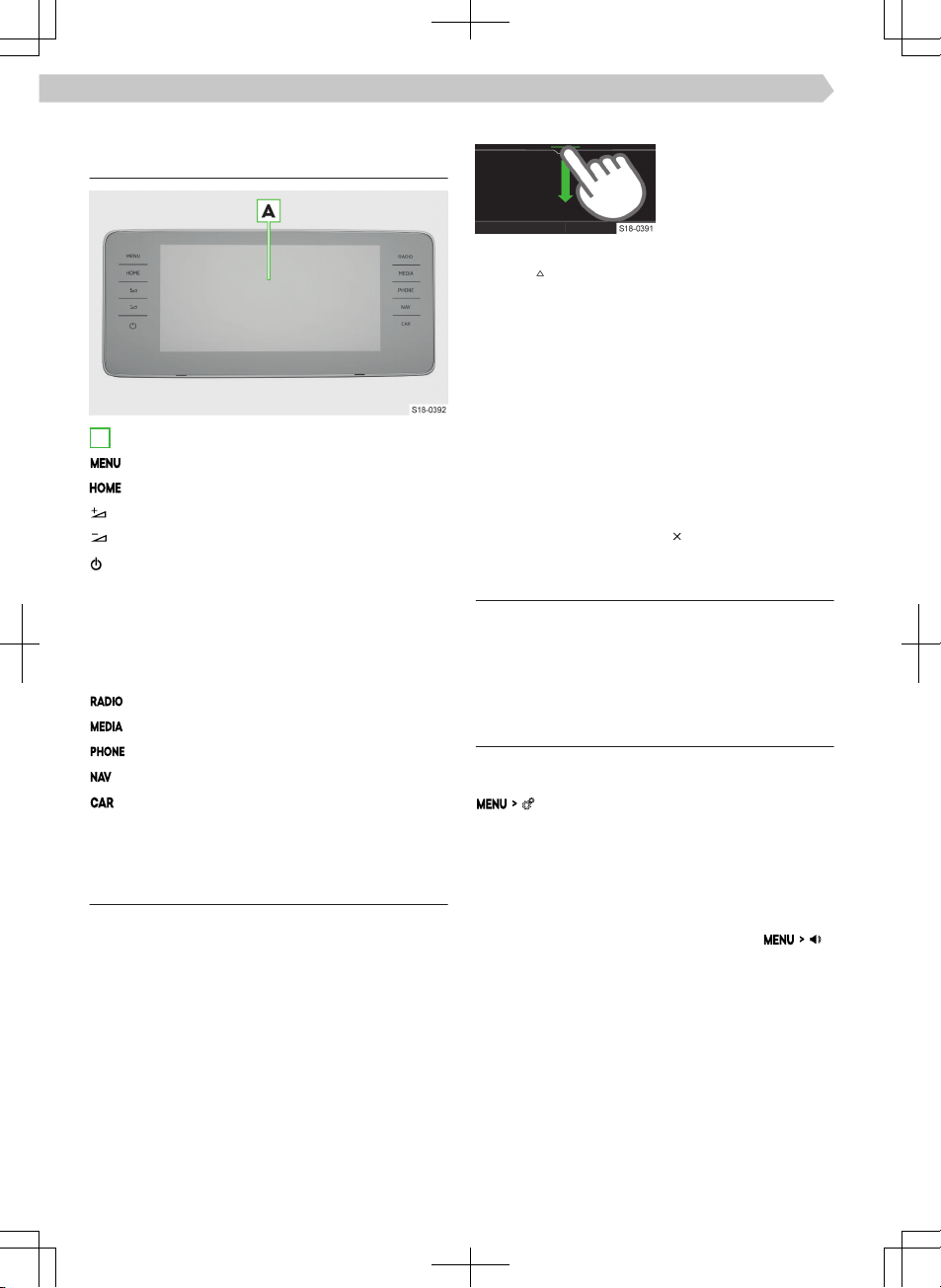
Infotainment Amundsen
Infotainment overview
A
Touchscreen
All menus
Favourite menus
Increase the volume
Decrease the volume
Condition-based:
▶
Infotainment switched o
▶
Tap: Turn on Infotainment
▶
Infotainment switched on
▶
Tap: Switch sound o/on
▶
Hold: Switch o Infotainment
Radio menu
Media menu
Phone menu
Navigation menu
Information about vehicle settings
System
Control centre
Usage
The Infotainment control centre provides quick ac-
cess to the following functions.
▶
Setting the instrument and key illumination.
▶
User account management.
▶
Setting the personal data protection level.
▶
Functional surfaces of preferred features.
▶
List of information messages.
Opening the control centre
›
Press the bar at the
top of the screen and
drag down.
Closing the control centre
›
Tap on .
Or:
›
Press the bar at the bottom of the screen and drag
up.
Or:
›
Wait 5 seconds.
Settings
›
To open edit mode, press any functional surface of
the preferred feature.
›
To add the preferred feature, move the desired
function from the top of the screen to the func-
tional surface at the bottom of the screen.
›
To close edit mode, tap on
.
Restriction
For safety reasons, operation of some Infotainment
functions while driving is not possible or is restricted.
The Infotainment system indicates this by means of
a message in the screen.
Basic settings
Setting basic functions
The following Infotainment functions are set in the
menu.
▶
Time and date.
▶
Language.
▶
Units.
▶
Restore factory settings.
Sound settings
The Infotainment sound is set in the menu
.
The following menu items can be set.
▶
Setting the equalizer.
▶
Adjusting the volume ratio.
▶
Volume adjustment of individual Infotainment
functions.
Some are adjustable, for example the following
menu items.
▶
Volume adjustment of voice commands.
▶
Setting the maximum volume when Infotainment
is turned on.
▶
Speed-dependent volume setting.
86
Infotainment Amundsen › Infotainment overview
Loading ...
Loading ...
Loading ...