Loading ...
Loading ...
Loading ...
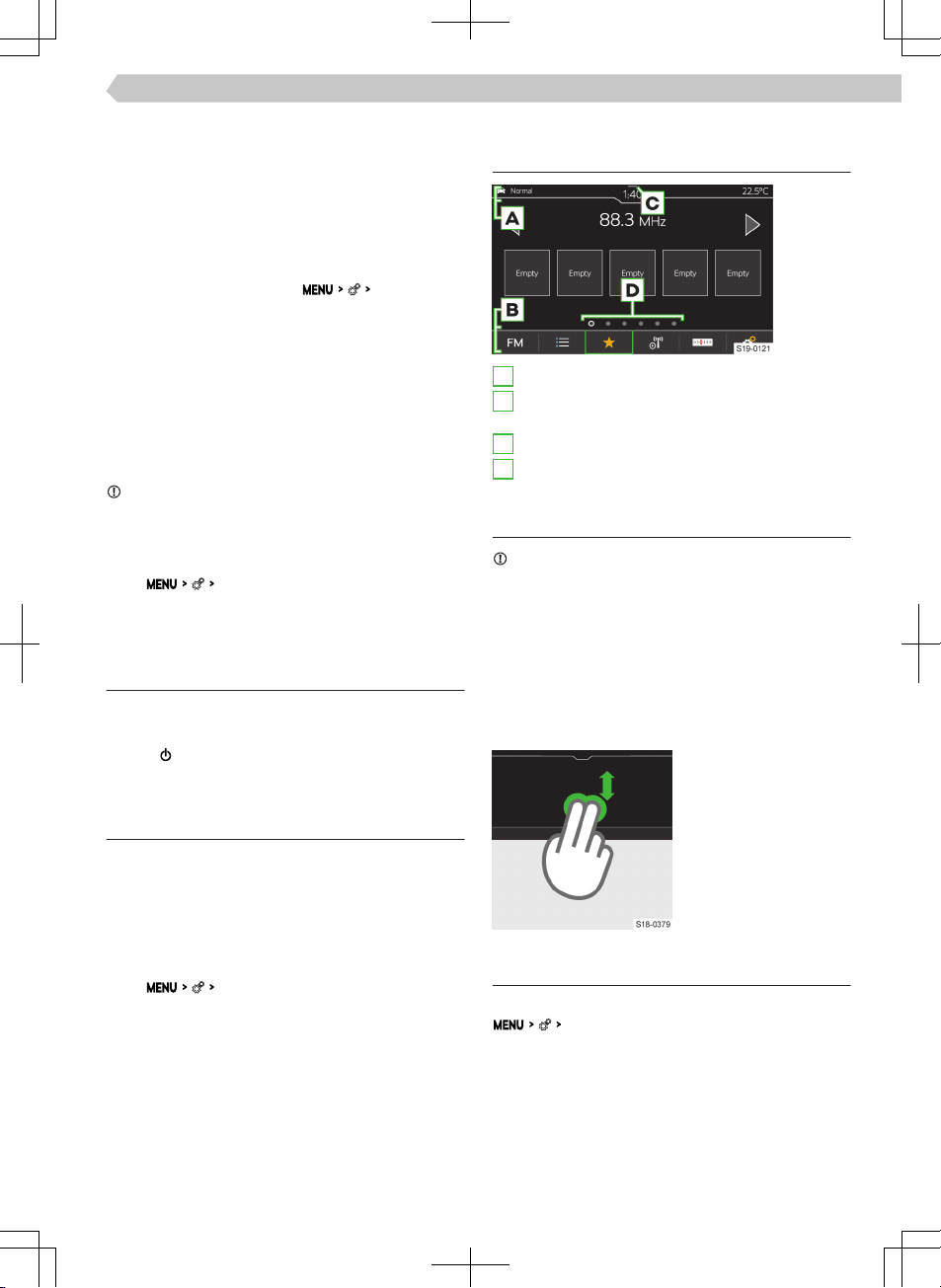
Configuration wizard
The configuration wizard helps to set certain Info-
tainment functions.
The configuration wizard is automatically displayed if
there are at least two non-selected menu items after
turning on the Infotainment.
›
To switch o the automatic display, tap on
Don't
show again
when the configuration wizard is displayed.
›
For manual display, tap on
Configuration wiz-
ard
.
Setting the MENU
The position of the functional surfaces in the MENU
menu can be customized as follows.
›
Press and hold the desired functional surface until
it is free.
›
Move the functional surface to a dierent position.
Safely disconnect the connected USB device
NOTICE
Risk of damage to the data on the connected USB
device!
To safely disconnect a USB device, proceed as fol-
lows.
›
Tap
Remove safely
.
›
Select the desired device.
›
Disconnect the USB device.
Troubleshooting
Infotainment not responding
The Infotainment system must be restarted.
›
Press for more than 10 s.
›
Wait for the restart to complete.
System update
We recommend having the system update carried
out by a specialist company.
The system update ensures optimal function of the
Infotainment system, e.g. compatibility with new
phones.
Determine system version
›
Tap
System information
.
Screen
Overview
A
Status bar
B
Bar with the functional surfaces of the displayed
menu
C
Display of the control centre
D
Other pages of the menu
Operation
NOTICE
Danger of screen damage!
▶
The Infotainment screen is operated by touching it
lightly with your finger.
In principle, operation by touch is identical to the op-
eration of a mobile phone.
The following operating modes are specific to the In-
fotainment system.
Dragging up or down with two fingers
▶
Quickly review the list
of phone contacts.
Settings
The following basic screen functions are set in the
Screen
menu.
▶
Brightness level of the screen.
▶
Switch o the screen.
▶
Display the time.
▶
Confirmation sounds and animations.
55
Infotainment Swing › Screen
Loading ...
Loading ...
Loading ...