Loading ...
Loading ...
Loading ...
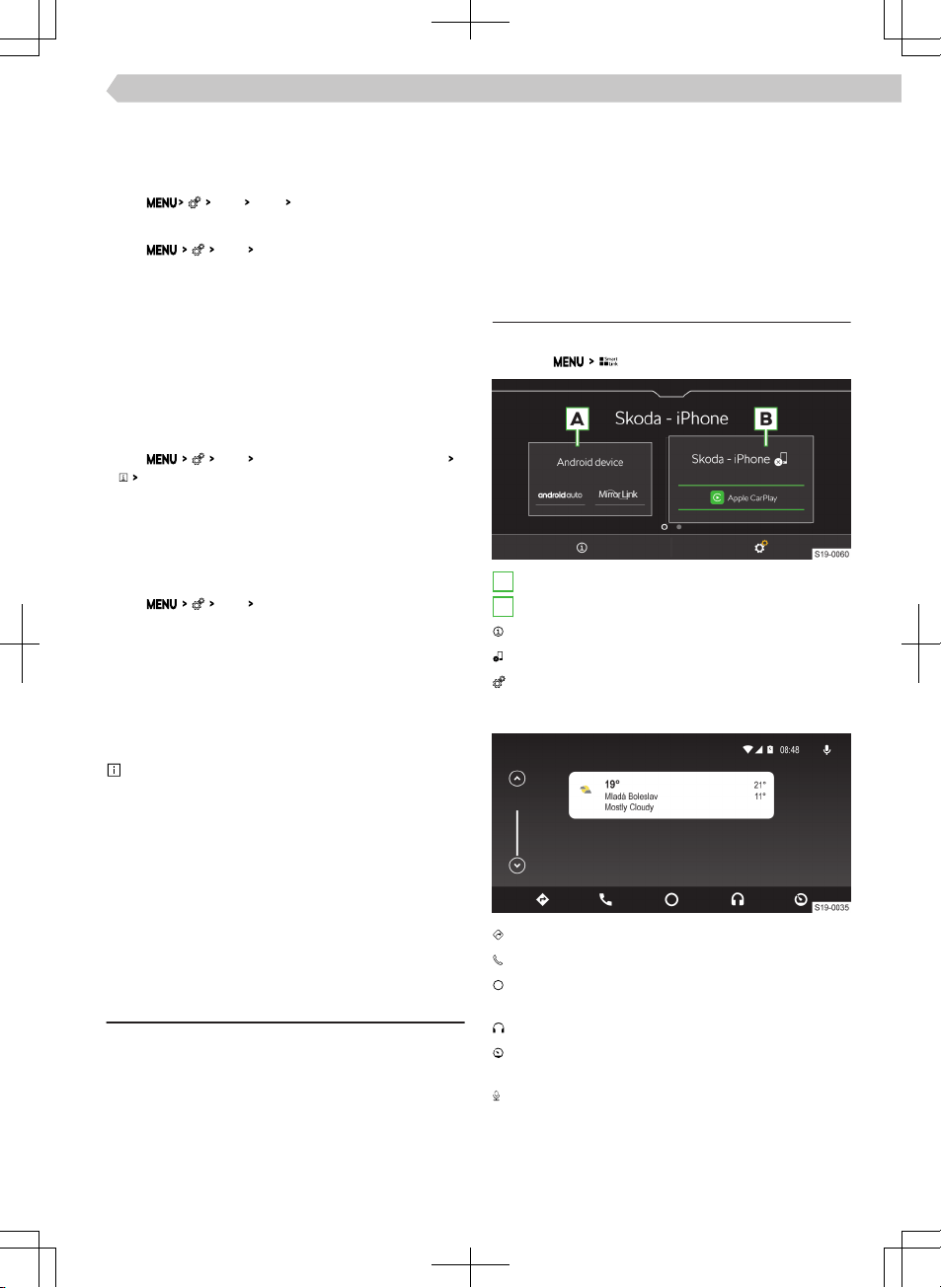
Quick connection of Infotainment with the mobile
device hotspot
›
On the mobile device, turn on the hotspot, its visi-
bility, and the option for WPS connection.
›
Tap
Wi-Fi
Wi-Fi:
WPS quick connection (WPS button)
.
Automatic WPS connection
›
Tap
Wi-Fi
Quick connection to Infotainment system
.
›
In the mobile device, switch on the option for con-
nection via WPS.
›
Wait for the connection to be established and, if
necessary, confirm the respective messages.
Manual WPS connection
›
In the mobile device, switch on the option for con-
nection via WPS PIN.
The mobile device display will show the WPS PIN
for connecting to the Infotainment.
›
Tap
Wi-Fi
Quick connection to Infotainment system
WPS PIN
.
›
Enter the WPS PIN in the Infotainment and con-
firm.
›
Wait for the connection to be established and, if
necessary, confirm the respective messages.
Automatic connection using the QR code
›
Tap
Wi-Fi
Quick connection to Infotainment system
.
›
In the mobile device, switch on the option for con-
nection via QR Code.
›
With the mobile device, read the QR code dis-
played on the Infotainment screen.
›
Wait for the connection to be established and, if
necessary, confirm the respective messages.
Tips for a perfect connection
▶
Keep only the hotspot to be connected switched
on and switch o the other hotspots.
▶
Delete unused hotspots. This shortens the time re-
quired to establish a connection.
▶
For some hotspots, the connection takes longer, so
wait for the connection to finish.
▶
If the connection is interrupted, recheck the availa-
ble hotspots and repeat the connection.
SmartLink
Functionality
SmartLink oers the ability to display and operate
certified applications from a connected mobile de-
vice in the Infotainment screen.
Certification may be conditional upon the use of the
latest update to the particular SmartLink application.
Applications include, for example, apps for route
guidance, telephoning, listening to music, etc.
Mobile devices can be connected via a USB cable or
Wi-Fi.
Supported connection types
SmartLink supports the following connection types.
▶
Android Auto.
▶
Apple CarPlay.
▶
MirrorLink.
Overview of the SmartLink connection
Main menu SmartLink
›
Tap on .
A
Previously connected device
B
Currently connected device
Display information about SmartLink
Separation of the active connection
Settings for the SmartLink menu
Android Auto
Navigation applications
Telephone applications
Overview of running applications, phone calls, in-
coming text messages, and more.
Music applications
Display of other available applications as well as
the option to return to the SmartLink main menu
Turn on voice control (Google Voice)
103
Infotainment Amundsen › SmartLink
Loading ...
Loading ...
Loading ...