Loading ...
Loading ...
Loading ...
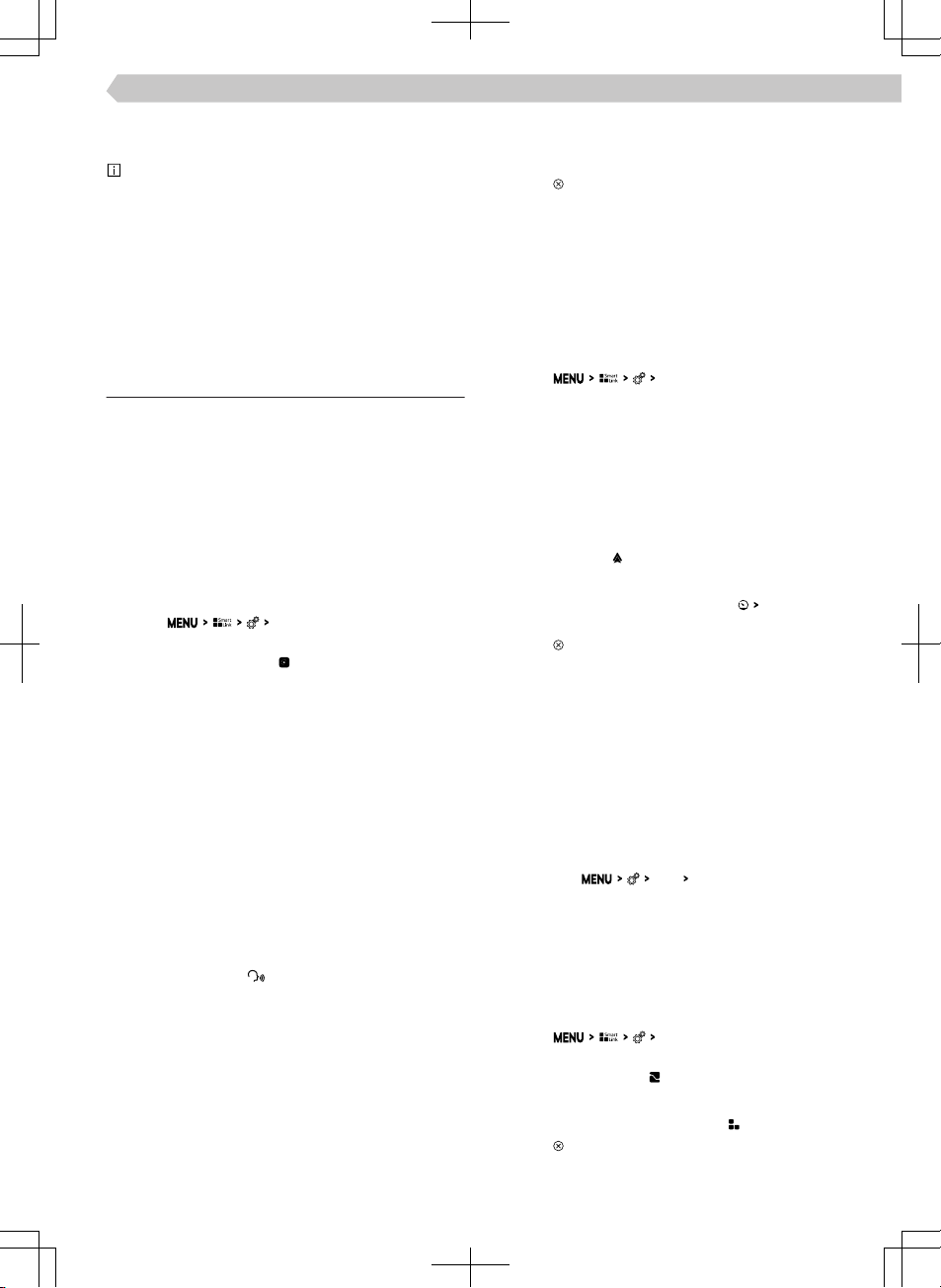
bile device connected via Wi-Fi can be ended or
restricted.
Find out about country-specific legal restrictions.
If necessary, switch o the Wi-Fi manually.
Establishment of a Wi-Fi connection is only possible
in vehicles with online services, or when making an
emergency call.
Restriction of SmartLink applications while driving
For safety reasons, operation of some SmartLinkap-
plications while driving is not possible or is restric-
ted.
SmartLink settings
Apple CarPlay - Connection via USB
›
Turn on the Infotainment.
›
Turn on the mobile device.
›
Connect the mobile device to the front USB input
using a cable.
›
Choose to connect via Apple CarPlay.
Apple CarPlay - Connection via Wi-Fi from Info-
tainment
›
Turn on Bluetooth® and Bluetooth® visibility in the
mobile device.
›
Tap on
mobile devices
.
›
In the displayed list, look for and select the desired
device with the symbol
.
›
Follow the instructions on the Infotainment screen
and confirm the Bluetooth® pairing.
›
If another device is connected to the Infotainment,
select the device to be replaced.
Apple CarPlay - Connection via Wi-Fi from mobile
devices
To establish a connection, the following conditions
must be met.
✓ The minimum iOS version is 9.
✓ No other mobile device can be connected via
SmartLink.
✓ Wi-Fi and Bluetooth® functionality is switched on
in the Infotainment system.
›
In the mobile device, turn on the CarPlay function.
›
Press and hold the
button on the multifunction
steering wheel.
The Infotainment screen displays a connection
message with the name of the Bluetooth® unit of
the Infotainment.
›
Find available Bluetooth® devices on the phone.
›
Select the Infotainment Bluetooth® unit.
›
If necessary, confirm the PIN.
›
In the Infotainment screen, select the connection
type Apple CarPlay.
Apple CarPlay – Disconnection
›
In the Apple CarPlay main menu, tap on the “ŠKO-
DA” functional area.
›
Tap on .
Android Auto - Connection via USB
›
Turn on the Infotainment.
›
Turn on the mobile device.
›
Connect the mobile device to the front USB input
using a cable.
›
Choose to connect via Android Auto.
Android Auto - Connection via Wi-Fi from Info-
tainment
›
Tap on
mobile devices
.
›
Select the desired device from the list of available
devices.
›
Select the Bluetooth®hands-free profile.
›
Confirm the PIN; enter it if necessary and then
confirm.
›
If another device is connected to the Infotainment,
select the device to be replaced.
›
From the list of known devices, select the desired
device with the
symbol.
Android Auto - Disconnection
›
In the main menu of Android Auto tap on “Re-
turn to ŠKODA”.
›
Tap on .
MirrorLink - Connection via USB
›
Turn on the Infotainment.
›
Turn on the mobile device.
›
Connect the mobile device to the front USB input
using a cable.
›
Choose to connect through MirrorLink.
MirrorLink - Connection via Wi-Fi from Infotain-
ment
›
Turn on Wi-Fi and visibility in the mobile device.
›
Turn on the Infotainment Wi-Fi hotspot in the
menu item
Wi-Fi
Wi-Fi hotspot
.
›
In the list of available Wi-Fi devices, look for Info-
tainment Wi-Fi.
›
Enter the required password.
›
With some mobile devices, communication be-
tween the device and the Infotainment in the noti-
fication bar of the mobile device must be con-
firmed.
›
Tap on
mobile devices
.
›
From the list of available devices, select the de-
sired device with the symbol.
MirrorLink - Disconnection
›
In the MirrorLink main menu, tap .
›
Tap on
.
67
Infotainment Swing › SmartLink
Loading ...
Loading ...
Loading ...