Loading ...
Loading ...
Loading ...
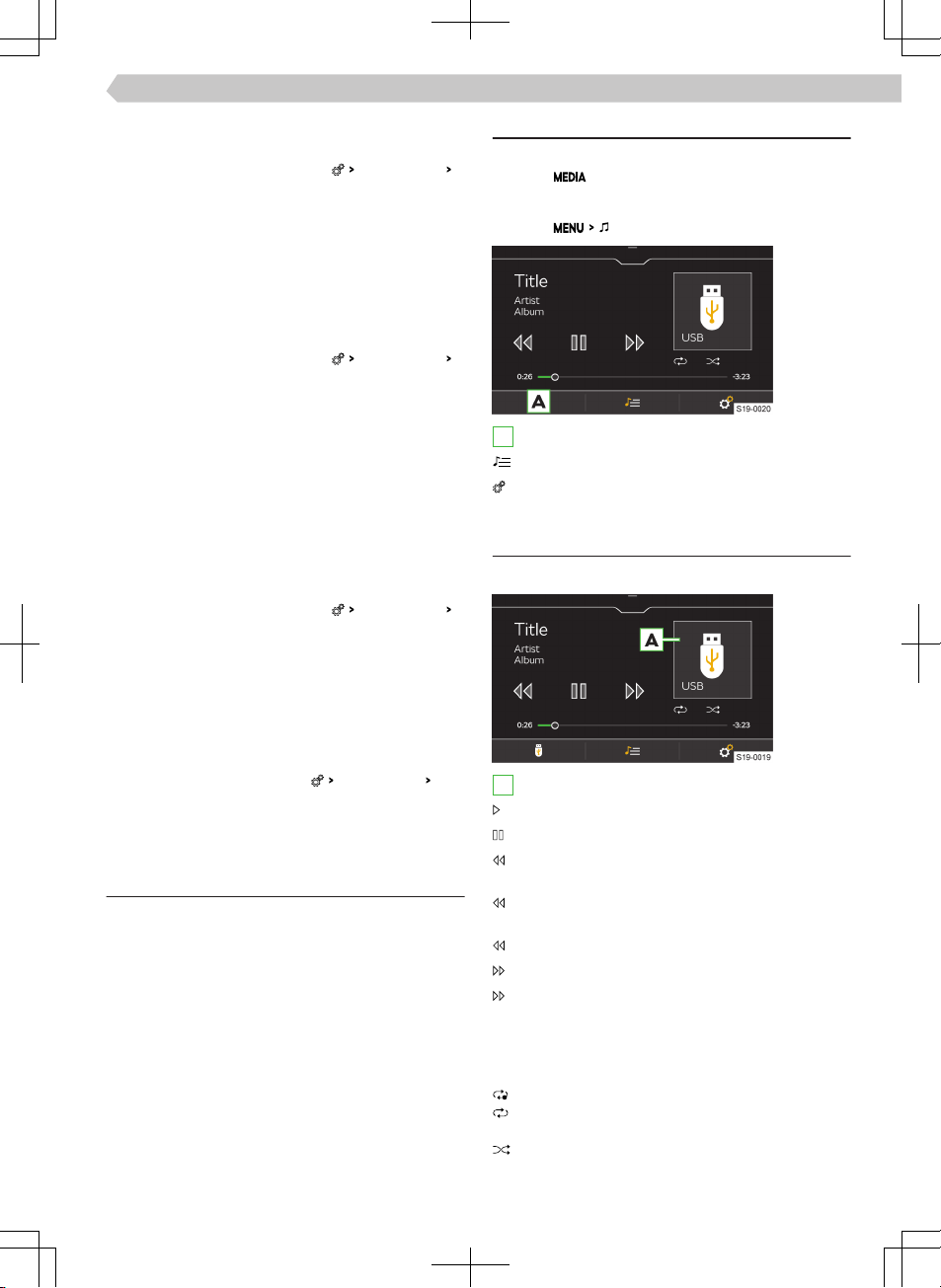
ample, weather news, sports reports, financial news,
etc.
›
In the Radio main menu, tap on
Advanced settings
Other DAB announcements
.
Enable/disable automatic programme tracking of a
DAB station
Applies to the DAB frequency range.
When the function is switched on and the DAB sta-
tion is lost, Infotainment automatically changes to
the same station with a better signal in a dierent
DAB station group.
›
In the Radio main menu, tap on
Advanced settings
DAB - DAB station tracking
.
Turn on/o automatic switching from a DAB sta-
tion to the same FM station
Applies to the DAB frequency range.
When the function is switched on and the DAB sta-
tion being listened to is lost, Infotainment automati-
cally changes to the same FM station. The symbol
(FM) is displayed after the station name.
When the corresponding DAB station can be re-
ceived again, the station automatically changes from
FM to DAB.
›
In the Radio main menu, tap on
Advanced settings
Automatic DAB - FM switching
.
Turn on/o automatic switching to a similar DAB
station
Applies to the DAB frequency range.
When the function is switched on and DAB station
being listened to is lost, Infotainment automatically
changes to another DAB station with similar content.
›
In the Radio main menu, tap
Advanced settings
Switch to a similar station
.
Media
What you should be mindful of
▶
Do not save any important data or that which has
not been backed up on the connected audio sour-
ces. ŠKODA assumes no responsibility for lost or
damaged files or connected audio sources.
▶
When changing or connecting an audio source, this
may cause sudden changes in volume. Reduce the
volume before changing or connecting an audio
source.
▶
When connecting an audio source, the source in-
formation messages can be displayed. These mes-
sages must be observed and, if necessary, con-
firmed.
▶
The national copyright laws that apply in your
country must be observed.
Overview
Display main menu
›
Tap on .
Or:
›
Tap on
.
A
Select source
Manage files/multimedia database
Settings
Player controls
Operation - Basics
A
Album picture/symbol of the connected source
Tap: start playback
Tap: pause
Tap within 3 seconds of starting playback: play
the previous title
Tap after 3 seconds of the starting playback:
play the current title from the beginning
Hold: fast rewind within the title
Tap: play the next title
Hold: fast forward within the title
Movement within the title is also possible by drag-
ging your finger over the timeline.
Extended operation
Turn repeat playback of the current track on/o
Turn repeat playback of the current album/fold-
er on/o
Turn random playback of the current album/
folder on/o
59
Infotainment Swing › Media
Loading ...
Loading ...
Loading ...