Loading ...
Loading ...
Loading ...
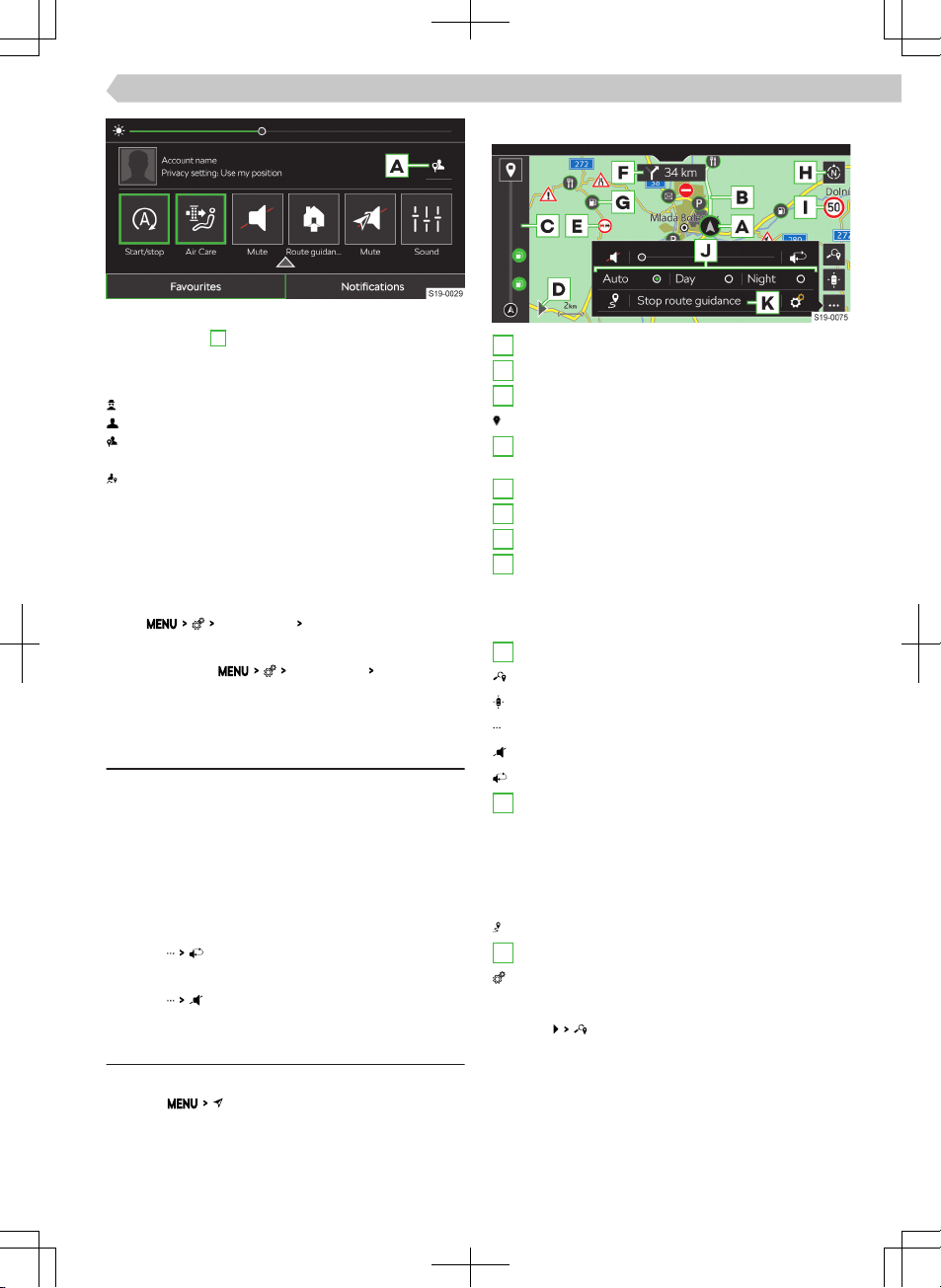
›
To display the menu for Setting the protection
level, tap the A symbol.
›
Select one of the following options for sending ve-
hicle and user data.
Send only the legally required data.
Send the vehicle and user data.
Send the vehicle and user data as well as the da-
ta regarding the vehicle position.
Division of vehicle position data on the website
ŠKODA Connect Portal and in the ŠKODA Con-
nect application .
Switching the online service data connection on /
o
For ŠKODA Connect online services, the prepaid da-
ta connection for online services can be used.
›
Tap
Data connection
Integrated data connection (eSIM)
.
Overview of online service data connection usage
›
To display, tap
Data connection
Data plans
.
Navigation
Navigation announcements
Infotainment route guidance takes place using
graphic driving recommendations and navigation an-
nouncements.
The navigation announcements are generated by the
Infotainment system. Navigation announcement
clarity (e.g. road or city name) cannot always be
guaranteed.
Repeat the last navigation announcement
›
Tap on
.
Turn o navigation announcements
›
Tap on .
Navigation overviews
Display main menu
›
Tap on .
Map overview
A
Vehicle position
B
Route
C
Route view
End route guidance
D
Display the destination input and route view
menu
E
Trac obstruction
F
Following driving recommendation
G
POI
H
Change map orientation
▶
North-facing 2D map
▶
2D map facing the direction of travel
▶
3D map facing the direction of travel
I
Road sign for the aected route section
Find destination
Centre the map on the vehicle position
Displaying the settings menu
Turn o navigation announcements
Repeat the last navigation announcement
J
Display map in accordance with the following
setting
▶
Auto
- Map in day / night mode depending on the
vehicle lighting currently switched on
▶
Day
- Map in day mode
▶
Night
- Map in night mode
Show the entire route
K
End route guidance
Settings
Find destination
›
Tap on .
107
Infotainment Amundsen › Navigation
Loading ...
Loading ...
Loading ...