Loading ...
Loading ...
Loading ...
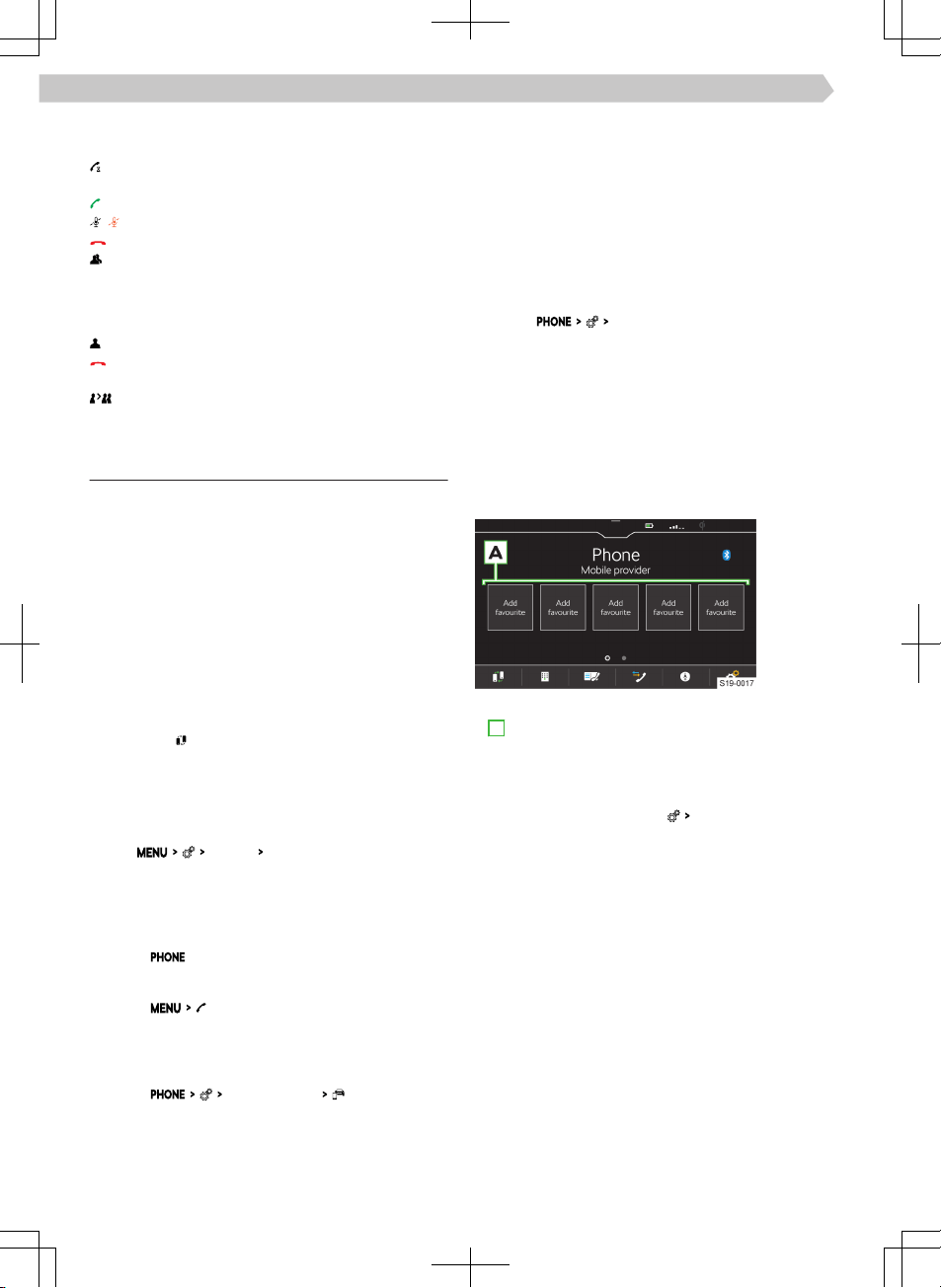
During an ongoing conference call, the following
functions can be selected depending on the context.
Hold the conference call and leave temporarily
(the conference will continue in the background)
Return to the conference being held
Switch the microphone o / on
End the conference
Show details of the conference call
In the details of the conference call, depending on
the connected telephone, the following functions
can be selected.
Show details of the conference call participants
End conversation with the conference call par-
ticipant
Conversation with a participant outside of the
conference call
Settings for Infotainment telephone functions
Telephone-Infotainment-Connection types
The way in which the telephone is connected de-
pends on the number of phones currently connected
to the Infotainment.
▶
No telephone - The telephone is connected as a
main telephone.
▶
One telephone - The telephone is connected as an
additional telephone.
▶
Two telephones - Select the telephone to be re-
placed.
›
To switch between the main telephone and the
supplementary telephone in the main menu, tap
telephone
.
Connect the telephone to Infotainment
›
Find available Bluetooth® devices on the phone.
›
Select the Infotainment Bluetooth® unit.
The name of the unit can be found under the menu
item
Bluetooth
Name:
.
›
Confirm the PIN; enter it if necessary and then
confirm.
Connect Infotainment to a non-paired telephone -
no telephone is connected
›
Tap on
.
Or:
›
Tap on .
›
Follow the instructions in the Infotainment screen.
Connecting Infotainment to a non-paired tele-
phone - another telephone is connected
›
Tap on
Select mobile phone
.
›
Select the desired device from the list of available
devices.
›
Select the desired Bluetooth® profile.
/
›
Confirm the PIN; enter it if necessary and then
confirm.
The telephone is connected as an additional tele-
phone.
Or:
›
If two telephones are connected to the Infotain-
ment, select the telephone to be replaced.
Connect Infotainment to a previously paired tele-
phone
›
Tap on
Select mobile phone
.
›
Select the desired device from the list of previous-
ly connected devices.
The telephone is connected as an additional tele-
phone.
Or:
›
If two telephones are connected to the Infotain-
ment, select the telephone to be replaced.
Manage preset buttons for preferred contacts
›
To save the desired preset button, press and hold
A
.
›
Select a contact from the displayed list.
›
Select a contact from the displayed list.
›
To display the menu for deleting go to the Tele-
phone main menu and tap
manage favourites
.
›
To delete one preset, tap on the list entry and con-
firm the deletion.
Or:
›
To delete all presets, tap on
All
and confirm the de-
letion.
Import telephone contacts
After first connecting the main telephone with Info-
tainment, telephone contacts will start to be impor-
ted into the Infotainment memory.
Infotainment can import up to 2000 telephone con-
tacts together with contact pictures. Each contact
can include max. 5 telephone numbers.
Depending on the type of telephone, import confir-
mation may be required.
Update telephone contacts
When re-connecting the telephone with Infotain-
ment, an automatic update of the list is carried out.
80
Infotainment Bolero › Telephone
Loading ...
Loading ...
Loading ...