Loading ...
Loading ...
Loading ...
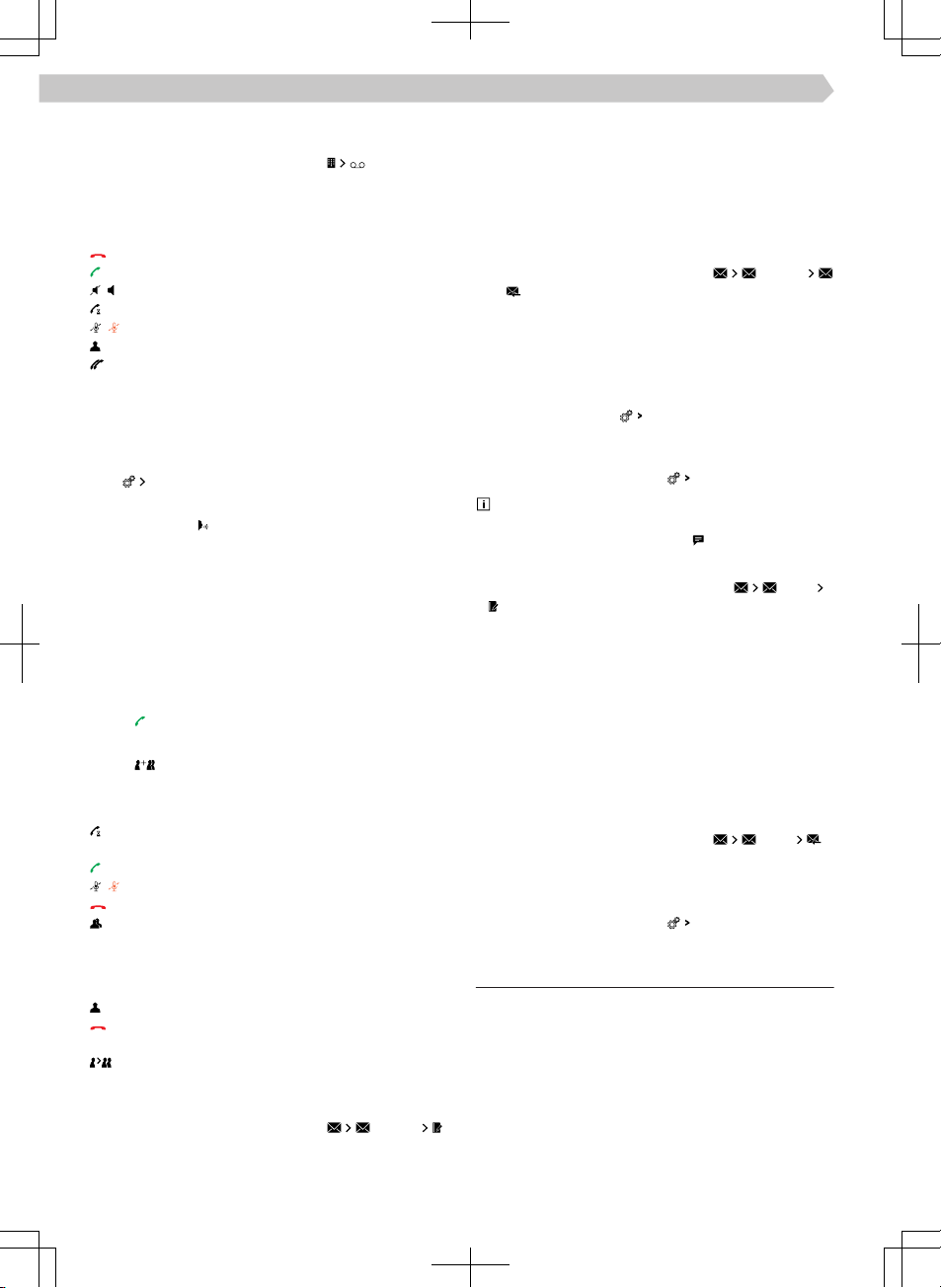
Establish a connection to the voice mailbox num-
ber
›
In the Telephone main menu, tap .
Telephone conversation
Depending on the context of the telephone conver-
sation, the following functions can be selected.
End connection / reject incoming call / end call
Answer an incoming call / return to the held call
Switch the ringer o / on
Hold a call
Switch the microphone o / on
Show details of the caller
Answer a call from the second telephone during
a call on the first telephone
The ongoing call on the first telephone is termi-
nated by accepting the call.
›
To switch the call tone from the speakers to the
telephone, go to the telephone main menu and tap
on
hands-free
.
›
To switch the call tone from the telephone to the
speakers, tap
.
Conference call
A conference call is a joint telephone conversation
with a minimum of three and a maximum of six par-
ticipants.
›
Make the next call during an ongoing conversation/
conference.
Or:
›
Accept a new incoming call by tapping the function
area
.
›
To start a conference call, tap on the functional
area .
During an ongoing conference call, the following
functions can be selected depending on the context.
Hold the conference call and leave temporarily
(the conference will continue in the background)
Return to the conference being held
Switch the microphone o / on
End the conference
Show details of the conference call
In the details of the conference call, depending on
the connected telephone, the following functions
can be selected.
Show details of the conference call participants
End conversation with the conference call par-
ticipant
Conversation with a participant outside of the
conference call
Send a text message
›
In the Telephone main menu, tap
Messages
New text message
.
›
Write a text message and confirm; a view of the
message is displayed.
/
/
/
The message can be edited when the text area
within the view is tapped.
›
Search for or select the recipient of the message.
›
Add more recipients or confirm selected recipi-
ents.
›
Tap
Send
.
Display received text messages
›
In the Telephone main menu, tap
Messages
or .
›
Messages that are received are displayed as indi-
vidual messages or as messages in a conversation,
depending on the following setting.
In order to switch the display of text messages in
a conversation on or o, go to the Telephone
main menu and tap
Show messages as a conversation
.
›
To switch on or o a graphic notification regard-
ing the receipt of a new message, go to the Tele-
phone main menu and tap
New message notifications
.
Infotainment oers the possibility to read the
text message (context-dependent) by means of the
generated Infotainment voice if is tapped.
Send E-mails
›
In the Telephone main menu, tap on
E-mails
New e-mail
.
›
Write an e-mail and confirm that an e-mail is dis-
played.
The text can be edited when the text area within
the view is tapped.
›
Search for or select the recipient of the email.
›
Add more recipients or confirm selected recipi-
ents.
›
Enter the subject of the e-mail.
›
Tap
Send
.
Show received e-mails
›
In the Telephone main menu, tap
E-mails
.
›
Select the desired e-mail.
›
To switch on or o,a graphic notification regard-
ing the receipt of a new e-mail, go to the Tele-
phone main menu and tap
New message notifications
.
Settings for Infotainment telephone functions
Telephone-Infotainment-Connection types
The way in which the telephone is connected de-
pends on the number of phones currently connected
to the Infotainment.
▶
No telephone - The telephone is connected as a
main telephone.
▶
One telephone - The telephone is connected as an
additional telephone.
▶
Two telephones - Select the telephone to be re-
placed.
100
Infotainment Amundsen › Telephone
Loading ...
Loading ...
Loading ...