Loading ...
Loading ...
Loading ...
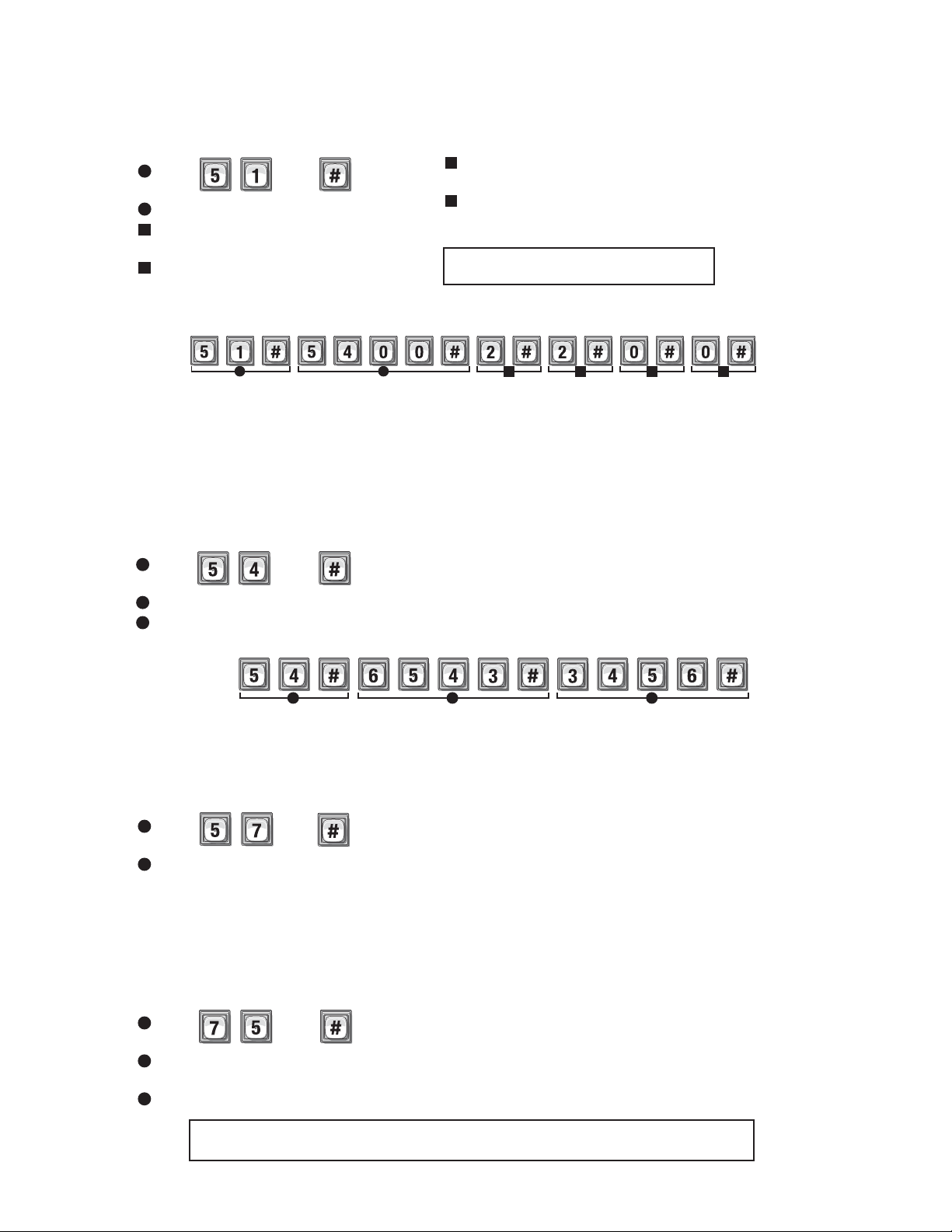
36
Add or Edit Full Function Entry Code: 51
1
Press Then
2
Enter Entry Code (3-9 digits). Then (#)
3
Schedule for Door 1 (0 to 63). Then (#)
0=Full Restrictions 1=Full Access
4
Schedule for Door 2 (0 to 63). Then (#)
0=Full Restrictions 1=Full Access
When adding a full Function Entry Code, it will default to "Active" at the current date and time with no
deactivation date. To deactivate a code, or to activate or deactivate on a specific time and date, see Activate or
Deactivate Entry Code on page 38.
3 4 5 6
1 2
Door 3Door 2Door 1 Door 4
Factory Settings: All Doors = 1 Full Access
5
Schedule for Door 3 (0 to 63). Then (#)
0=Full Restrictions 1=Full Access
6
Schedule for Door 4 (0 to 63). Then (#)
0=Full Restrictions 1=Full Access
Change Entry Code ONLY: 54
1
Press Then
2
The Current Entry Code Number (3-9). Then (#)
3
The New Entry Code Number (3-9). Then (#)
Change only the Entry Code without affecting the other data associated with the code (e.g., schedule, door
assignment, etc.). For example, you change only the code and keep the resident’s existing schedule and door
assignment because unauthorized individuals have been using that resident’s code.
1 2 3
Delete an Entry Code: 57
1
Press Then
2
Enter the Entry Code number to be deleted (3-9 digits). Then (#)
If you make an error during an entry, press the asterisk key (*) to begin again.
Change Entry Code Door Access: 75
1
Press Then
2
Enter the Entry Code number (3-9 digits). Then (#)
3
Enter 0 for access at any door. Enter 1,2,3 or 4 for specific door access.
Change which doors or single door an entry code activates. By default new entry codes can open any door, use
this step to have the code open a specific door.
Enables entry code "5400" to activate doors 1 and 2 on schedule #2 and restricts access to
doors 3 and 4.
EXAMPLE:
Changes entry code from "6543" to "3456".
EXAMPLE
:
Loading ...
Loading ...
Loading ...