Loading ...
Loading ...
Loading ...
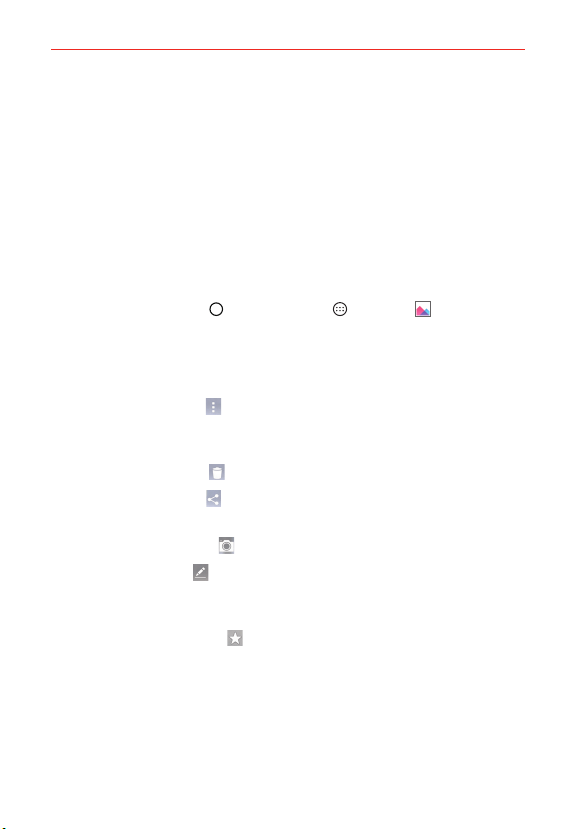
91
Entertainment
Lock screen wallpaper assigns the picture as the background image
for your Lock screen. Crop the image, then tap OK to assign the
picture.
Wallpaper assigns the picture as the background image. Tap SET
WALLPAPER to assign the picture.
Working with photos
Use the Gallery app to view your pictures and edit them.
To view and browse photos
1. Tap the Home Button > the Apps icon > Gallery .
2. Open an album and tap a picture.
3. Tap the screen to display the icon bar and the Home Touch Buttons Bar.
The following options are available.
Tap the Menu icon
to open the Options menu to access Set image
as, Move, Copy, Copy to Clip Tray, Slideshow, Rotate, Crop, Add/
Remove location, Rename, Print, or Details.
Tap the Delete icon
to delete the picture.
Tap the Share icon
, tap the sharing method, then complete as
necessary to share the picture.
Tap the Camera icon
to switch to camera mode.
Tap the Edit icon
to open the editing screen which allows you to
change the picture (such as cropping, rotating, tuning, adding effects,
and more).
Tap the Favorites icon
to set the picture to your Favorites folder.
Loading ...
Loading ...
Loading ...