Loading ...
Loading ...
Loading ...
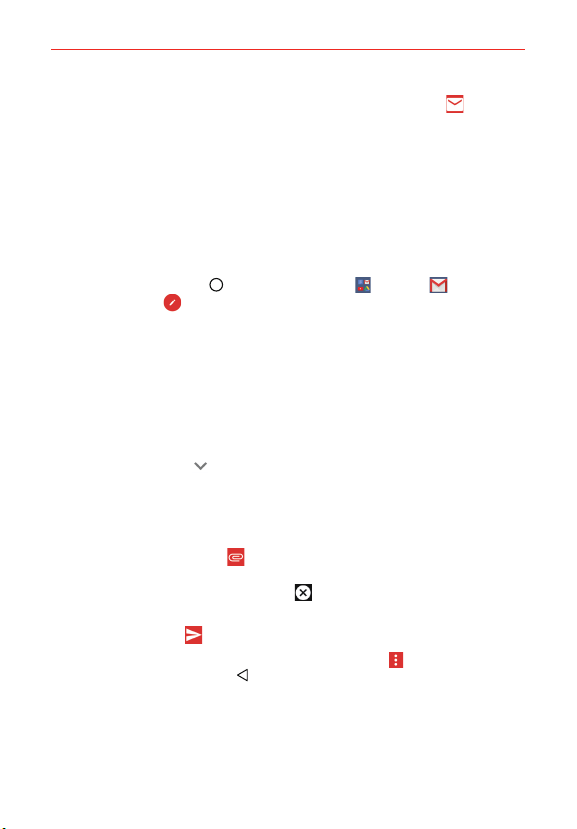
78
Communication
While reading a message you can tap the Mark unread icon (in the
Gmail Inbox header) to return a read message to the unread state. For
example, to remind yourself to read it again later.
Composing and Sending a Message
You can compose and send a message to people or groups with Gmail
addresses or other email addresses.
To compose and send a message
1. Tap the Home Button > the
Google folder
> Gmail > the
Compose icon
.
NOTE If you set up more than one email account on your phone and want to send the
message from a different account, tap the current Google Account (at the top of the
screen), then tap the account you want to use.
2. Enter a recipient’s address.
As you enter text, matching addresses are offered from your Contacts
list. You can tap a suggested address or continue entering text to enter a
new one.
3. Tap the Arrow icon
(in the To field), to add Cc and Bcc fields so you
can copy or blind copy additional recipients.
4. Enter a subject for the message in the Subject field.
5. Enter your email text in the Compose email field (below the Subject).
6. Tap the Attachment icon
, then tap Attach file to add an attachment
from your phone's memory. Tap Insert from Drive to insert files from
Google Drive. Tap the Remove icon
on the attachment to remove it
from your message.
7. Tap the Send icon
to send your message.
NOTE If you aren't ready to send the message, tap the Menu icon , then tap Save draft or
simply tap the Back Button
.
Loading ...
Loading ...
Loading ...