Loading ...
Loading ...
Loading ...
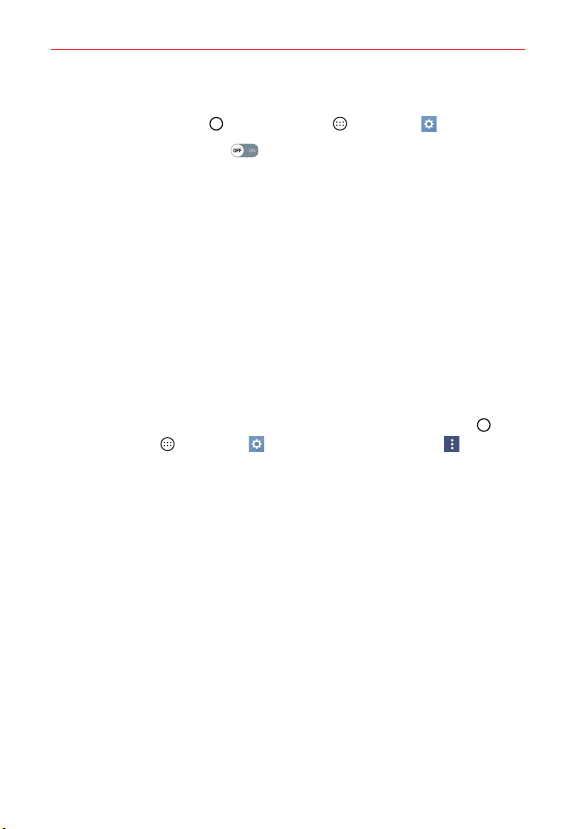
45
Connecting to Networks and Devices
Receive data using the Bluetooth wireless feature
1. Tap the Home Button > the Apps icon > Settings > Bluetooth.
2. Tap the Bluetooth switch
to turn Bluetooth on.
3. Pair the devices and tap ACCEPT when you receive a Bluetooth
Authorization Request to accept the file(s).
PC connections with a USB cable
You can connect your phone to your PC to charge it and transfer items to
the PC from the phone (and vice versa).
Transferring music, photos and videos using the Media device
(MTP) mode
1. Connect your phone to a PC using the USB Cable (power cord) included
with your phone.
2. If you haven't installed the LG Android Platform Driver on your PC, you
will need to manually change the settings. Tap the Home Button
>
the Apps icon
> Settings > Storage > the Menu icon > USB
PC connection > Media sync (MTP).
3. You can now view the mass storage content on your PC and transfer the
files.
Synchronize with Windows Media Player
Ensure that Windows Media Player is installed on your PC.
1. Use the USB Cable to connect the phone to a PC on which Windows
Media Player has been installed.
2. Select the Media sync (MTP) option (in the Options menu of the
Storage setting).
3. When connected, a pop-up window will appear on the PC. Select the
Windows Media Player option to synchronize music files.
4. Edit or enter your device’s name in the pop-up window (if necessary).
5. Select and drag music files to the sync list.
Loading ...
Loading ...
Loading ...