Loading ...
Loading ...
Loading ...
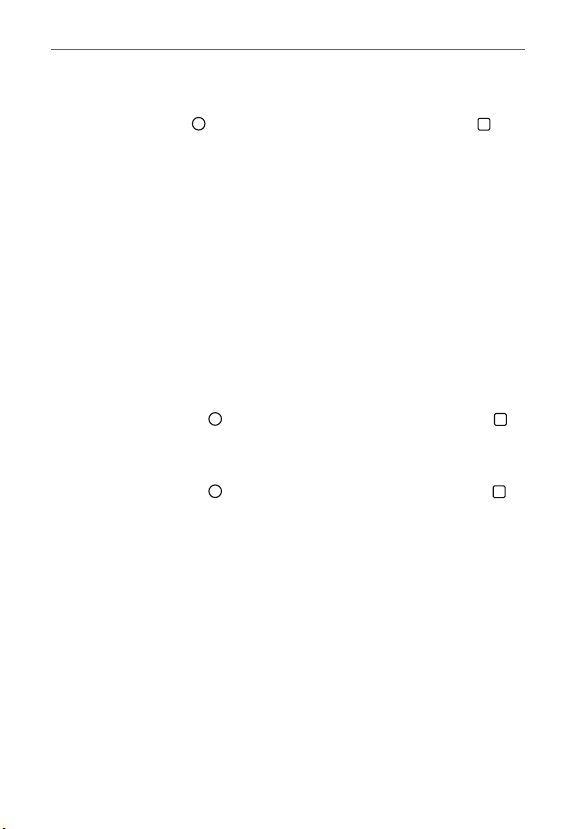
14
The Basics
To check the battery charge level
Tap the Home Button > touch and hold the Recent Apps Button >
Settings > Battery.
The battery level (as a percentage of fully charged) and the battery status
(Charging or Discharging) is displayed at the top of the screen.
Checkmark the Battery percentage on Status Bar checkbox to display
the percentage of remaining battery charge on the Status Bar next to the
battery icon.
Tap Battery saver to view and/or modify your Battery saver settings.
To monitor and control what uses the battery
The Battery usage screen allows you to see which apps are consuming the
most battery power. Information on this screen allows you to identify
downloaded apps you may want to turn off when not being used, so you
can get the most out of your battery power.
Tap the
Home Button >
touch and hold the Recent Apps Button >
Settings
> Battery > Battery usage.
OR
T
ap the
Home Button >
touch and hold the
Recent Apps Button >
Settings
> About phone > Battery > Battery usage.
The top of the Battery usage screen displays a usage graph and below it,
battery usage times. It lists all of the apps or services using battery power
from the greatest amount of energy used to the least amount.
Tap an app or service in the Battery usage screen to see details about its
power consumption. Different apps or services offer different kinds of
information, and they may even include options to modify the settings so
you can reduce power consumption by that app (or stop running the app).
Battery saver
Battery saver changes certain settings to conserve battery power until you
can recharge your phone. If you turn Battery saver On, it will automatically
activate when the battery charge level drops to the level you set. If Battery
Loading ...
Loading ...
Loading ...