Loading ...
Loading ...
Loading ...
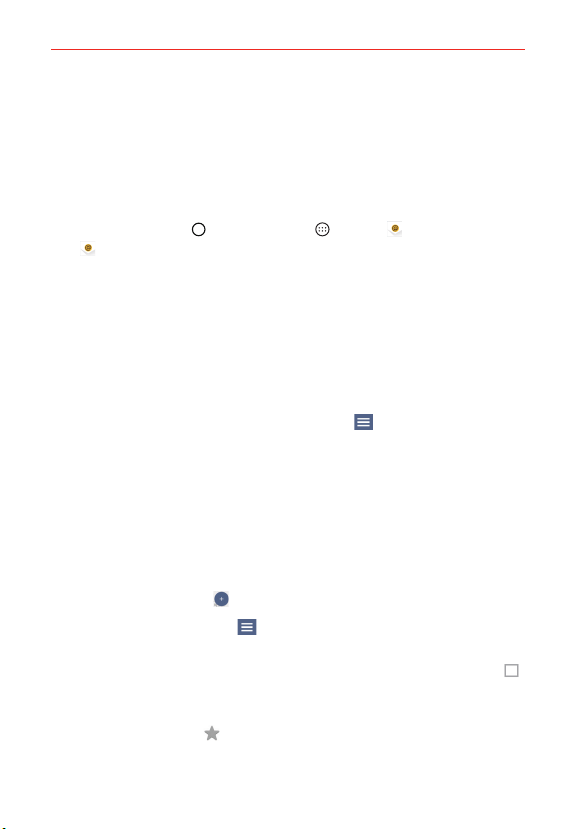
71
Communication
Email
The Email app allows you to read email from services other than Gmail™.
The following account types are supported: Microsoft Exchange, Outlook,
Yahoo! Mail, AOL Mail, Verizon, and other accounts.
To open the Email app
Tap the Home Button > the Apps icon > Email or tap the Email
icon
directly from the Home screen.
The first time you open the Email app, a setup wizard opens to help you
add an email account. After the initial setup, the Email app displays the
contents of your Inbox.
NOTE You can also add your email account(s) using the Accounts menu in the Settings app.
The Accounts list
The Accounts list displays all of your email accounts.
Open the Email app. Tap the Accounts List icon
(at the upper-left corner
of the screen) to display a list of all of your email accounts. You can also
swipe horizontally from the left side of the screen to open your Accounts
list.
A identifying color is displayed on the left of each account. Tap an
account to toggle between displaying and hiding its folders. The number
of unread mail is displayed next to each account's Inbox.
Using the Email app
Tap the Compose icon
to compose a new message.
Tap the Accounts List icon
to switch between your email accounts.
Tap the checkbox next to a message, then you can tap MARK AS READ/
UNREAD, MOVE TO, or DELETE. You can also tap the Select all icon
to select all of your messages at once, then tap the action to apply to all
of them.
Tap the Favorite icon
next to an email message to designate it as an
important or favorite message.
Loading ...
Loading ...
Loading ...