Loading ...
Loading ...
Loading ...
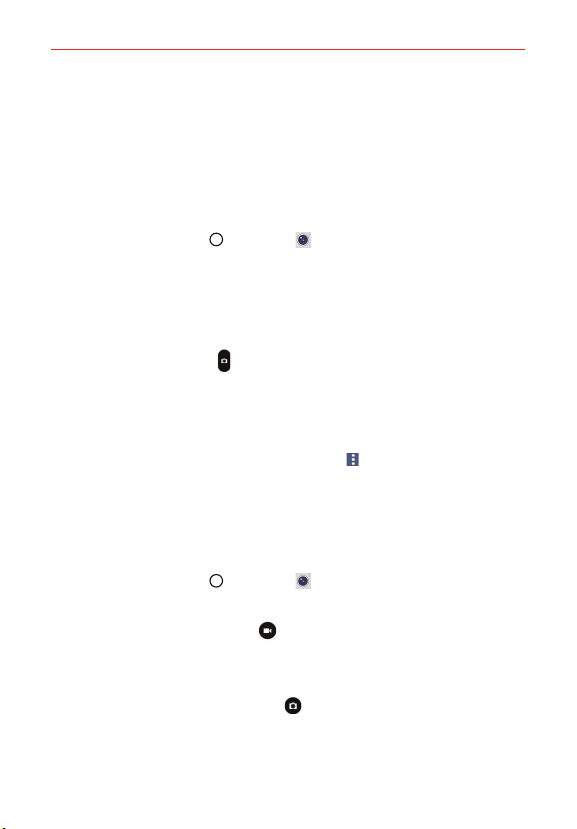
83
Entertainment
Taking Pictures
Taking pictures with your phone’s built-in camera is as simple as choosing a
subject, pointing the lens, and tapping a button icon. When you take a
picture, the Multi-point Auto-focus (AF) function operates automatically to
allow you to capture a clear image.
To take a picture:
1. Tap the Home Button > Camera .
2. Frame your subject on the screen.
The green squares indicate that the camera has focused.
Place two fingers on the screen and spread them apart to zoom in (a
zoom bar indicates the zoom level) and pinch in to zoom back out.
3. Tap the Capture button
, if available. Otherwise, tap the subject to take
the picture. Your picture will be automatically saved to the Gallery.
NOTE The captured image retains the orientation in which it was taken. If you hold the phone
both vertically and horizontally to take pictures, you'll need to rotate the phone to view
full screen images in the Gallery app.
TIP While viewing a photo, you can tap the Menu icon
, then tap Rotate to manually
change its orientation.
Record Videos
In addition to taking pictures, you can record, view, and send videos with
your phone’s built-in video camera.
1. Tap the Home Button
> Camera .
2. Frame your subject on the screen.
3. Tap the Video Capture button
to start recording the video.
The length of the recording is displayed at the upper-left corner of the
screen.
You can tap the Capture button
to take pictures while you’re
recording video.
Loading ...
Loading ...
Loading ...