Loading ...
Loading ...
Loading ...
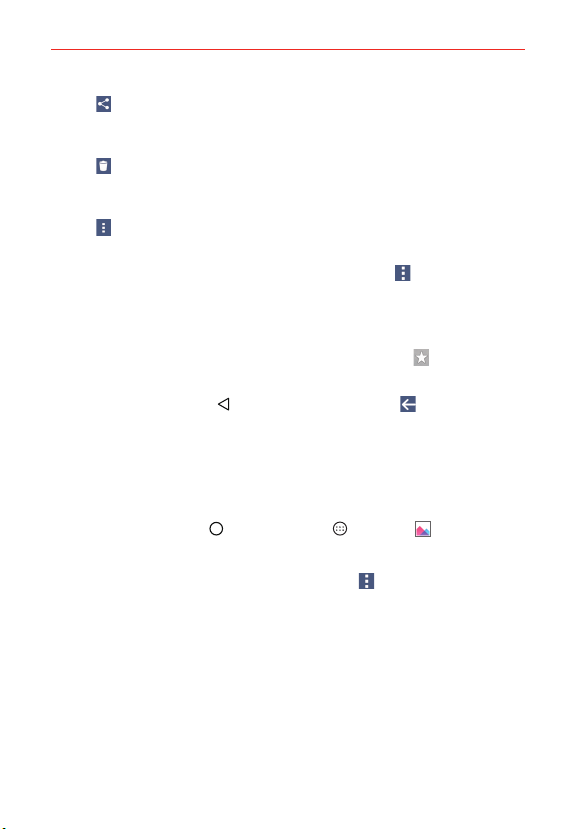
90
Entertainment
s Share: Allows you to select one (or more) photos to share. After
selecting the file(s), tap SHARE to open the available sharing
options (such as Messaging or Bluetooth).
s
Delete: Allows you to select one (or more) photos to delete. After
selecting the file(s), tap DELETE, then YES to delete the selected
picture(s).
s
Menu: Opens the albums Options menu which includes Move,
Copy, Slideshow, and Rotate.
Tap a picture in an album then tap the Menu icon
to open its
Options menu which includes the following options: Set image as,
Move, Copy, Copy to Clip Tray, Slideshow, Rotate, Crop, Add
location, Rename, Print, and Details.
Tap a picture in an album, then tap the Favorite icon
to mark it as a
favorite.
Tap the Back Button
(or the Gallery Menu icon at the upper-left
corner of the screen) to return to the previous screen.
Assign Pictures
After taking a picture, assign it as a picture ID for a Contacts entry or as the
background image (wallpaper) for your Home screen or Lock screen.
1. Tap the Home Button
> the Apps icon > Gallery .
2. Tap an album and tap an image to view it.
3. With the picture displayed, tap the Menu icon
> Set image as.
4. Select an option.
Home screen assigns the picture as the background image. Crop the
image and tap OK to assign the picture.
Contact photo assigns the picture to a Contact entry as a picture ID.
Tap an entry from Contacts, crop the image, then tap OK to assign the
picture.
Loading ...
Loading ...
Loading ...