Loading ...
Loading ...
Loading ...
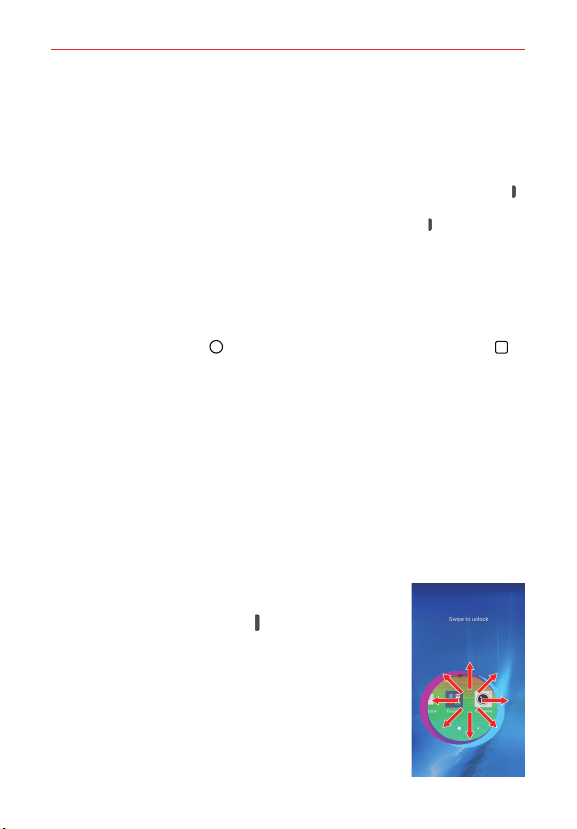
16
The Basics
Turning the screen on using the Knock Code feature
If your Lock screen unlock sequence is set to a Knock Code, tap your
Knock Code on the darkened screen to automatically turn on the backlight
and unlock the screen at the same time.
TIP When the screen is in timeout and a Knock Code is set, pressing the Power/Lock Key
(on the back of the phone) displays the Lock screen (e.g., to check the time). You can tap
your Knock Code to unlock the screen or press the Power/Lock Key
again (or
double-tap the Status Bar) to turn the backlight back off.
NOTES
s Entering the incorrect Knock Code 6 times and you'll be prompted you to enter your
backup PIN to unlock your phone.
s Use a fingertip instead of a fingernail to tap your Knock code on the screen.
Setting up the Knock Code feature
1. Tap the Home Button > touch and hold the Recent Apps Button >
Lock screen settings.
2. Tap Select screen lock > Knock Code.
3. Tap the squares in a pattern (from 3 to 8 taps) to set your Knock Code,
tap DONE, enter it again, then tap CONFIRM.
To unlock the phone
If you don’t use the phone for a while, the screen and backlight will turn off
to conserve battery power. To unlock the phone’s default Lock screen:
NOTE The default Lock screen simply locks the screen to prevent unintentional actions. For
more security to guard against unauthorized use, you can set an unlock requirement
(such as a Knock Code, pattern, PIN, password) that will need to be entered to unlock it.
1. Turn the screen on.
Press the Power/Lock Key
(on the back of the
phone).
NOTE Avoid covering the proximity sensor when turning the screen
on. Doing so, immediately turns the screen off.
OR
Quickly double-tap the center of the screen
(KnockON).
Loading ...
Loading ...
Loading ...