Loading ...
Loading ...
Loading ...
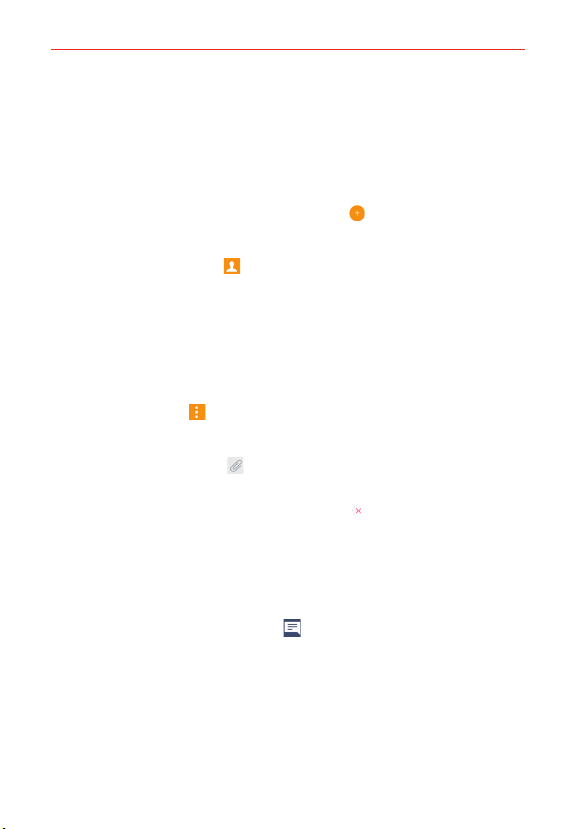
69
Communication
4. Tap the Send button to send the message.
Your message is displayed and responses appear in the same window,
creating a message thread with that contact.
To create and send a multimedia message
1. Open the Messaging app (set it as your default messaging app, if
necessary), then tap the New message icon
.
2. Enter the recipient(s) in the To box.
Tap the Contacts icon
then select one or more entries from your
Contacts list.
Enter a name (or a partial number or email address), then tap a
suggestion displayed from your Contacts list.
Enter a number or email address manually.
3. Tap the text box, then enter your message.
4. Tap the Menu icon
> Add subject to add a message subject.
The subject text appears above the body text in bold letters.
5. Tap the Attachment icon
to open a dialog box where you can choose
the type of media file to attach to the message.
NOTE To delete an attachment, simply tap the Delete icon on the attached file.
6. Tap the Send MMS button to send the message.
Receiving and viewing messages
If you’re working in a message window, messages that you receive from
that contact are displayed. Otherwise, you receive a new message
notification and a new message icon
appears in the Status Bar. When
you tap the new message notification, the Message screen opens where
you can reply to the message. If the New message pop-up setting is
activated, you’ll receive a pop-up notification on the current screen which
you can use to directly reply.
If the Auto-retrieve setting isn’t checkmarked, tap Download to view the
full message.
Loading ...
Loading ...
Loading ...