Loading ...
Loading ...
Loading ...
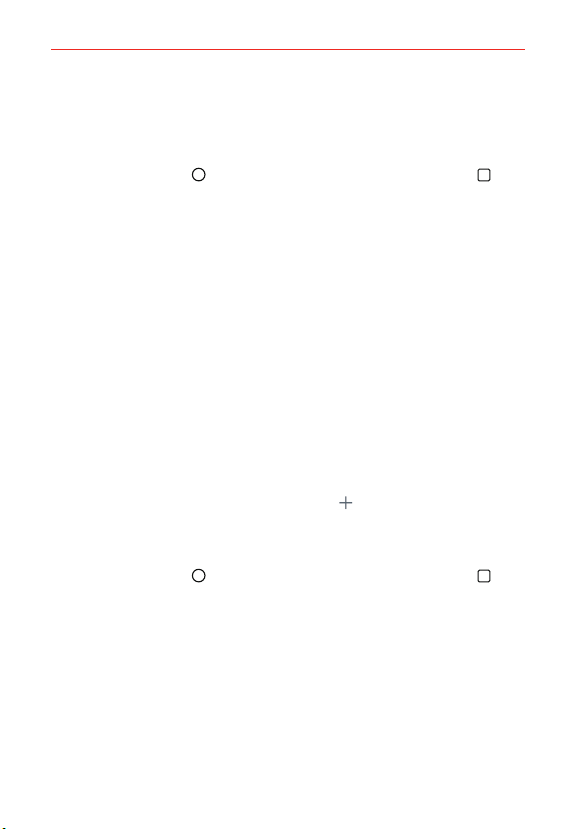
25
The Basics
Home screen version
EasyHome is a more simplified version of the Home screen that you can
choose to use on your phone.
Tap the Home Button
> touch and hold the Recent Apps Button >
Home screen settings > Select Home > EasyHome.
The EasyHome Home screen has three panels.
Its main panel has 8 application icons that you can use with a single tap.
Touch and hold one to remove or replace it. The top right of the screen
displays the date and time. Tap it to access the Clock app. The top left of
the screen displays a Weather widget. Tap it to access the Weather app.
Swipe to the right on the main panel to access a panel you can
customize with call/text message shortcuts for the contacts you set and
also open your call history. Tap Call logs to open the Phone app's Recent
tab that lists all of your recent calls. Tap one of the 12 Contact shortcut
locations, then tap the contact you want to set. After a shortcut is set,
tap it to use it or delete it.
Swipe to the left on the main panel to access a panel you can customize
with additional app shortcuts and also open the Applications screen. Tap
View all apps to open the Applications screen with all of your installed
apps. To add an app icon, tap the Add icon
, then tap the app you
want.
To change back to the Android Home screen
Tap the Home Button > touch and hold the Recent Apps Button >
System settings > Home screen > Select Home > Home.
Loading ...
Loading ...
Loading ...