Loading ...
Loading ...
Loading ...
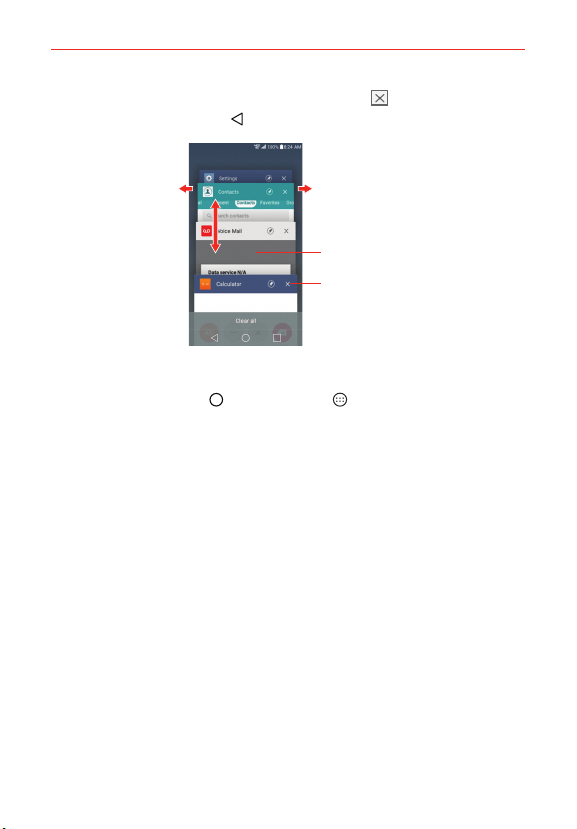
28
The Basics
2. Tap the app you want to use, tap the Close icon on the app to close
it, or tap the Back Button
to return to the current screen.
Tap an app to use it.
Flick an app icon to the right or left to
close the app and remove it from the list.
Swipe up or down to
view the entire stack of
open apps.
Tap here to close this app.
Adding items to the Home screen
1. Tap the Home Button > the Apps icon , then tap the Apps tab, if
necessary.
NOTE You can tap the Widgets tab (at the top of the screen) to place a widget on the Home
screen.
2. Touch and hold the icon you want to add to your Home screen. The
Applications screen closes and the Home screen is displayed.
3. Drag the icon to where you want it on the screen, then lift your finger.
Moving apps to other Home screen panels
You can move app icons to any Home screen panel. Touch and hold, then
drag the icon to the left or right edge of the screen to advance to the other
panels before lifting your finger.
Customizing an app icon on your Home screen
You can create your own custom app icon(s) using the images in your
Gallery. Your customized app icon(s) are only applied to icons on your Home
screen. The Applications screen is not affected.
Loading ...
Loading ...
Loading ...