Loading ...
Loading ...
Loading ...
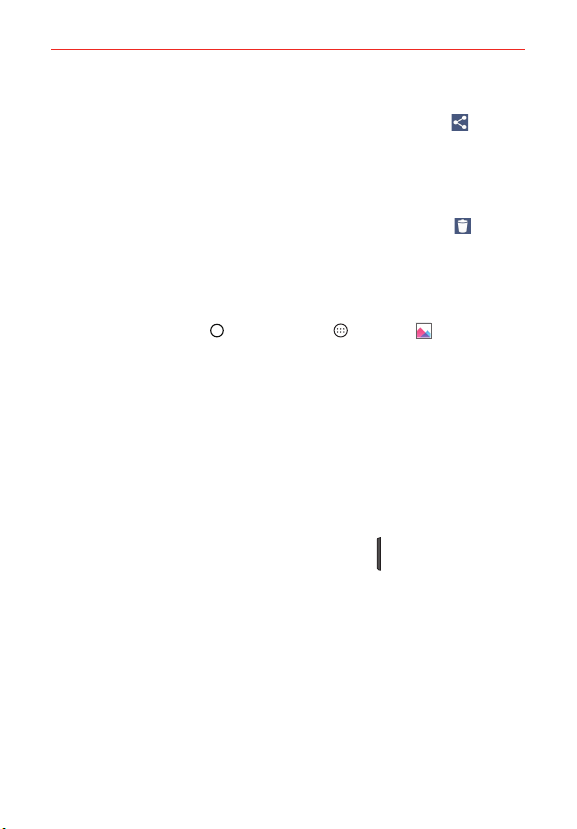
87
Entertainment
To share a your pictures and videos
1. Open an album to view its contents, then tap the Share icon .
2. Tap each file you want to share. When the checkmarks are set, tap
SHARE, select how to share the file(s), then complete as necessary.
To delete pictures and videos
1. Open an album to view its contents, then tap the Delete icon .
2. Tap each file you want to delete. When the checkmarks are set, tap
DELETE, then tap YES to confirm.
To play a video
1. Tap the Home Button > the Apps icon > Gallery .
Scroll up or down to view more albums.
2. Tap a video in an album to play it.
NOTE If you set the default app for video playback in the pop-up, video playback will begin as
soon as you tap a video in an album. Otherwise, you'll need to choose the app each
time.
Tap the video while it’s playing to view the playback controls.
While playing a video, the timeline allows you to jump to that part of
the video. When using the Photos app, simply tap the timeline. When
using the Videos app, tap the timeline, then tap the preview window.
While playing a video, press the Volume Keys
to adjust the volume.
NOTE The recording retains the orientation in which it was taken. If you hold the phone both
vertically and horizontally to take pictures and record video, you'll need to rotate the
phone to view full screen images in the Gallery app.
Live Zoom
Live Zoom is available when using the Videos app for playback. It allows
you to zoom in or zoom out on a portion of a video while it’s being played to
make the desired section appear larger or smaller.
While viewing a video, use your index finger and thumb in a pinching or
spreading motion on the screen to zoom in or out.
Loading ...
Loading ...
Loading ...