Loading ...
Loading ...
Loading ...
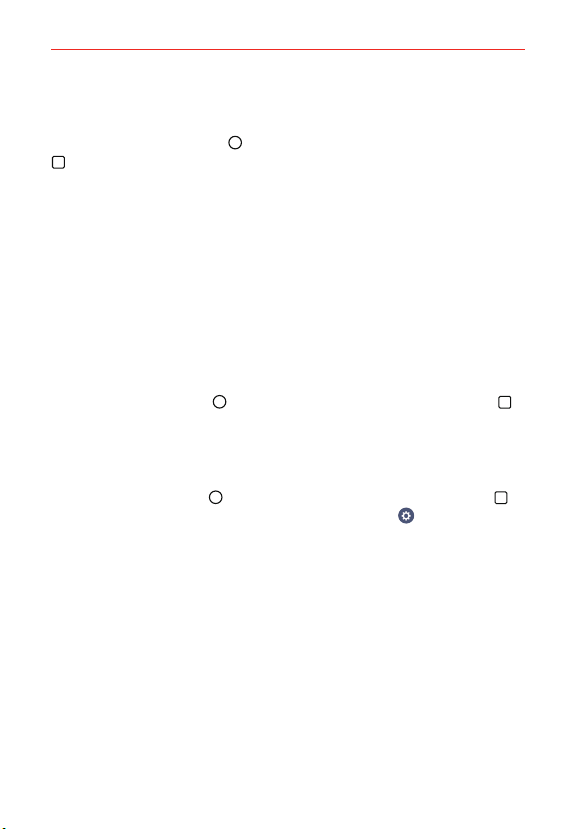
32
The Basics
Text input settings
To change your text input settings and see the dictionary of terms you’ve
used, tap the Home Button
> touch and hold the Recent Apps Button
> Settings > Language & input. From this menu you can change the
language for your phone's software, set your keyboard input (including
setting multiple languages and how it reacts), set Google voice settings, set
your voice search and text-to-speech output preferences, as well as the set
the pointer reaction time. See the Settings section for more information
about the keyboard settings.
Languages
You can set only one default language for your phone, but you can set
multiple languages used for the on-screen keyboard.
To change the default language
Tap the Home Button
> touch and hold the Recent Apps Button
> Settings > Language & input > Language > tap the language you
want.
To add additional languages for your keyboard
Tap the Home Button
> touch and hold the Recent Apps Button >
Settings > Language & input. Tap the Settings icon (to the right of
LG Keyboard), tap Input language and keyboard layout, then checkmark
the languages you want the keyboard to be able to use.
Loading ...
Loading ...
Loading ...