Loading ...
Loading ...
Loading ...
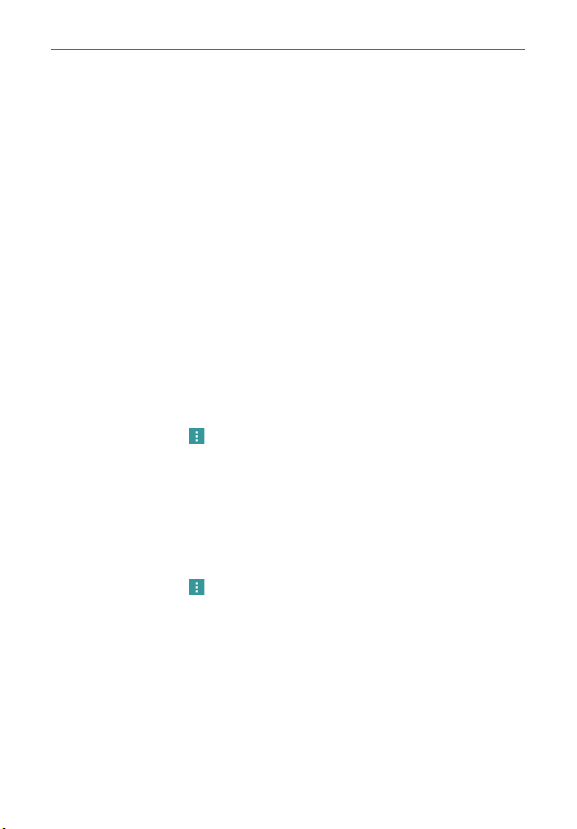
65
Communication
Favorites Contacts
The Favorites tab contains a short list of the contacts you communicate
with most often.
Adding or removing contacts in your Favorites list
1. Open the Contacts app, then tap a contact to view its details.
2. Tap the star at the top right of the screen.
A gold-colored star indicates a Favorite.
A gray-colored star indicates a normal contact.
Merging and separating contacts
When you have two or more entries for the same contact, you can merge
them into a single entry. You can also separate contacts that were merged.
1. Open the Contacts app, then tap the contact entry you want to join with
another entry.
2. Tap the Menu icon
.
3. Tap Merge.
4. Tap a suggested entry or tap Show all contacts to select another entry.
Once entries have been merged, Separate is included in the Options menu
to allow you to separate the joined entries.
1. Open the Contacts app, then tap the contact entry you want to separate.
2. Tap the Menu icon
.
3. Tap Separate.
4. Tap YES.
Loading ...
Loading ...
Loading ...