Loading ...
Loading ...
Loading ...
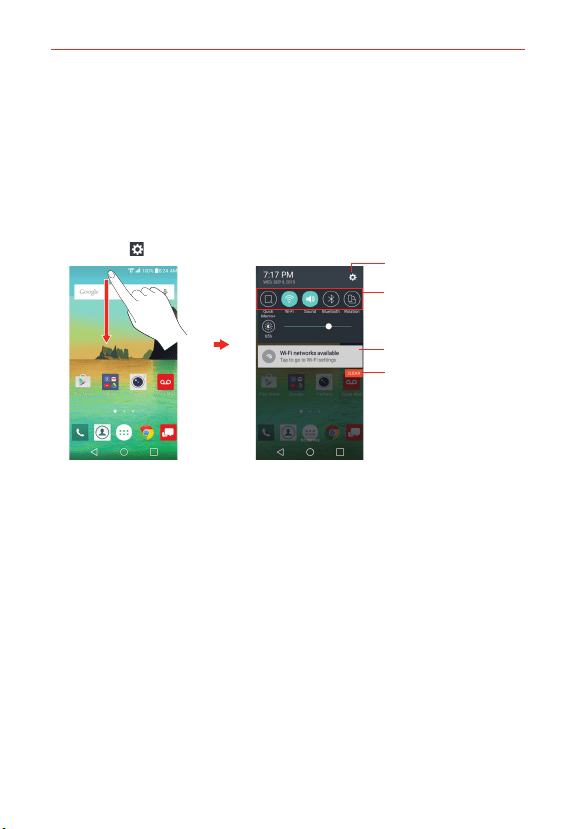
36
The Basics
To open the Notifications panel
Touch and drag the Status Bar to the bottom of the screen.
The Notifications panel displays a list of your current notifications, organized
into ongoing and event-based notifications. The Quick settings bar (at the
top of the panel) allows you to quickly and easily change commonly used
settings.
NOTE You can also access the complete Settings menu from this panel by tapping the Settings
icon
.
Clear Button
Tap here to clear your
list of event-based
notifications.
Quick Settings Bar
Flick right or left to scroll
through the list and tap an
icon to change its setting.
Settings Icon
Tap a notification to open it.
Home Screen Notifications Panel
To respond to a notification
1. Open the Notifications panel. Your current notifications are listed in the
panel, each with a brief description.
2. Tap a notification to view it.
The Notifications panel will close and the app that corresponds to your
selection will open. For example, new voicemail notifications dial your
voicemail box and Gmail notifications open the Gmail app so you can
read your new messages.
Loading ...
Loading ...
Loading ...