Loading ...
Loading ...
Loading ...
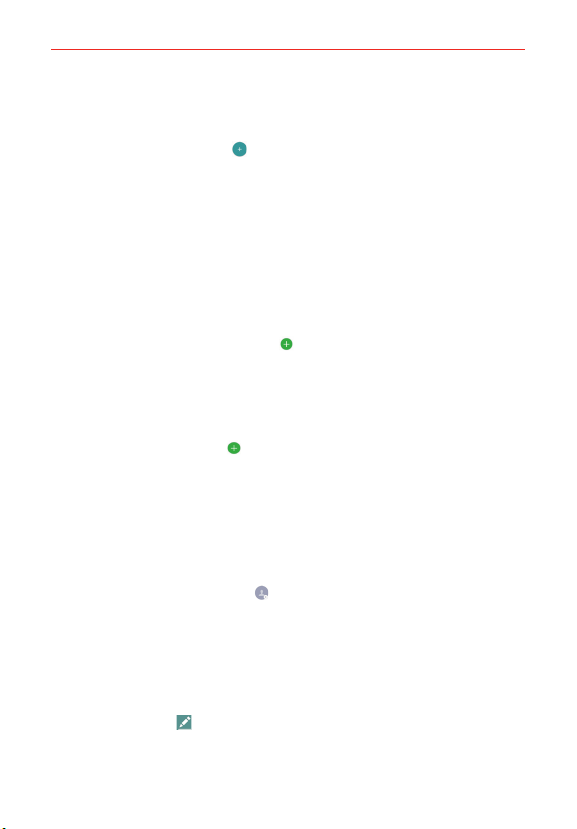
64
Communication
To add a new contact
1. Open the Contacts app.
2. Tap the New contact icon
.
3. If you have more than one account with contacts, select the account
where you want to save the contact by tapping the Accounts field (at the
top of the screen).
NOTE To change the account later, edit the entry, tap the account (at the top of the screen),
then tap the account you want it assigned to.
4. Enter the contact’s name.
5. Tap a category of contact information, such as phone number or email
address, to enter that kind of information about your contact.
Tap a category’s Add new icon
to add more than one entry for that
category. For example, in the phone number category, enter a work
number and add a home number. Tap the label field to the right of the
entered information to open a drop-down menu of preset labels. For
example, HOME or WORK for a phone number.
Tap Add another field
to add additional fields including Phonetic
name, Organization, IM, Notes, Nickname, Website, and Events.
6. Personalize the contact entry.
Set a ringtone to identify calls from this contact.
Set the color of the notification LED (located at the upper-left corner
of your phone) to identify notifications from this contact.
Tap the Picture frame icon
to select a picture to identify the name
in your list of contacts and in other apps.
7. When you’re finished, tap SAVE.
Editing a Contacts entry
1. Open the Contacts app, then tap the contact entry you want to edit.
2. Tap the Edit icon
.
3. Edit the entry as needed, then tap SAVE.
Loading ...
Loading ...
Loading ...