Loading ...
Loading ...
Loading ...
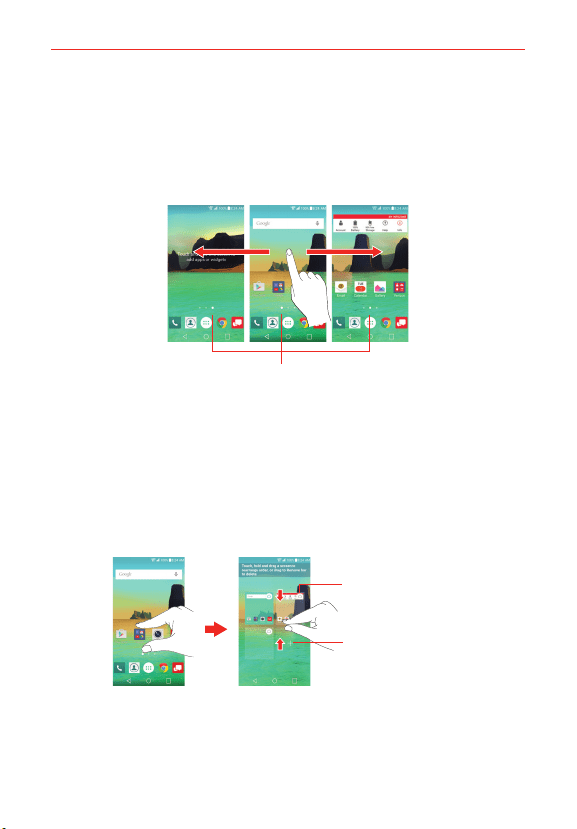
22
The Basics
To view other Home screen panels
Swipe (or flick) your finger left or right across the Home screen. The
Home screen is comprised of four sliding panels, but you can add up to
eight panels to allow more space for icons, widgets, shortcuts, and other
items.
Home Screen Panel Indicator
The white dot (above the Quick Access Bar) indicates the current Home screen panel.
Tap any of the Home screen panel indicator dots (above the Quick
Access Bar) to immediately jump to that panel.
Pinch in on the Home screen to display the mini panel view, then tap the
Home screen panel you want to access.
Mini Panel View
Tap here to set this
panel as the default
Home screen.
Tap here to add
another panel.
Full Screen View Mini Panel View
Mini panel view allows direct access to any of the Home screen panels and
also allows you to manage them. You can add, delete, and rearrange the
panel order as well as set the default Home screen panel.
Loading ...
Loading ...
Loading ...