Loading ...
Loading ...
Loading ...
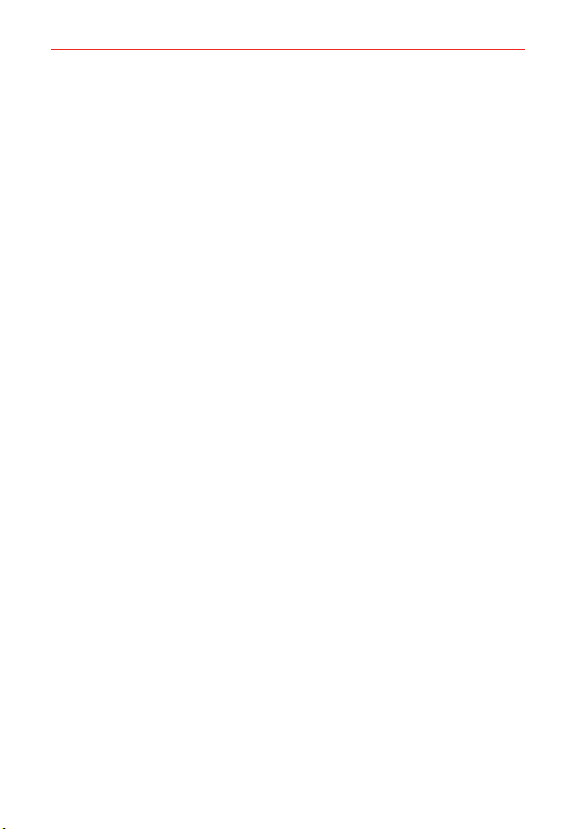
18
The Basics
Anti-Theft Guide
You can set up your device to prevent other people from using it if it’s been
reset to factory settings without your permission. For example, if your device
is lost, stolen, or wiped, only someone with your Google account or screen
lock information can use the device.
All you need to make sure your device is protected is:
s Set a screen lock: If your device is lost or stolen but you have a screen lock
set, the device can’t be erased using the Settings menu unless your screen
is unlocked.
s Add your Google account on your device: If your device is wiped but
you have your Google account on it, the device can’t finish the setup
process until your Google account information is entered again.
After your device is protected, you’ll need to either unlock your screen or
enter your Google account password if you need to do a factory reset. This
ensures that you or someone you trust is doing the reset.
NOTE Do not forget your Google account and password you had added to your device prior to
performing a factory reset. If you can't provide the account information during the setup
process, you won't be able to use the device at all after performing the factory reset.
Touch Screen
Your touch screen provides an excellent way to interact with and use your
Android™ phone. With the touch of your finger, you can download and use
available apps, make menu selections, and access data saved to your
phone.
Touch or tap A single finger touch selects items. For example, tap an
icon (e.g., an app, widget, or folder), tap words (e.g., menu selection or to
answer an on-screen question), or touch letters and numbers to type.
NOTE Don't press too hard on the screen. It's sensitive enough to detect a light, firm tap.
Touch and hold Touch an item on the screen and don't lift your finger
until an action occurs. For example, to open a context menu for a contact,
touch and hold the contact entry until the menu pops up.
Loading ...
Loading ...
Loading ...