Loading ...
Loading ...
Loading ...
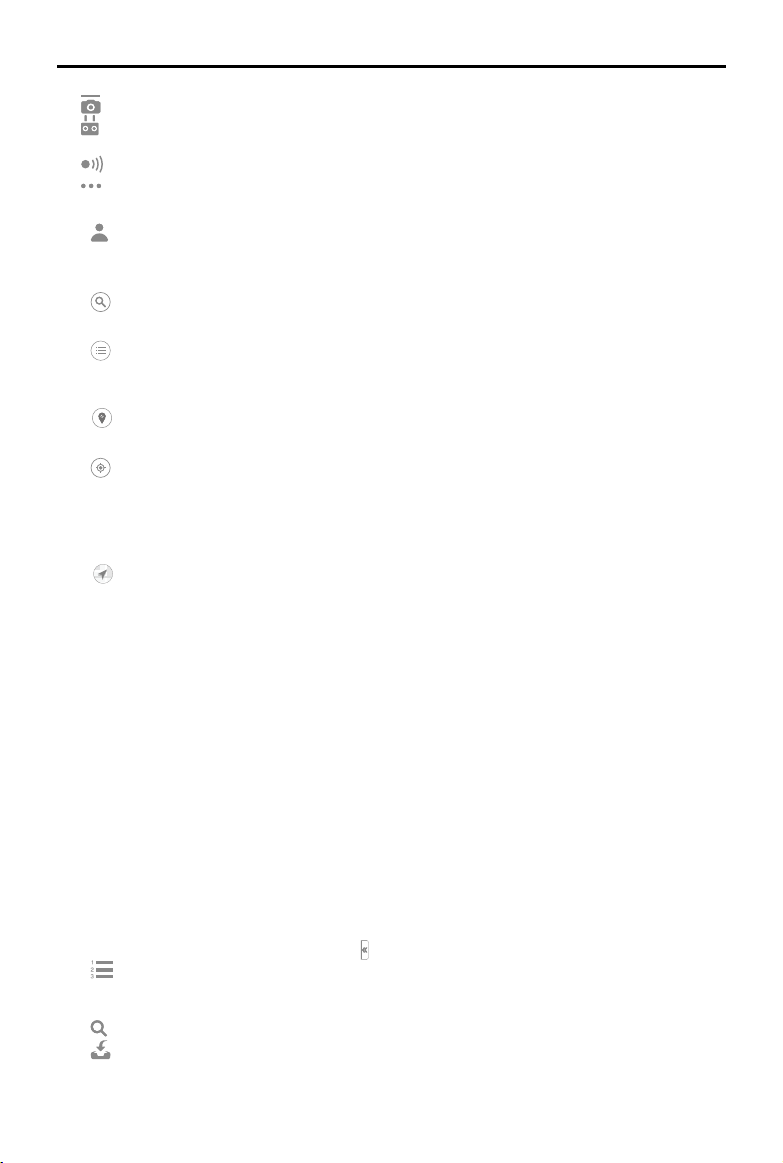
8
©
2021 DJI All Rights Reserved.
DJI TERRA
User Manual
: Gimbal and Camera Settings — Includes, photo quality, metering mode, etc.
: Remote Controller Settings — Includes customizing Button C1 and C2, selecting stick mode,
and switching the remote controller communication mode between PC mode and app mode.
: Obstacle Avoidance Settings — Enable or disable the obstacle avoidance function.
: General Settings — Includes length unit, area unit, language, cache directory, etc.
10. Account Information
: Log into/out of your account, activate license(s), check the unlocking license(s), version
number, read the privacy policy, and congure privacy data settings.
11. Search
: Input names to search on the map.
12. Self Mapping List
: Click to show a self mapping list. Choose a map or multi maps to display in the map view.
Maps will not display if not chosen.
13. Show/Hide GEO Zones
: Click to show or hide the DJI GEO Zones on the map.
14. Positioning
: If the aircraft is connected, click the icon to center the map around the aircraft’s location.
If the aircraft is disconnected, the map will be centered around the current network location. If
there is no available internet connection, it will be centered around the defaulted initial location
or the location when quitting from the software.
15. Map Mode
: Tap to switch bettwen Regular Map, Satellite Map, and Road Map.
16. Map Zoom
Click +/- to zoom in or out of the map.
17. Map View
Displays the map. Scroll the scroll wheel on the computer mouse to zoom in/out. Press and
hold the left button on the computer mouse to move the map.
18. Flight Telemetry
Home Distance: Horizontal distance from the Home Point.
Altitude: Vertical distance from the Home Point.
Speed: Movement speed across a horizontal distance.
Time: Aircraft operating time from motors started for the rst time.
Photo Count (Downloaded/Captured): In a Mapping mission, this function displays the photo
count downloaded from the aircraft to DJI Terra and the total number of photos captured.
The photos will be downloaded to DJI Terra only if Real-Time 2D Mapping or Real-Time 3D
Mapping is enabled. If it is disabled, by default the downloaded photo count is set to 0.
19. Mission Library
Missions will be assorted by types in mission library. Click each tag to display all missions of
the corresponding type. Click the arrow on the right of the library to collapse or expand it.
: Reconstruction Mission Management — Click to enter reconstruction mission
management to view the status of all reconstruction missions. When using cluster
reconstruction, users can also view the status of worker devices.
: Search — Click and input keywords in the text box to search a mission.
: Import — Click to import missions.
Loading ...
Loading ...
Loading ...