Loading ...
Loading ...
Loading ...
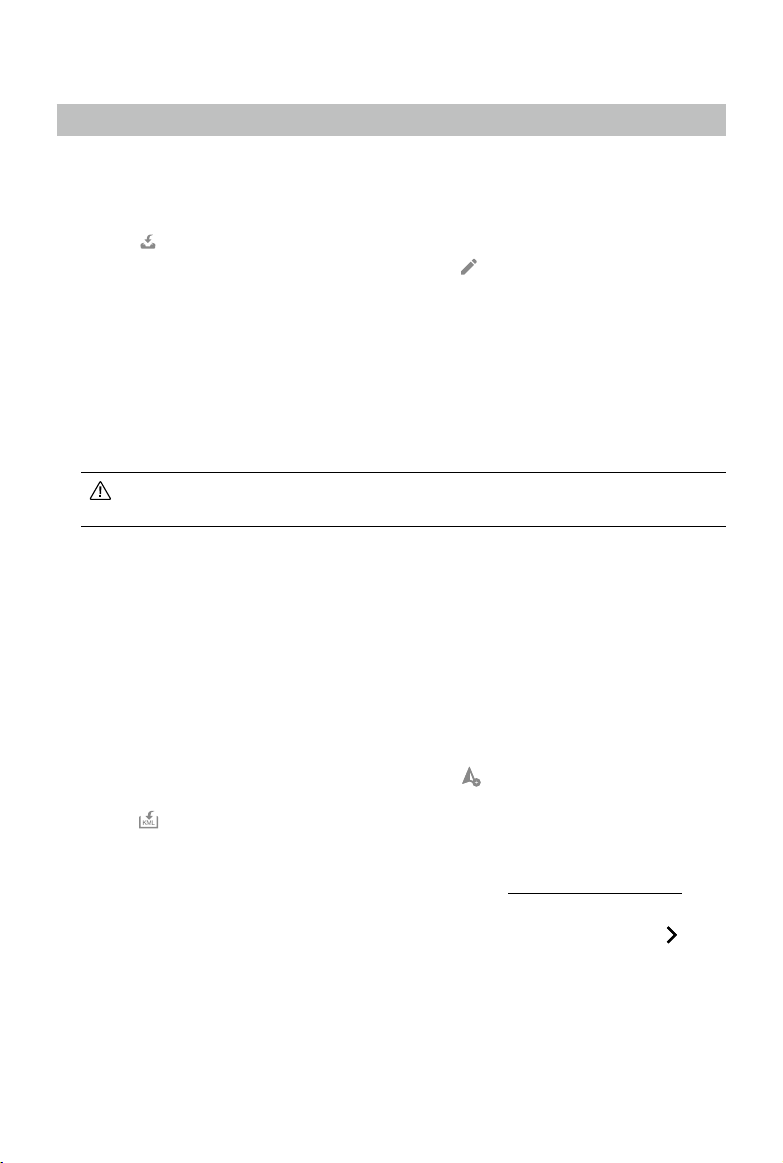
©
2021 DJI All Rights Reserved.
11
Flight Route Missions
Create a Mission
1. New Mission
Create a mission via the following two methods:
a. Click the “New Mission” button on the lower left corner, choose the mission type, input the
mission name, and then click “OK” to enter Mission Editing mode.
b. Click
in the right section of the mission library to import a mission le from the computer.
Click to select the imported mission and then click
to enter Mission Editing mode. The
imported mission cannot be edited, if it has already been nished before export.
2. Mission Settings
For a Detailed Inspection mission, there will be a prompt for route planning instructions after a
mission is created to guide users throughout the basic procedure. Click “OK” after reading the
instructions and enter the Mission Settings page to edit the mission name, select aircraft and
desired model. The list in this page will list the models from 3D reconstruction results using DJI
Terra. Users can also click “Import Point Cloud” to import third-party LAS point cloud les as the
model to use. After conguration, click “OK” to enter Mission Editing mode.
Make sure that the accuracy of the imported models or point clouds meets the operation
requirements.
3. Plan Flight Path
Waypoints missions are flight paths with waypoints. When using a Phantom 4 RTK aircraft,
the waypoint quantity should not exceed 199. While using other aircraft, the waypoint quantity
should not exceed 99.
For Mapping missions or Oblique missions, DJI Terra automatically generates ight paths after
the user has set their required ight area and parameters.
For Corridor missions, DJI Terra automatically creates a ight area extending from the center line
and generates ight paths after the user has set their required corridor points and parameters.
Add points via the following methods:
a. Click on the map to add a point.
b. Fly the aircraft to the desired position and then click
on the upper right corner to set the
aircraft position as a point.
c. Click
in the parameter list to import a KML le. The data in the le will be converted to
points and displayed on the map. This is a premium function included in DJI Terra Pro and
more advanced versions. Please purchase a license and then activate it before use. For
more information related to purchase and activation, refer to “More Functions” on p. 50.
For Waypoints missions, users can plan ight paths based on a 2D map, 3D model or point
cloud generated in DJI Terra. Make sure that there is no waypoint added, then click
on the
right of the 2D/3D section in the parameter list, select a desired 2D map or 3D model, and click
“Import.” The imported map or model will be displayed in the map view. Add waypoints based
on the 2D map or 3D model using the above methods.
Loading ...
Loading ...
Loading ...