Loading ...
Loading ...
Loading ...
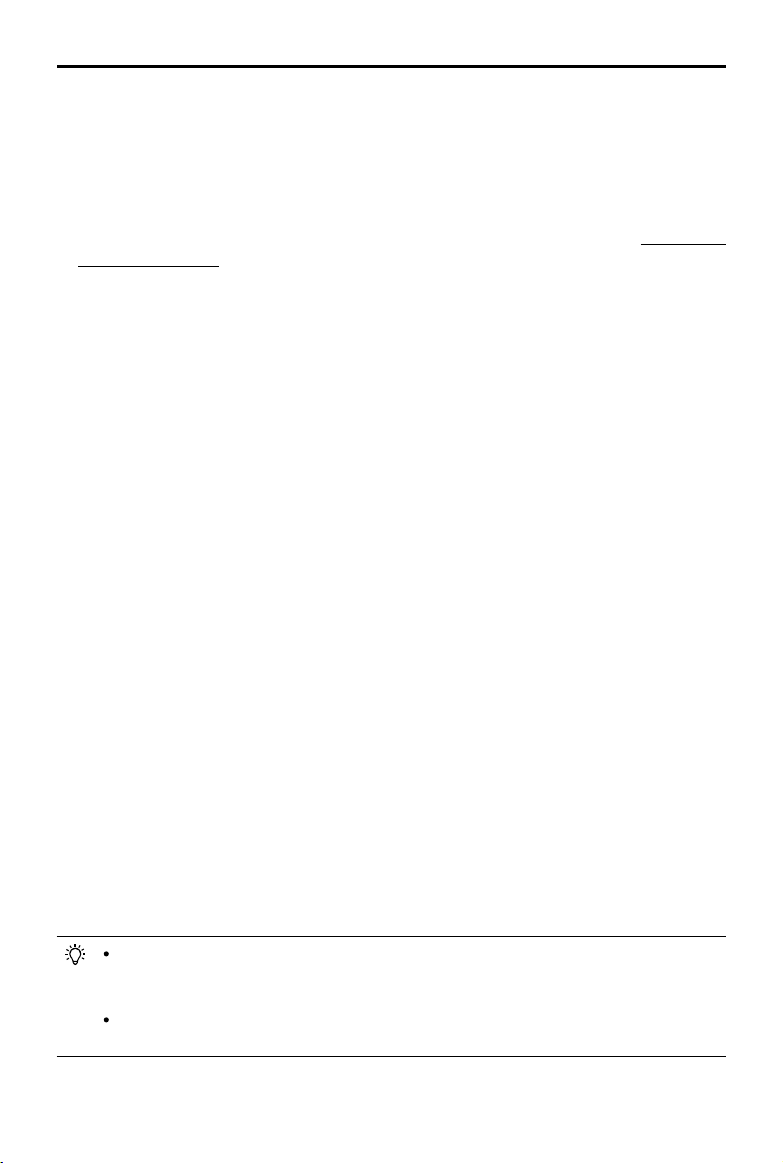
©
2021 DJI All Rights Reserved.
33
DJI TERRA
User Manual
5. Select the desired mapping scene. Field is suitable for open areas with objects of small height
difference such as farmland, Urban is suitable for areas with more buildings, and Fruit Tree is
suitable for areas with objects of large height difference such as orchard.
DJI Terra will recognize in the reconstruction result to mark different areas such as fruit trees,
buildings, and ground. After reconstruction, in Agriculture Application page, users can add
boundary points of a ight area and calibration point(s) and DJI Terra can automatically generate
a flight path according to the recognition results. For more information, refer to “Agricultural
Application” on p. 36.
6. Select the desired resolution. High refers to the original resolution, Medium refers to 1/2 of the
original resolution (i.e. the length and width are both 1/2 of the original photo), and Low refers
to 1/3 of the original resolution (i.e. the length and width are both 1/3 of the original photo). For
example, if the original photo resolution is 6000x6000, the high resolution is the same, while the
medium resolution is 3000x3000, and the low resolution is 2000x2000.
7. Set the ROI, output coordinate system and manage GCPs if required. Refer to the section below
for details.
8. Click “Start Reconstruction,” a pop-up window will appear to ask if a user wants to copy the
photos to the mission folder. If a user chooses to save a copy, the added photos will be copied
to the current mission folder and they will be included in the mission file when exporting a
mission. If the user does not save a copy, the added photos will not be copied and will not be
included when exporting a mission. Then click “Continue” to start reconstruction. The progress
bar at the bottom will show the mapping progress. Click “Stop” to stop mapping, and the
progress will be saved.
9. Multiple reconstruction missions can be started. Before the rst mission nishes, other missions
will be lined up and processed in order.
10. After mapping, the result will be shown in the map view. Zoom in or out to view the map at different
levels. Annotation and measurement and agriculture applications are also available.
11. Click “Quality Report” to view and save a report in html format. The report includes reconstruction
result overview, RTK status, camera calibration information and process information. Refer to the
document How to Read a DJI Terra Quality Report on the ofcial DJI website for details.
File Format and Storage Path of 2D Maps
The 2D map reconstruction result is raster data in GeoTIFF format which can be used in third party
software compatible with GeoTIFF format.
The default storage path of the 2D map les is as below. This cache directory can be changed in
Settings.
C:\Users\<computer name>\Documents\DJI\DJI Terra\<DJI account name>\<mission code>\map\result.tif
In the reconstruction page, users can open the current mission folder using the keyboard shortcut
“Ctrl+Alt+F”.
If PC GS Pro has been used on your computer, after DJI Terra has been installed, the
cache directory will still be as follows:
C:\Users\<computer name>\Documents\DJI\Groundstation\Missions\<DJI account name>
The mission code is the number generated by the software automatically when a mission
is created. It cannot be changed by users.
Loading ...
Loading ...
Loading ...