Loading ...
Loading ...
Loading ...
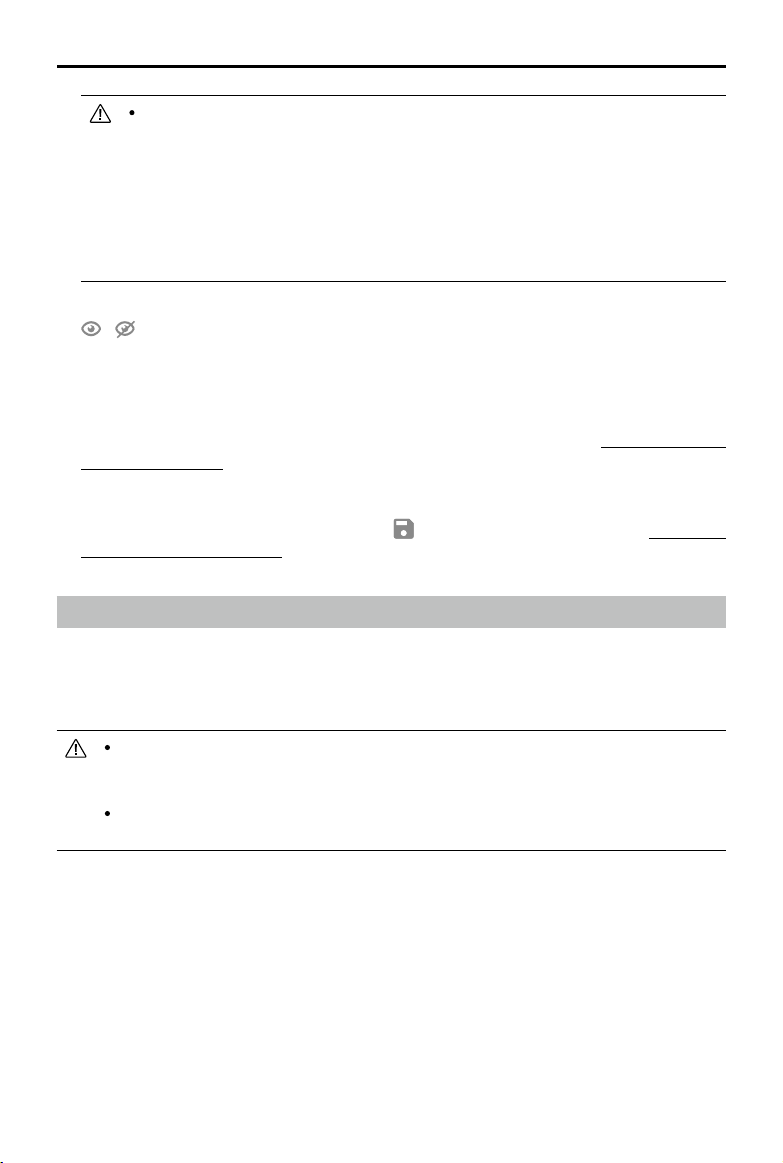
©
2021 DJI All Rights Reserved.
13
DJI TERRA
User Manual
There are different limits depending on the models of the aircraft when planning and
editing a Waypoint mission.
For Phantom 4 RTK, Phantom 4 Pro+ V2.0, and Phantom 4 Pro V2.0 aircraft: The
distance between two waypoints should not exceed 200 km. The total distance of the
ight path has no limits.
For Phantom 4 Pro+, Phantom 4 Pro, Phantom 4 Advanced, and Phantom 4 aircraft:
The distance between two waypoints should not exceed 2 km. The total distance of
the ight path cannot exceed 40 km.
For a Detailed Inspection mission, users can also perform the operations below.
/ : To display or hide the target name. When the target name is displayed, click the text
box near the target point on the map to edit its name.
In the 3D model view, hold down the mouse wheel and drag to adjust the display view of the
3D model. Click the buttons on the right of the screen to adjust the display of the 3D model in
specic views and to zoom in or out.
In “Waypoint Settings”, edit and congure each waypoint separately. Refer to “Parameter Setting
Introduction” on p. 15 for more details.
5. Parameter Settings
Set each item in the parameter list and click to save when complete. Refer to “Parameter
Setting Introduction” on p. 15 for more details.
Perform Mission
For a Detailed Inspection mission, if the Phantom 4 RTK aircraft is selected in the Mission Settings,
import the ight route KML le to a Waypoints mission in DJI Terra or import the le into Library in
DJI Pilot to perform the mission. If the Matrice 300 RTK aircraft is selected, to perform the mission,
the ight route KML le can only be imported into Library in DJI Pilot.
To perform the mission using KML les exported from Detailed Inspection missions, aircraft
rmware and DJI Pilot app of the corresponding version are required. Pay attention to the
release notes of the related products.
Before performing the mission, make sure that the aircraft positioning is in the RTK FIX
status to avoid accidents.
For other missions, follow the descriptions below.
Start Mission
1. Select a mission in the mission library. Click “Edit” and then click “Start.” A ight preparation list
will appear.
2. Wait for the ight path to upload to the aircraft. Check and adjust the aircraft according to the list
that appears until all items are green, indicating that takeoff is permitted. Items in yellow require
adjustment, but the aircraft can take off without doing so. Only ying when all items are green is
highly recommended.
3. Click “Start.” The aircraft will y along the pre-set ight path to perform the mission.
Loading ...
Loading ...
Loading ...