Loading ...
Loading ...
Loading ...
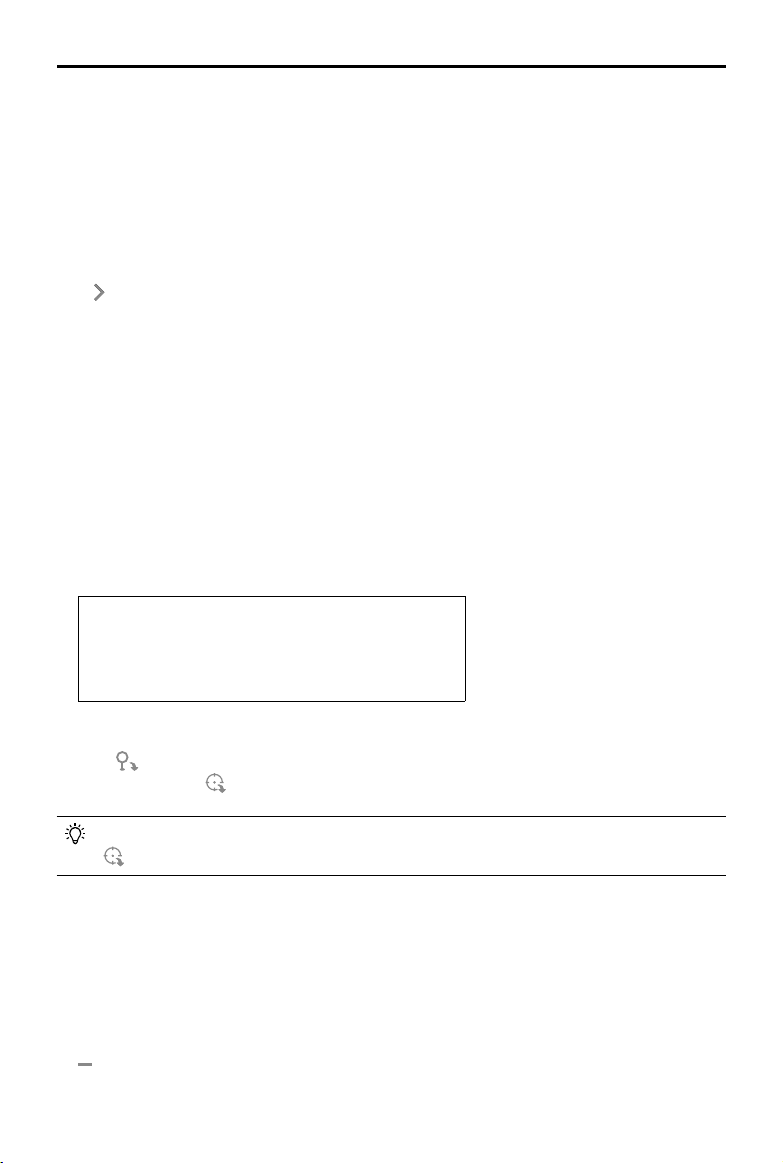
46
©
2021 DJI All Rights Reserved.
DJI TERRA
User Manual
Aerial Triangulation
In the GCP management page, DJI Terra will process the added images, and the camera
positioning and attitude information will be shown on the map when complete. Click
“Aerotriangulation” at the bottom of the screen to start aerial triangulation calculation. The result
will be shown on the screen when complete, including camera positioning and attitude and aerial
triangulation points.
GCP Coordinate System
Click on the left of GCP Coordinate System bar to set the GCP coordinate system by following the
same instructions as the ones for output coordinate system conguration.
Optimization
Import a GCP le and mark points on the images to optimize the aerial triangulation.
Importing GCP Files
1. Preparing GCP Files
The GCP data in the le should be in this order: point name, latitude/X/E, longitude/Y/N, height/Z/
U, horizontal accuracy, vertical accuracy. Accuracy data is optional. Each column is separated
with a space or a tab. The example is as shown below. Note that in the projected coordinate
system, X represents the East, and Y represents the North.
Name Latitude Longitude Height
1 22.0 113.0 1.0
2 22.5 113.5 2.0
a 23.0 114.0 3.0
b 23.5 114.5 4.0
2. Importing GCPs
Click
, and select the desired GCP le to import it. Users can also import GCPs with marked
points by clicking
. After importing, the GCPs will be shown in both the aerial triangulation
view and GCP list.
You can only import GCP les in the json format that are exported in DJI Terra when using
to import GCPs.
3. Editing GCPs
Click to select a GCP. It will turn blue in the aerial triangulation view and GCP list when selected.
The camera position of the images that contain the selected GCP will turn yellow. The blue cross
on the thumbnail in the photo gallery represents the GCP’s projected result on the image. When
“Only display photos with GCP” is enabled, only the images on which the current GCP can be
projected and images including marking points will be displayed.
Press and hold the Ctrl key on the keyboard and click the GCPs to select multiple GCPs. Click
to delete the selected GCPs.
Loading ...
Loading ...
Loading ...