Loading ...
Loading ...
Loading ...
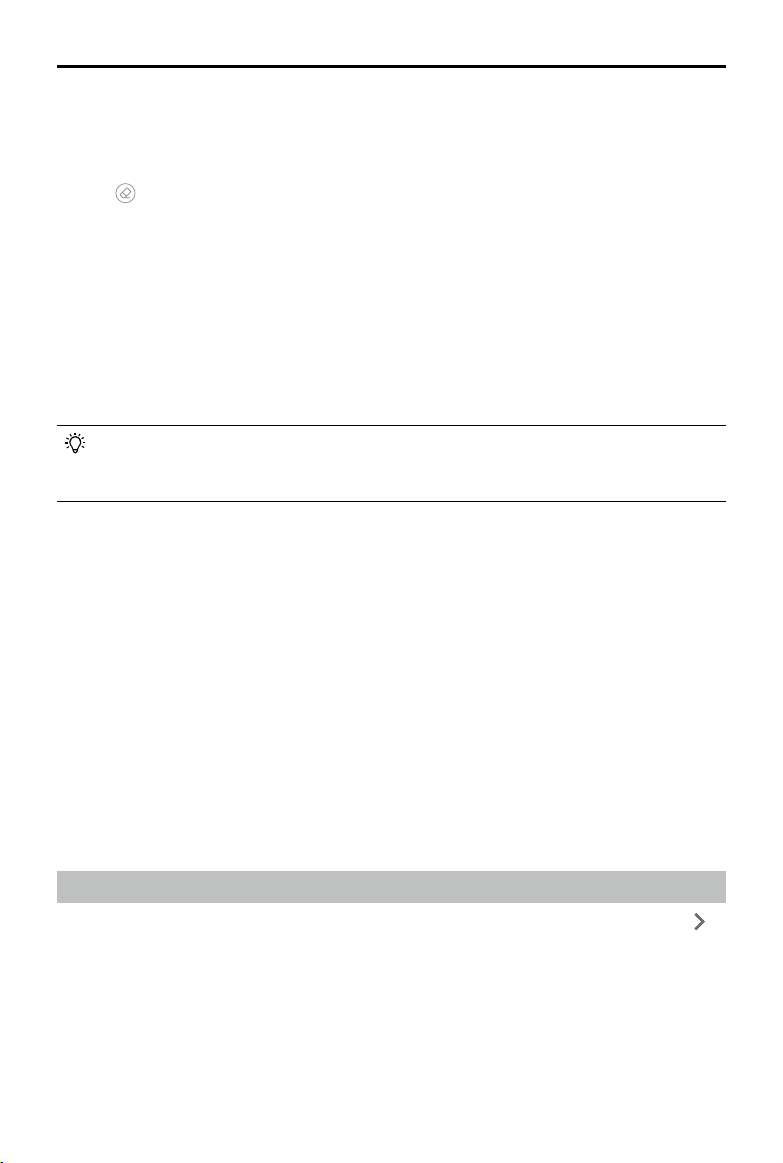
36
©
2021 DJI All Rights Reserved.
DJI TERRA
User Manual
Marking the Calibration Board
1. Click the photo displayed on the main screen on the left to add a point as a mark of the edge of
the calibration board in the photo.
2. Drag the edge point to adjust the position.
3. Click
to delete all the points in the selected photo.
4. Mark the calibration board for each photo accordingly.
5. The marks of the calibration board will be applied to the next group of images of the calibration
board. Drag the edge points to adjust if needed.
Vegetation Index Outputs
DJI Terra supports 5 types of vegetation indices: NDVI, LCI, GNDVI, OSAVI, and NDRE, each
requiring photos from different spectral bands. DJI Terra will display the indices that can be
calculated according to the imported photos. There will be notications under output index if any
photos are missing in the required band. After reconstruction, click the buttons for different indices
to view the results.
Even if only one photo is missing from a required band for the desired vegetation index, it is
considered that the information of that whole band is missing. Users can view which photos
are missing in the required band in the photo list.
File Format and Storage Path of 2D Multispectral Maps
The 2D multispectral map reconstruction results are raster data in the GeoTIFF format which can be
used in third party software compatible with GeoTIFF format. The results include multispectral index
maps for each index, 2D orthographic maps in RGB and for each of the spectral bands. The default
storage path of the 2D multispectral map files can be found below. In the reconstruction page,
users can open the current mission folder using the keyboard shortcut “Ctrl+Alt+F”. This cache
directory can be changed in Settings.
The default storage path of the multispectral index maps is
C:\Users\<computer name>\Documents\DJI\DJI Terra\<DJI account name>\<mission code>\map\
index_map
The default storage path of the 2D orthographic maps in RGB and for each of the spectral bands is
C:\Users\<computer name>\Documents\DJI\DJI Terra\<DJI account name>\<mission code>\map
The result.tif le is the RGB 2D orthographic map. The result_XXX.tif le is the 2D orthographic map
for the spectral band corresponding to “XXX” in the le name.
Agricultural Application
For 2D map reconstruction (Field and Fruit Tree) and 2D multispectral map reconstruction, click on
the right of the Agricultural Application bar to enter the page. Users can plan operations for elds or
fruit trees on the map.
Loading ...
Loading ...
Loading ...