Loading ...
Loading ...
Loading ...
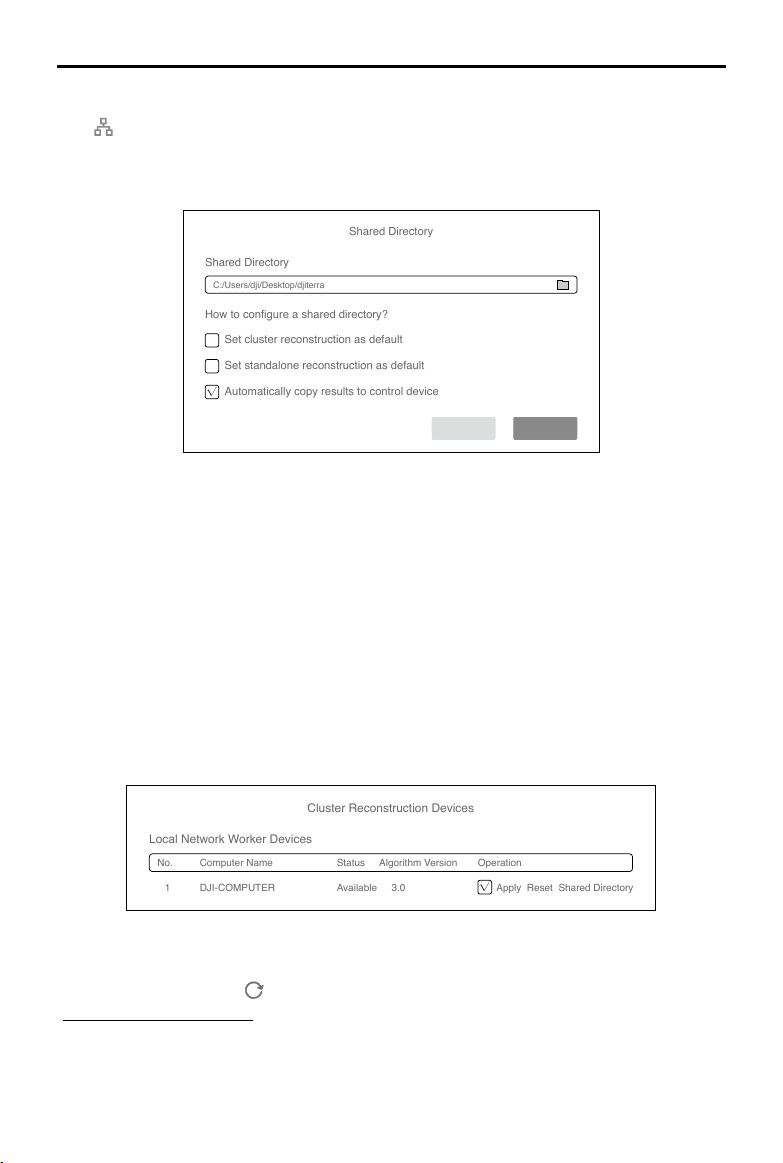
52
©
2021 DJI All Rights Reserved.
DJI TERRA
User Manual
Cluster Reconstruction Settings
Click
on the upper right corner on the home page of DJI Terra to enter the cluster reconstruction
settings.
Shared Directory
Shared Directory
Shared Directory
C:/Users/dji/Desktop/djiterra
How to configure a shared directory?
√
Set cluster reconstruction as default
Set standalone reconstruction as default
Automatically copy results to control device
Cancel OK
1. Shared Directory
Set the shared directory. It is recommended to set the directory to the network-attached storage
(NAS). Refer to Preparation Before Using DJI Terra for more information.
2. Reconstruction and Copy Selection
Set cluster reconstruction as default: When checked, the software will use cluster reconstruction
as default after starting reconstruction.
Set standalone reconstruction as default: When checked, the software will use standalone
reconstruction as default after starting reconstruction.
Automatically copy results to control device: When checked, the reconstruction results will be
copied from the NAS to the control device. When unchecked, the results will only be stored on
the NAS.
Cluster Reconstruction Devices
Cluster Reconstruction Devices
Local Network Worker Devices
No. Computer Name Status Algorithm Version Operation
1 DJI-COMPUTER Available 3.0
√
Apply Reset Shared Directory
After entering the page, the software will automatically search for the enabled worker devices in
the current local network and list the name, status, algorithm version, and corresponding operation
of the found devices. Click
to refresh the search results and status of worker devices. Refer to
“Worker Devices Operations” for more information on how to enable worker devices.
1. Computer Name: displays the name of the worker device.
2. Status: displays if the worker device is available or busy. Only available devices can be
selected.
Loading ...
Loading ...
Loading ...