Loading ...
Loading ...
Loading ...
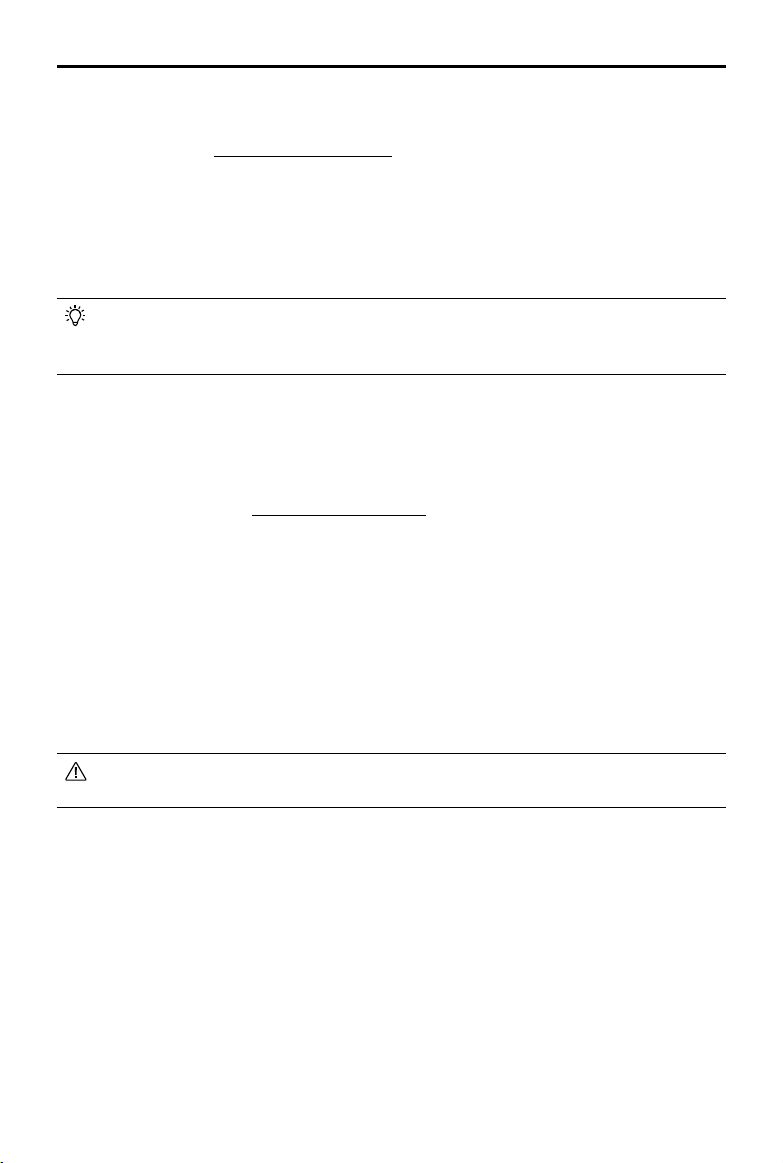
20
©
2021 DJI All Rights Reserved.
DJI TERRA
User Manual
2. Real-Time 3D Mapping
This is a premium function. Please purchase a license and then activate it before use. For more
information, refer to “More Functions” on p. 50.
If enabled, DJI Terra will process the photos captured during a mission and display the 3D point
cloud results on the map in real time. Users can import the original photos into DJI Terra after
the mission is complete for 3D model reconstruction with higher accuracy. The default real-time
3D mapping results include both the point cloud and model results. The real-time model results
can be removed by unchecking the model option box.
If disabled, there will not be any real-time results.
Real-time 3D mapping is only available when using the Phantom 4 RTK, Phantom 4 Pro
V2.0+ or Phantom 4 Pro V2.0 aircraft. The real-time 2D mapping and real-time 3D mapping
cannot be enabled simultaneously.
3. Mapping Scenes (for Mapping only)
Choose mapping scenes such as eld and urban according to application requirements. It is
recommended to choose eld in open areas where objects have a minor difference in height.
Use urban for surroundings with more buildings. The urban option is included in DJI Terra Pro
and more advanced versions. Please purchase a license and then activate it before use. For
more information, refer to “More Functions” on p. 50.
4. Finishing Action
Aircraft action after mission complete.
Hover: The aircraft will hover at the nal waypoint after mission completion. Then users can then
control the aircraft directly.
Return to Home: If the aircraft altitude is higher than this pre-set value, it will return to home at its
mission completion altitude. If the aircraft altitude is lower than the pre-set value it will ascend to the
RTH altitude after mission completion before returning to home. The RTH altitude can be set in Flight
Controller Settings.
Land: The aircraft will land at the final waypoint and stop motors automatically after mission
completion.
Make sure that the end point of the ight path is suitable for landing when nishing action is
set to “Land” to avoid potential ight accidents.
5. GSD
Ground Sample Distance. This value is the actual ground distance represented by each pixel
in the original image captured, and is automatically calculated by DJI Terra based on the ying
altitude and camera model.
6. Mission Altitude
The relative altitude between the aircraft and the area being mapped.
7. Speed / Speed (Nadir View) / Speed (Oblique)
The ight speed of the aircraft during mission. When ying out of the ight path such as ying
from the current position to the starting point when mission starts, or ying back after mission
completion, the ight speed will be 13 m/s, which cannot be customized.
Loading ...
Loading ...
Loading ...