Loading ...
Loading ...
Loading ...
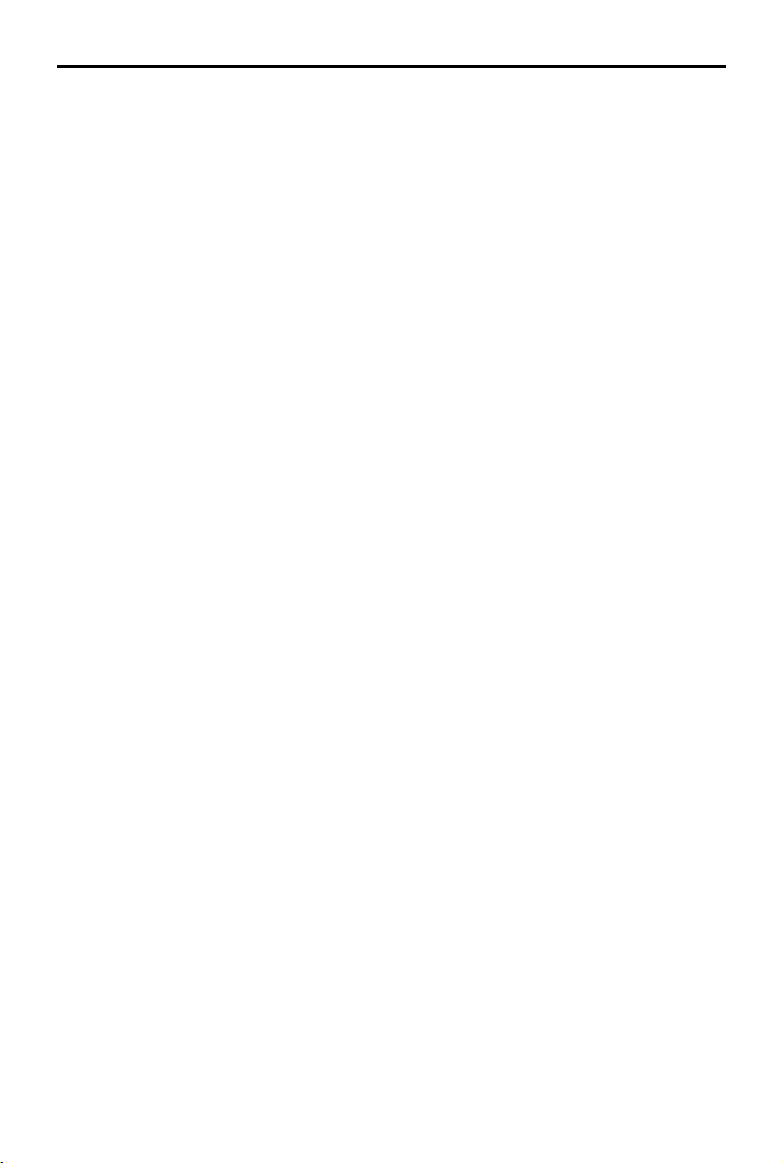
14
©
2021 DJI All Rights Reserved.
DJI TERRA
User Manual
4. In a Mapping mission, if Real-Time 2D Mapping or Real-Time 3D Mapping is enabled, the real-
time mapping result will display on the map during the mission as follows:
a. The aircraft ies to the starting point of the ight path and start shooting.
b. When photo count (shown in the ight telemetry at the bottom of the screen) is more than 10, the
real-time mapping pictures or 3D point cloud will be shown at the corresponding position on the
map. No picture display may be due to the map display level. Zoom in or out to view the result.
c. As the mission progresses, the mapping result of the ight area will be shown on the map
gradually.
Stop Mission
During a mission, click the “Stop” button on the screen and the aircraft will hover in place and
record the current position as a breakpoint. The aircraft can then be own freely and a menu will
pop up with additional control options. In a Mapping mission, the pop-up menu display will vary
depending on whether “Real-Time 2D Mapping” or “Real-Time 3D Mapping” is enabled.
Real-Time 2D Mapping or Real-Time 3D Mapping Enabled
Click the “Stop” button, and there will be a prompt indicating that real-time 2D mapping or real-time
3D mapping is paused. Click “OK”, and then choose from the options below.
Resume from break point: The aircraft will continue the mission from the recorded breakpoint.
End Current Mission and Start Image Processing: The aircraft will stop the current mission, and DJI Terra
will start post-processing for the captured photos to reconstruct a 2D map or 3D point cloud/model.
Cancel Mission: The aircraft will stop the mission. DJI Terra will not process the photos.
Real-Time 2D Mapping or Real-Time 3D Mapping Disabled
Click the “Stop” button, and then choose from the options below.
Save waypoint route info and mission status: DJI Terra will save the breakpoint information and exit
from the current mission.
Cancel Mission: The aircraft will stop and exit from the current mission. The mission cannot be
continued.
If “Save waypoint route info and mission status” is chosen, users can select from the list below as
required after connecting the aircraft and entering the same mission again:
Resume from break point: The aircraft will continue the mission from the recorded breakpoint.
Resume from previous waypoint: The aircraft will continue the mission from the previous waypoint
before the recorded breakpoint.
Resume from next waypoint: The aircraft will continue the mission from the next waypoint after the
recorded breakpoint.
Restart: The aircraft will y to the start point and restart the mission.
Cancel Mission: DJI Terra will clear the recorded breakpoint information in the current mission and
exit from the mission.
Back to Mission List: Back to the mission library. To check this menu again, select the required
mission and click “Continue”.
Special Cases
1. During any mission, the aircraft will exit from its mission and enter a normal flight mode if
positioning is not available due to a weak GNSS signal. Users can choose to continue the mission
if the signal is strong. When continuing, the aircraft will continue from its last recorded point.
Loading ...
Loading ...
Loading ...