Loading ...
Loading ...
Loading ...
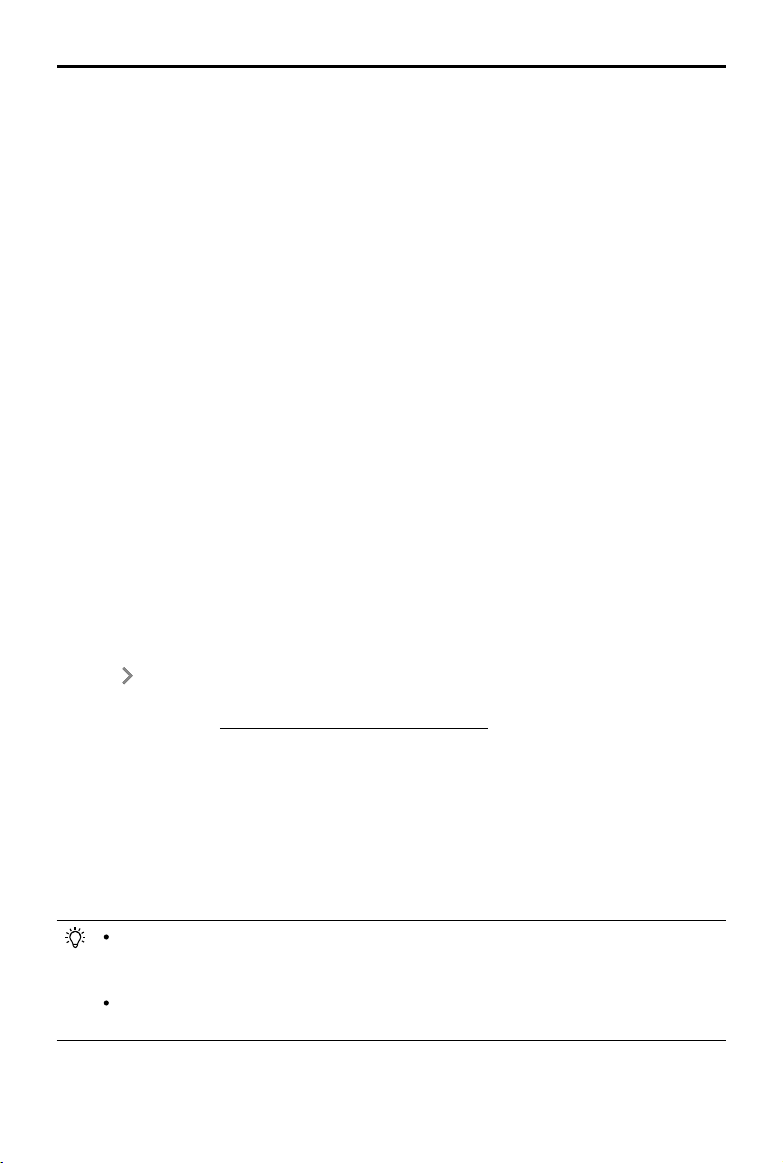
©
2021 DJI All Rights Reserved.
49
DJI TERRA
User Manual
6. Select the reconstruction file formats. If point cloud is enabled, a 3D point cloud will be
generated. The default le format for the point cloud is pnts. The point cloud can be set to other
formats. LAS refers to the ASPRS LAS format for a 3D point cloud file. PLY refers to the ply
format for a non-LOD 3D point cloud le. PCD refers to the pcd format for a non-LOD 3D point
cloud le, which is used in Point Cloud Library and can be viewed using CloudCompare. S3MB
refers to the s3mb format for the SuperMap LOD 3D point cloud le.
7. Click “Start Processing.” The progress bar at the bottom will show the reconstruction progress.
Click “Stop” to stop processing and the progress will be saved. If processing is restarted after
stopping, DJI Terra will track back slightly from the saved progress before continuing.
8. Multiple processing missions can be started, but only one processing mission can be processed
at once. Any remaining processing missions will be queued.
9. After processing, users can translate and rotate the processing results and zoom in or out to
view it from different angles. The operations are the same as with 3D models. Select different
display styles at the bottom of the screen.
RGB: displays real color.
Reectance: displays corresponding color according to the reectance of objects with values
between 0 and 255. 0 to 150 corresponds to the reectance within the range of 0 to 100% in the
Lambertian reection model. 151 to 255 corresponds to the reectance of target objects with
retroection properties.
Height: displays the corresponding color according to the height of the point cloud.
Returns: display the corresponding color according to the number of returns when collecting
data.
10. Click “Quality Report” to view and save a report in html format. The report includes an overview
of the raw data information, software parameters, reconstruction file format, and point cloud
processing time. Refer to the document How to Read a DJI Terra Quality Report on the ofcial
DJI website for more information.
11. Click
on the right of Annotation and Measurement bar to add annotations and perform a
variety of measurements to the point cloud processing results. The operations are same as with
3D models. Refer to “Annotation and Measurement” on p. 42 for more information.
File Storage Path of LiDAR Point Cloud Results
The default storage path of the LiDAR point cloud results is shown below. The cache directory can
be changed in Settings.
C:\Users\<computer name>\Documents\DJI\DJI Terra\<DJI account name>\<mission
code>\<lidars>
On the processing page, users can open the current mission folder using the keyboard shortcut
“Ctrl+Alt+F”.
If PC GS Pro has been used on your computer, after DJI Terra has been installed, the
cache directory will still be as follows:
C:\Users\<computer name>\Documents\DJI\Groundstation\Missions\<DJI account name>
The mission code is the number generated by the software automatically when a mission
is created. It cannot be changed by users.
Loading ...
Loading ...
Loading ...