Loading ...
Loading ...
Loading ...
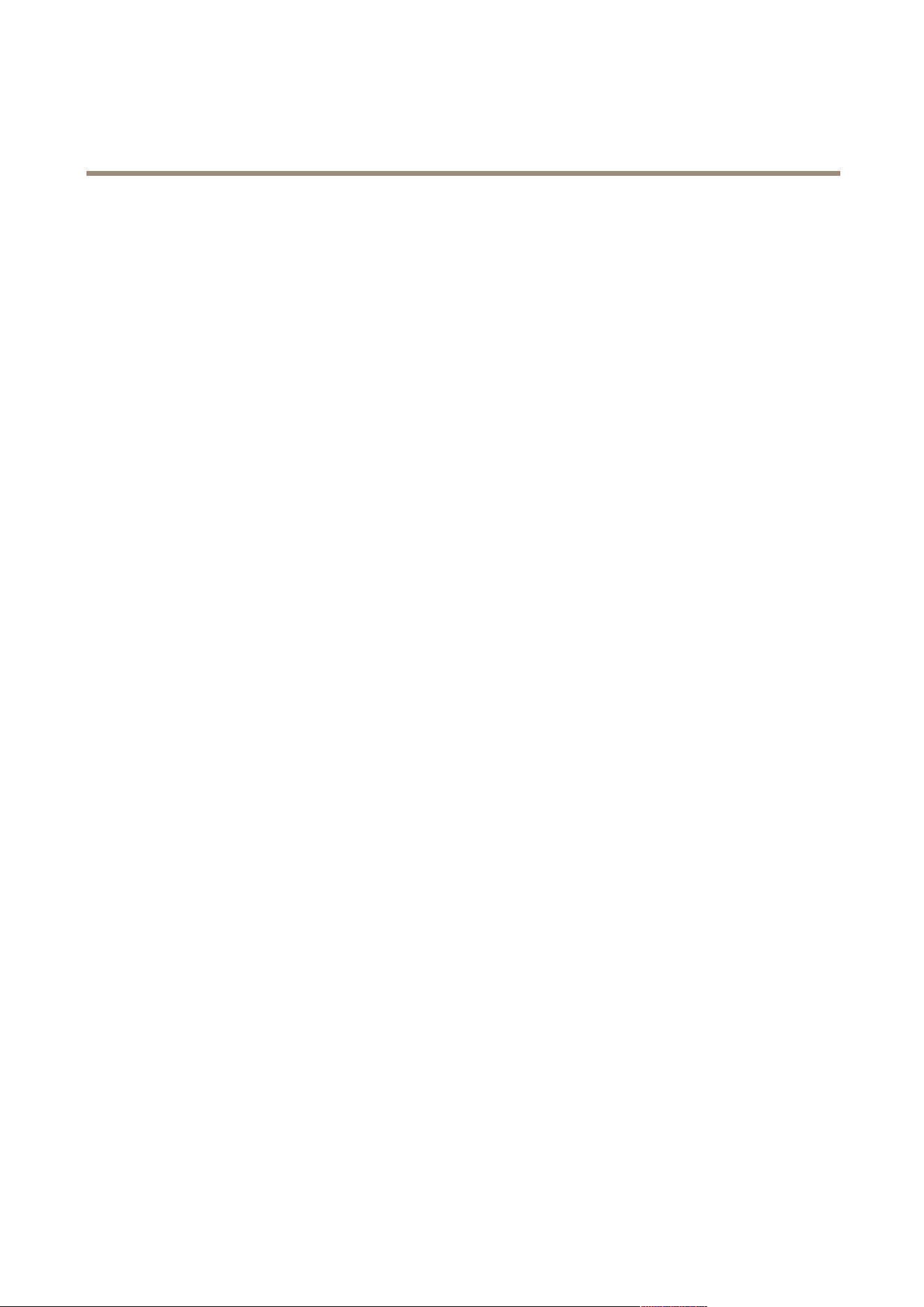
AXIS Camera Station
Event Configuration
Actions
The following actions are available:
Record The record action starts a recording from the selected camera. The recording can be accessed and played
from the Recordings workspace.
The recording is saved to the disk specied under Conguration > Recording Storage.
Raise alarm
The raise alarm action sends an alarm to all connected AXIS Camera Station Clients. The alarm will be
displayed in the Alarms tab (see Alarms and Tasks Tabs on page 28) and as a taskbar notication. Instructions
in form of a le with alarm procedures can be included with the alarm.
Send e-mail The e-mail action sends an e-mail to one or multiple recipients. Snapshots from selected cameras can be sent
as e-mail attachments. To be able to send e-mails, an SMTP server must rst be congured,
Live View The live view action opens the Live View workspace with a specied camera, view or preset position. The Live
View workspace will open in all connected AXIS Camera Station Clients.
If the Live View workspace shows a split view with a hotspot, the camera selected in the live view action
will be loaded in the hotspot.
The live view action can also be used to restore open AXIS Camera Station Clients from the taskbar or
bring the clients to the front of other applications.
Set Output
The output action sets the state of an output port. This is used to control the device connected to the output
port, for example to switch on a light or lock a door.
Before using the output action, an output port must be added to AXIS Camera Station. Go to Conguration >
I/O Settings. See Add Inputs and Outputs on page 46.
Send HTTP
Notication
The HTTP notication action sends an HTTP request to a camera, a door controller or an external web server.
HTTP notications can for example be used to enable or disable a feature in the camera, or to open, close, lock
or unlock a door connected to a door controller.
Create a Rule
The example described in this chapter demonstrates how to use Event Conguration to create a rule that starts a recording,
raises an alarm and sends an e-mail each time a door is opened. The door switch is connected to an input port of the camera
monitoring the door.
Start by creating a new rule:
1. Open the Conguration menu and select Event Conguration.
2. Click New to open the New Rule dialog.
54
Loading ...
Loading ...
Loading ...
