Loading ...
Loading ...
Loading ...
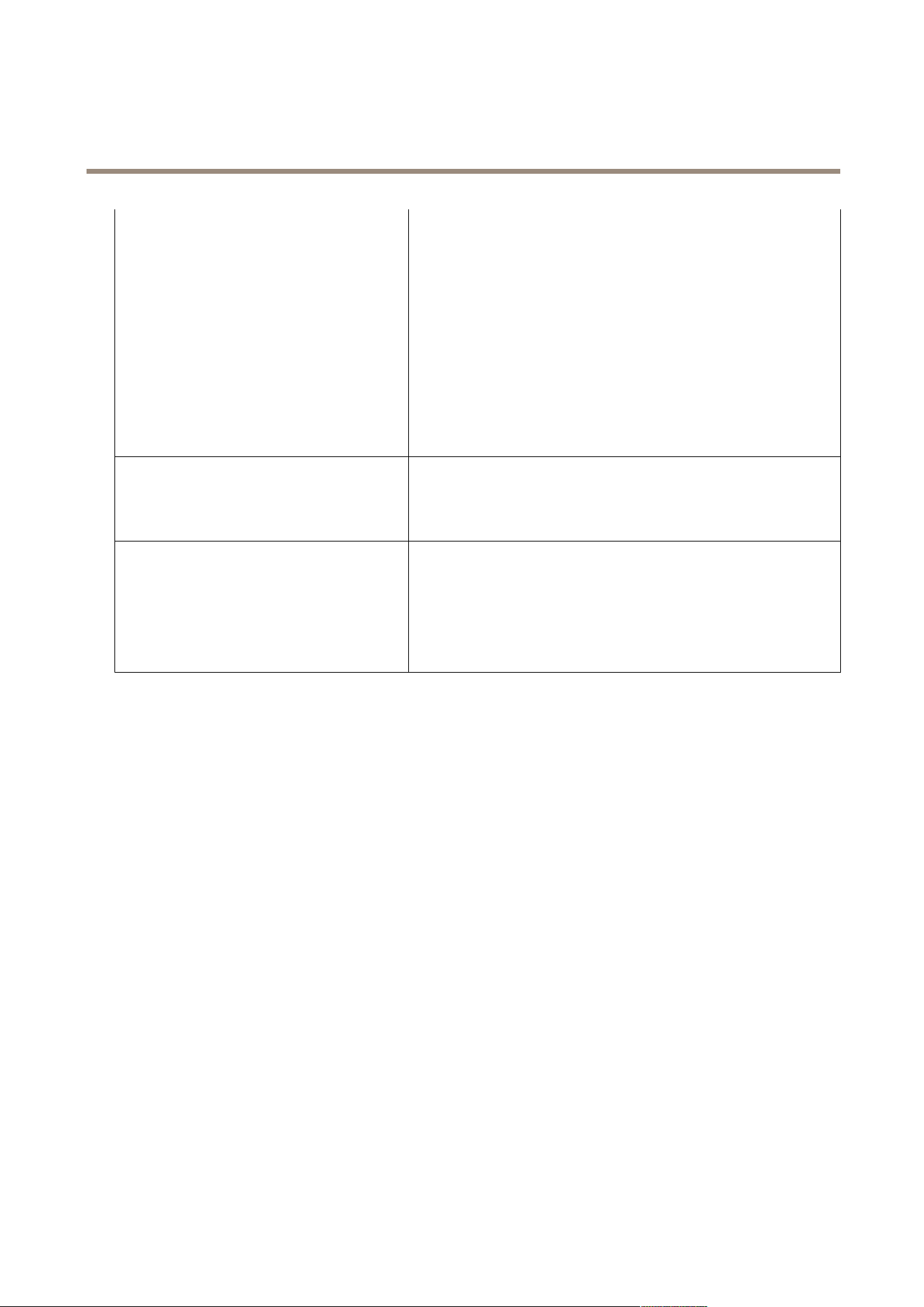
AXIS Camera Station
How to...
There are three variables available:
• $(Properties.System.SerialNumber) - This variable will
be replaced with the serial number of the device that the
conguration le is applied to.
• $(mgr.ServerName) - This variable will be replaced with the
name of the server used when applying the conguration le.
The server name can be found in the Server column in the
Camera Management workspace. To rename a server, use AXIS
Camera Station Service Control.
• $(mgr.POSIXTimeZone) - This variable will be replaced with
the POSIX time zone of the server used when applying the
conguration le. This can be used with the POSIX time zone
parameter to set the correct time zone of all devices in a
network with servers in different time zones.
Action Rules Action rules can be copied between devices. Action rules should only be
modied by experienced users.
For general information about action rules, see the product's User Manual
available at www.axis.com
Additional Settings Stream Proles - A stream prole is a pre-programmed live view
conguration prole for video encoding, image and audio settings. Stream
proles can be copied between devices.
Motion Detection Windows - Motion detection windows are used to dene
specic areas in the camera's eld of view. Typically, alarms are generated
whenever movement occurs (or stops) within the specied areas. Motion
detection windows can be copied between devices.
Create Conguration File
A conguration le contains selected settings from one device. These settings can then be applied to other devices. For information
on how to use the conguration le, see Choose Conguration Method on page 50.
The displayed settings are the device settings that can be accessed using AXIS Camera Station. To nd a particular setting, use the
Type to search eld.
To create a conguration le:
1. Open the Camera Management workspace.
2. Select the device to create the conguration le from.
3. Right-click and select Congure Devices > Create Conguration File.
4. Select the settings to include and modify their values as required. For more information, see Conguration Settings
on page 51.
5. Click Next to verify the settings to be saved.
6. Click Finish to create the conguration le.
7. Click Save to save the selected settings to a .cfg le.
52
Loading ...
Loading ...
Loading ...
