Loading ...
Loading ...
Loading ...
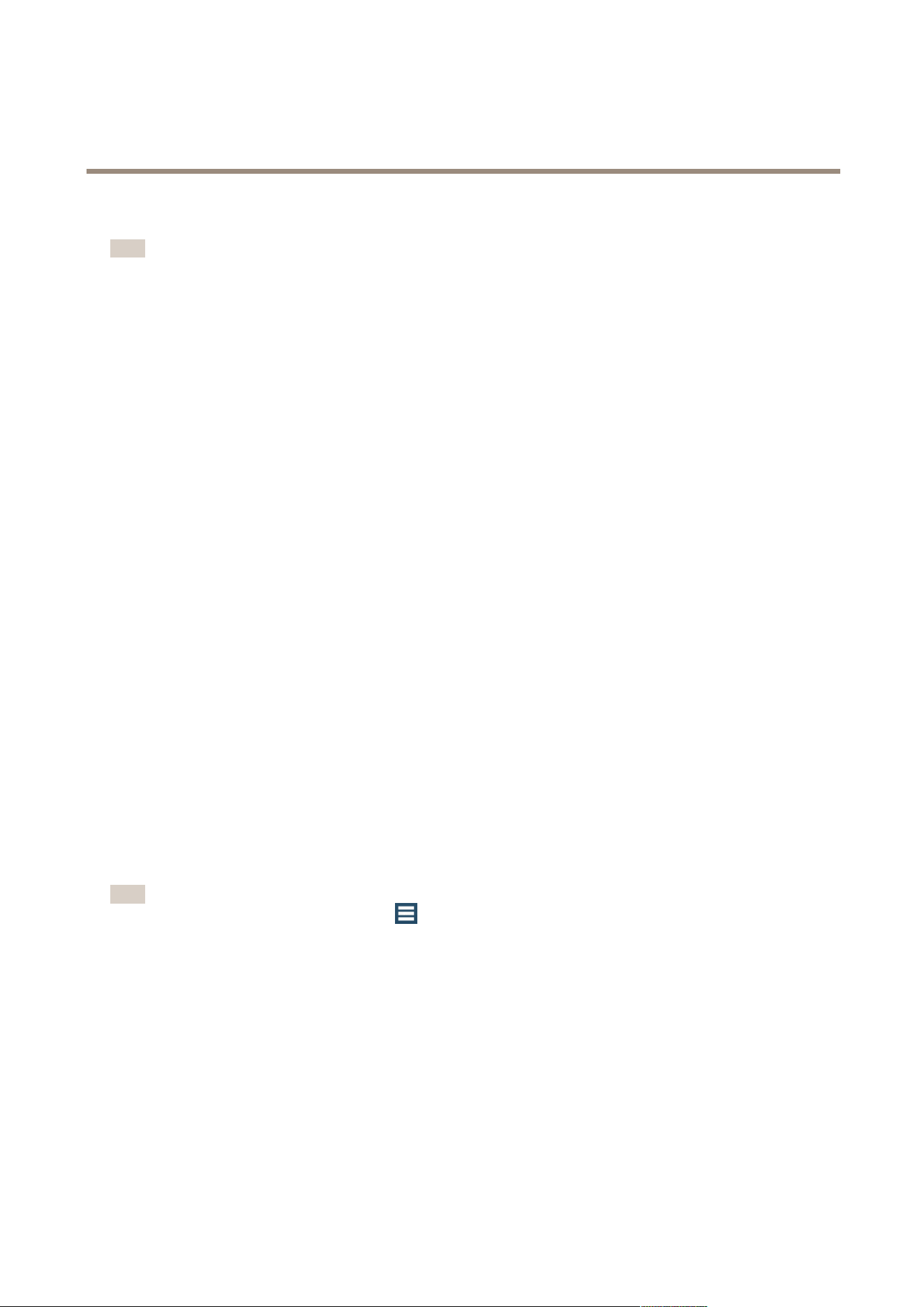
AXIS Camera Station
How to...
8. Click Export.
Note
Recording export can also be scheduled. Go to Conguration > Scheduled Recording Export.
Upgrade Firmware
Firmware is software that determines the functionality of the Axis product. Using the latest rmware ensures that the device will
have the latest functionality and improvements.
New rmware can be:
• downloaded from Axis via AXIS Camera Station. Requires Internet connection.
• imported from a le (for example on the hard drive or on a memory stick).
Devices will be ofine during rmware upgrade. When upgrading multiple devices, the upgrade can be run in
• Sequence — one device at a time
• Parallel — upgrade all devices. This option is faster but all selected devices will be ofine at the same time
To upgrade one or more devices, follow these steps:
1. Go to the Camera Management workspace, see Camera Management Workspace on page 23.
2. Select the devices. Multiple devices can be selected.
3. Right-click and select Upgrade Firmware.
4. To check if new rmware versions are available for download, click Check for Updates. Enter the user name and password
for your MyAxis account. If you do not yet have an account, you can create one from this dialog.
6. For each device model, click the arrow under Upgrade To and select the rmware versions the devices should be upgraded
to. The following options can be available in the drop-down list:
- Firmware that has already been downloaded or imported is shown with its version number.
- Firmware that is available for download is shown with the text (Download) after its version number. The
rmware will be downloaded automatically when you click OK to start the upgrade operation.
- Browse — Select this option to browse to a rmware le.
7. Click OK to start upgrading the devices.
Note
To select upgrade order for rmware, go to > Options > Upgrade Firmware Settings and select Parallel or Sequence.
Assign IP Addresses
AXIS Camera Station can assign IP addresses to multiple devices. New IP addresses can be:
• obtained automatically from a DHCP server
• assigned from an IP address range.
To assign IP addresses to multiple devices, follow these steps:
1. Go to the Camera Management workspace.
2. Select the devices to congure. Multiple devices can be selected.
49
Loading ...
Loading ...
Loading ...
