Loading ...
Loading ...
Loading ...
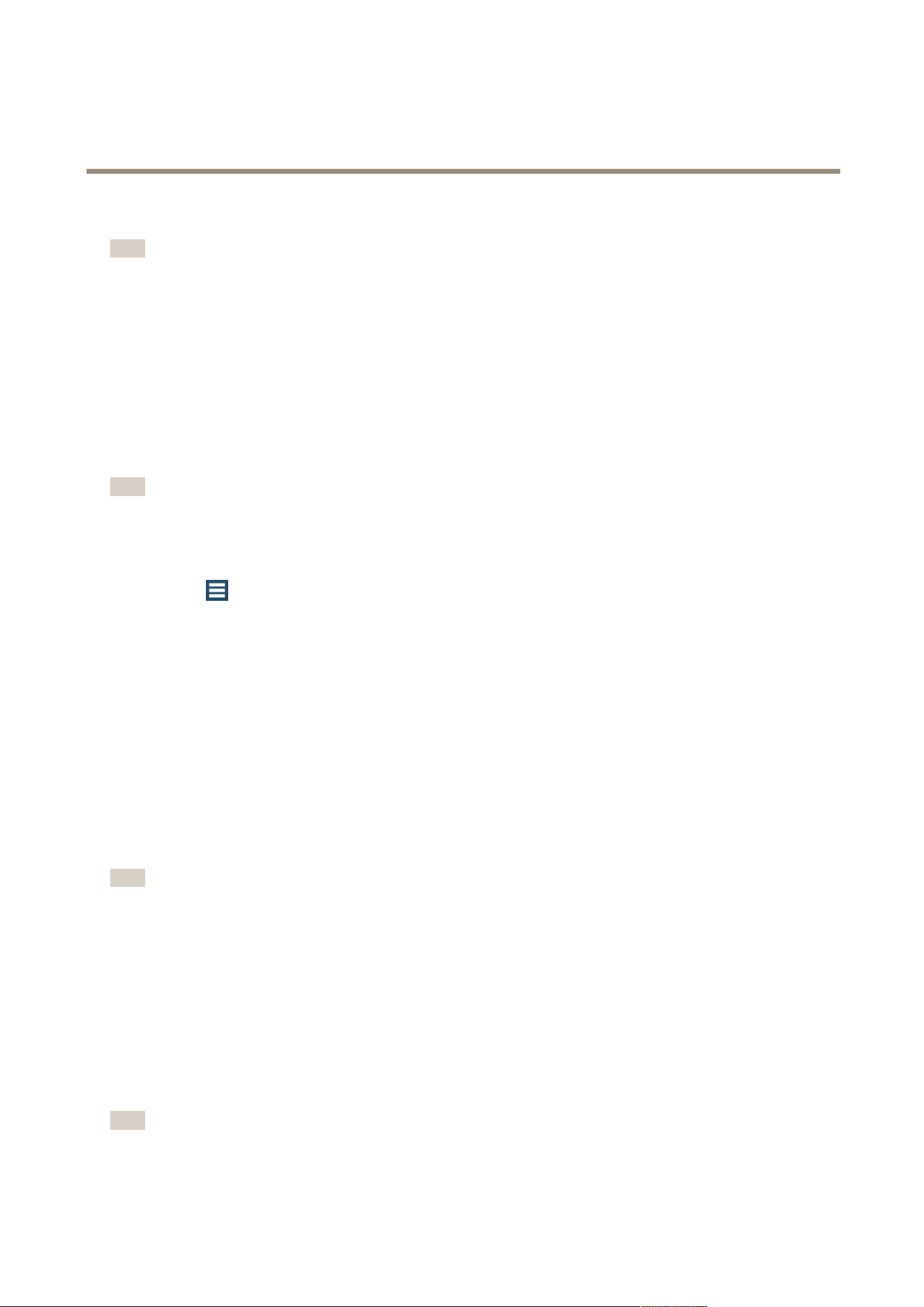
AXIS Camera Station
How to...
4. Click Add and type a name for the preset.
Note
• Presets congured in AXIS Camera Station are stored in the camera together with presets congured in the camera’s
Setup pages.
• The Presets list includes preset positions congured both in AXIS Camera Station and in the camera. Click Refresh
to update the list.
Congure Video & Audio Settings
To customize prole settings for resolution, frame rate, compression, video format and audio, go to Conguration > Video &
Audio Settings, select the camera to congure and click Edit.
For cameras of the same model that have the same conguration capabilities, multiple cameras can be congured at the same time.
To customize prole settings for recordings, see Continuous and Scheduled Recordings on page 36 and Motion Recording on page 33.
Note
The resolution and frame rate used in Live View can be limited to reduce bandwidth consumption, for example if a slow
connection is used between the AXIS Camera Station Client and AXIS Camera Station Server.
To optimize prole settings for low bandwidth:
1. Go to
> Options > Customize.
2. Click the Live View tab and check the Low bandwidth mode box.
3. Click OK.
When Low bandwidth mode is selected, the Low prole is used for all cameras in all views.
Video Proles:
A maximum number of three default proles are created for each camera. These proles are used for recordings as well as live
view. In live view, the proles are used as follows:
High - Used to display single camera screens - optimized for the highest quality and resolution.
Medium - Used to display 2-4 camera split screens - optimized to balance high quality with performance.
Low - Used to display 5 or more camera split screens - optimized for performance.
Note
To enable prole settings in recordings, see Continuous and Scheduled Recordings on page 36 and Motion Recording
on page 33.
Resolution - Select resolution. Available options depend on camera model. A higher resolution gives an image with more details but
requires more bandwidth and disk space.
Frame rate - Set the desired frame rate. The actual frame rate depends on camera model, network conditions and computer
conguration.
Compression - Set compression level. Lower compression improves image quality, but requires more bandwidth and disk space.
Format - Select video format. Available options depend on camera model. H.264 is supported by most camera models and requires
less bandwidth and disk space compared to, for example, M-JPEG.
Note
Cameras congured for MPEG-4 can only have one MPEG-4 prole at a time.
44
Loading ...
Loading ...
Loading ...
