Loading ...
Loading ...
Loading ...
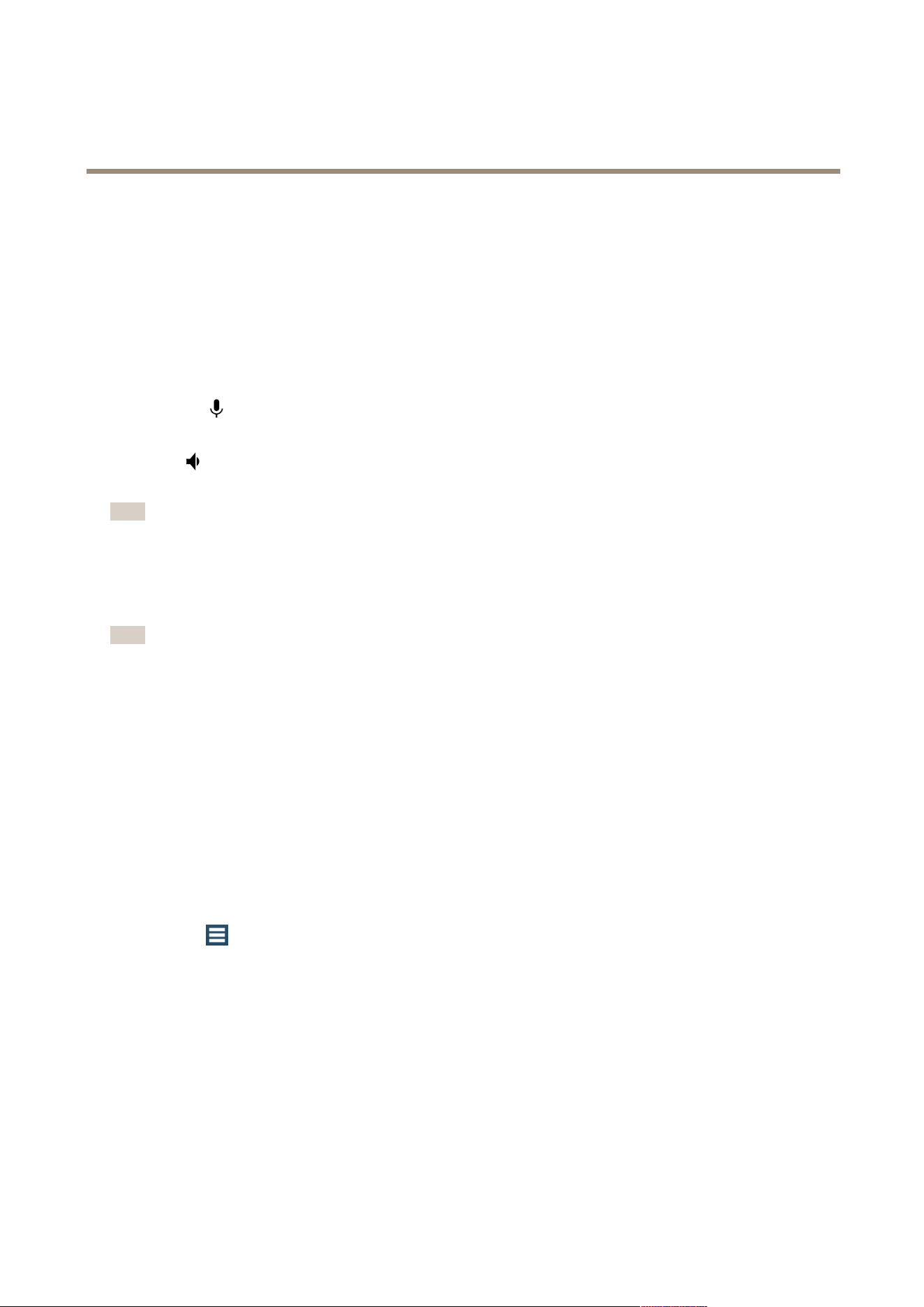
AXIS Camera Station
How to...
Audio:
Microphone - Select a camera microphone to enable audio in the prole. Audio can be used with MPEG-4 and H.264 video, and
is available for cameras with built-in audio and for cameras used together with an external audio device. SeeUse Audio from an
Auxiliary Device on page 45.
Use microphone for - Enable microphone audio for one or two streams. Audio can be enabled for Live view and recording, Live
view only or Recording only.
Speaker - Select a speaker to enable audio transmissions through camera speakers or auxiliary devices. Use a microphone connected
to the computer to make spoken announcements. See Use Audio from an Auxiliary Device on page 45.
The microphone
indicates that the selected camera has an enabled microphone (built-in, line-in, auxiliary device). The
microphone transmits audio from the camera to live view and recordings.
The speaker
indicates that the selected camera has an enabled speaker (built-in or external auxiliary device). In live view, use the
Speak button to transmit spoken messages through the speaker.
Note
Any built-in microphones or speakers cannot be shared with other cameras.
Advanced:
Include analytics data for Smart Search - Check this option to allow data to be gathered for smart search during video streaming.
Note
Data gathering for Smart Search can add latency in live video streaming. For Smart Search, see Smart Search on page 21.
Use Audio from an Auxiliary Device
Audio from an auxiliary device can be used together with video from a network camera or video encoder for live viewing or recording:
Follow these steps:
1. Add the auxiliary device to AXIS Camera Station, see Add Auxiliary Devices on page 39.
2. Congure the camera to use audio from the auxiliary device.
3. Enable audio for Live View or Recording.
Enable audio:
To congure proles for audio:
1. Go to
> Conguration > Video & Audio Settings.
2. Select the camera and click Edit.
3. Select MPEG-4 or H.264 under Format in the video prole settings.
4. Select a microphone under Microphone in the audio settings.
5. Select when to enable audio under Use microphone for in the audio settings. Audio can be applied for Live view and
recording, Live view only or Recording only.
6. If applicable, select a speaker under Speaker in the audio settings.
7. Click OK.
45
Loading ...
Loading ...
Loading ...
