Loading ...
Loading ...
Loading ...
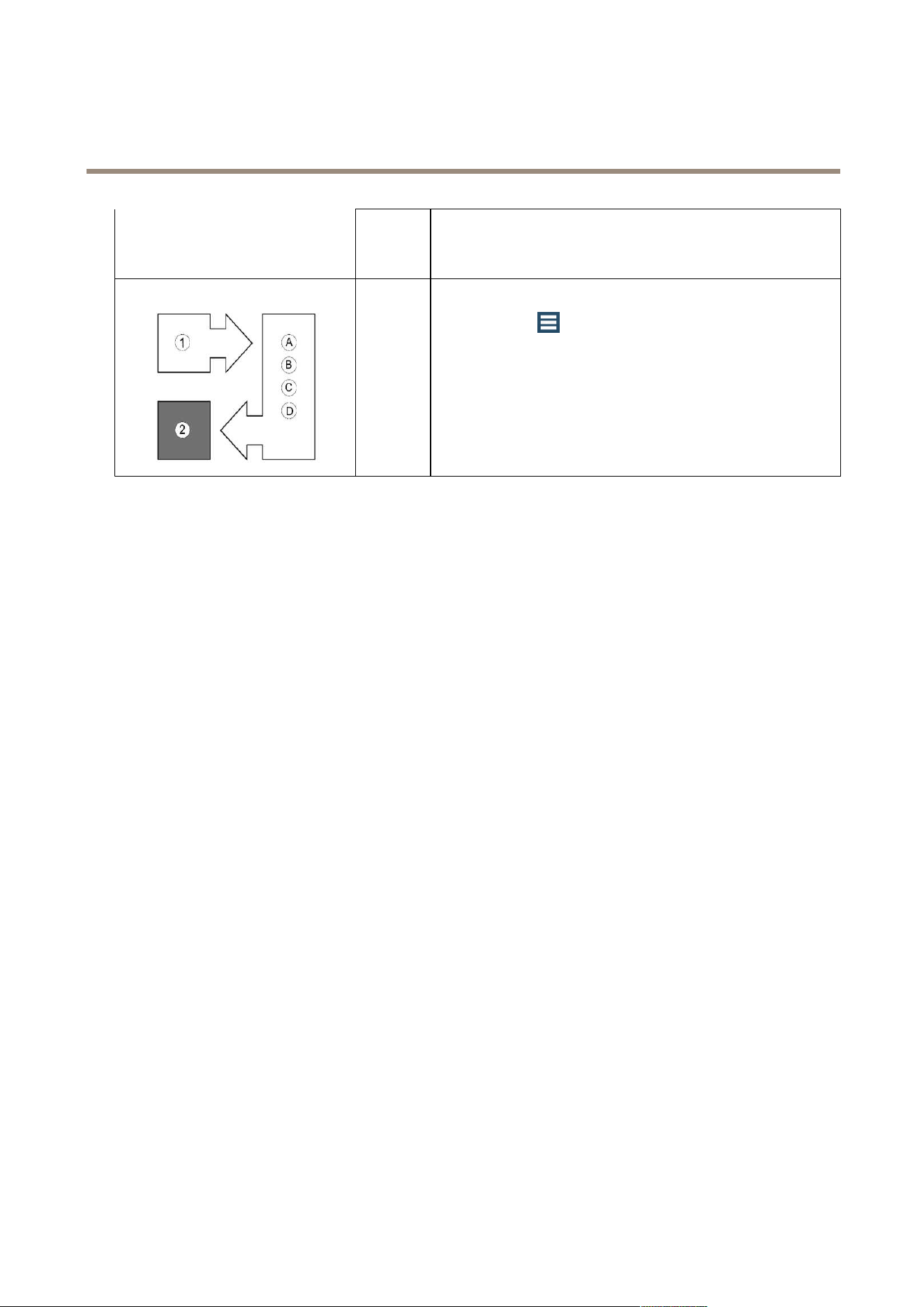
AXIS Camera Station
How to...
D
Download license le
In License keys: Click Download license le and save the le to a USB
ash drive.
2
Import license le
1. Go to
> Options > Licenses > License Status tab.
2. Click Import license le and select the license le on your
USB ash drive.
3. Check that your license keys are shown in the License Keys
tab.
Congure Recording
Motion recording or continuous recording is enabled automatically when cameras are added to AXIS Camera Station. To adjust
recording settings, or to disable recording for some cameras, go to Conguration > Event Conguration.
AXIS Camera Station supports the following recording options:
• Motion recording, see page 33.
• Continuous and scheduled recording, see page 36.
• Manual recording, see page 37.
• Rule triggered recording. A rule triggered recording is started and stopped according to a rule set up in Event Conguration,
see page 53.
• Failover recording, see page 37. A failover recording starts automatically if the connection between the camera and
AXIS Camera Station is lost during an ongoing recording.
To congure prole settings such as video format, resolution and frame rate for recordings, see Congure Video & Audio Settings.
Motion Recording
Motion recording can be used with all Axis network cameras and video encoders. Recording only when motion is detected saves
considerably on disk space compared to continuous recording.
To enable or disable motion recording, or to modify settings, follow these steps:
1. From the Conguration menu, select Event Conguration.
2. In Basic settings: Select one or more cameras and click Motion Detection. If selecting several cameras, motion recording
can be enabled or disabled and schedule settings can be modied. Prole settings can be modied if selecting cameras of
the same model. Motion detection settings can be modied if selecting a single camera.
3. To enable motion recording, select Enabled. To disable, clear the box.
4. To adjust motion detection settings such as the area in which moving objects are detected, click Motion Settings. For
more information about motion settings, see Motion Detection on page 34.
5. To change settings such as video format, resolution, compression and frame rate, select a prole. See also Congure
Video & Audio Settings on page 44.
6. To schedule motion recording, click Custom schedule and select a schedule or create a new schedule.
33
Loading ...
Loading ...
Loading ...
