Loading ...
Loading ...
Loading ...
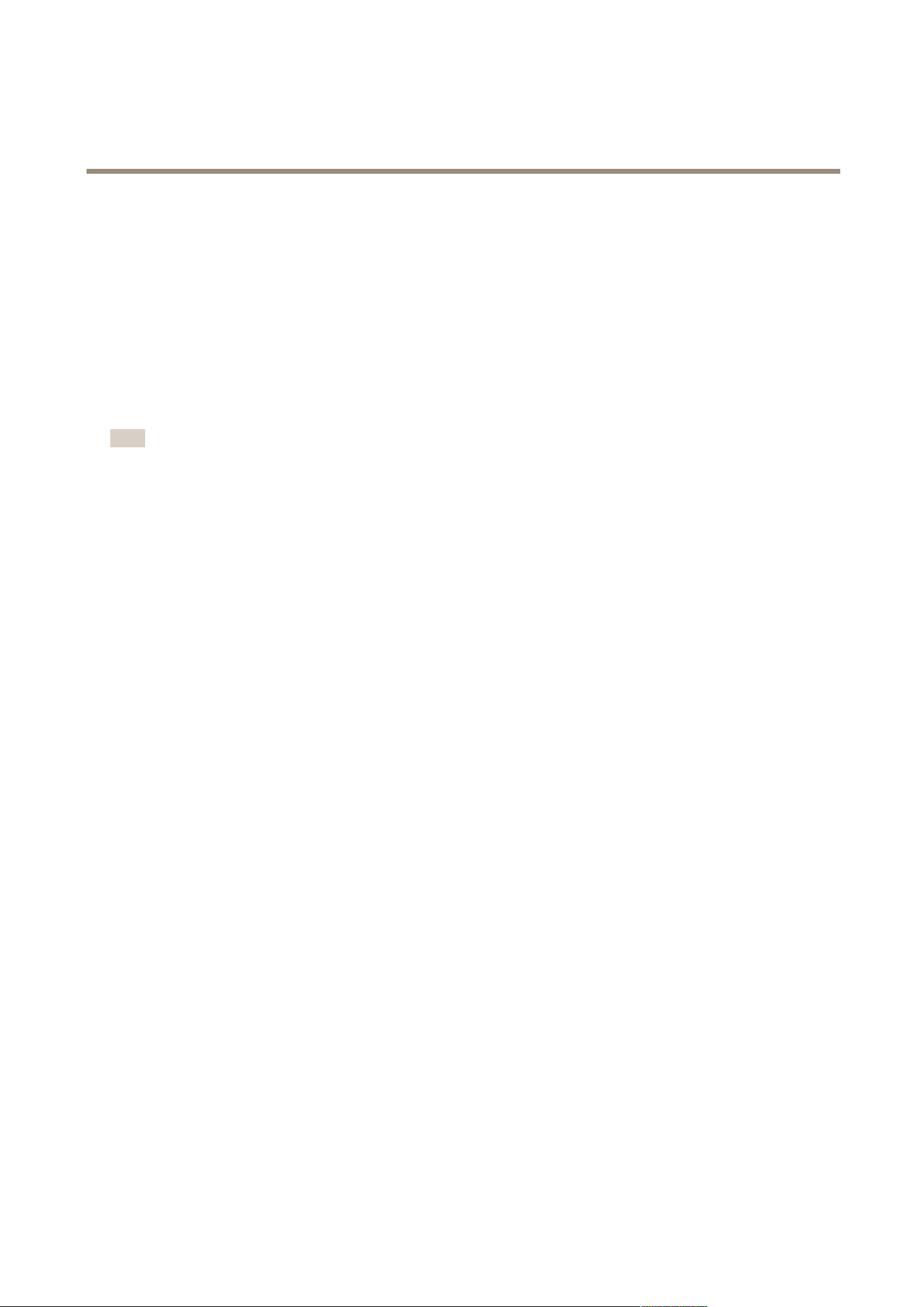
AXIS Camera Station
How to...
7. When satised, click OK.
If too many - or too few - moving objects are detected, use Motion Settings to modify the area in which moving objects are
detected, or use Trigger period under Conguration > Event Conguration > Motion Detection > Advanced to set the minimum
number of seconds between two successive triggers.
If the size of the recorded les is too large for the available disk space, try the following:
• Select a prole with lower resolution, lower frame rate or higher compression. Video format H.264 results in smaller
les than the other formats.
• Use a schedule to only record during specic time periods.
• Modify the Motion Settings to reduce the number of detected objects.
Note
View areas do not support motion recording.
Motion Detection
Axis network cameras and video encoders can detect motion using
• AXIS Video Motion Detection 2.1
• Built-in motion detection
AXIS Video Motion Detection 2.1 is a camera application that can be installed on products with support for AXIS Camera Application
Platform and that have rmware 5.60 or higher.
If motion recording is selected when cameras are added to AXIS Camera Station, AXIS Video Motion Detection 2.1 will only be
installed on cameras with rmware 5.60 or higher. Other cameras will use the built-in motion detection.
Available motion detection settings depend on the used detection method, see
• Congure AXIS Video Motion Detection 2.1
• Congure Built-In Motion Detection
It is also possible to install AXIS Video Motion Detection 2.1 from the Camera Management workspace, see Camera Applications on
page 47.
Congure AXIS Video Motion Detection 2.1
AXIS Video Motion Detection 2.1 detects moving object within an area of interest. The area of interest is a polygon dened by 3
to 20 points (corners). If required, an exclude area can be added. The exclude area is an area within the area of interest in which
moving objects are ignored.
To congure AXIS Video Motion Detection 2.1, follow these steps:
1. In Edit Motion Detection Recording Settings, click Motion Settings to open Edit Motion Detection.
2. The area of interest is displayed on top of the video image. Use the mouse to move and resize the area.
- To add a new point, click on the line between two points.
- To remove a point, right-click on the point or select the point and click Remove Point.
3. Optionally, click Add Exclude Area to add an exclude area. The exclude area can be moved and resized in the same
way as the area of interest.
4. When satised, click Apply.
5. To verify the settings, create motion in front of the camera. The line will turn red and ash when motion is detected.
34
Loading ...
Loading ...
Loading ...
