Loading ...
Loading ...
Loading ...
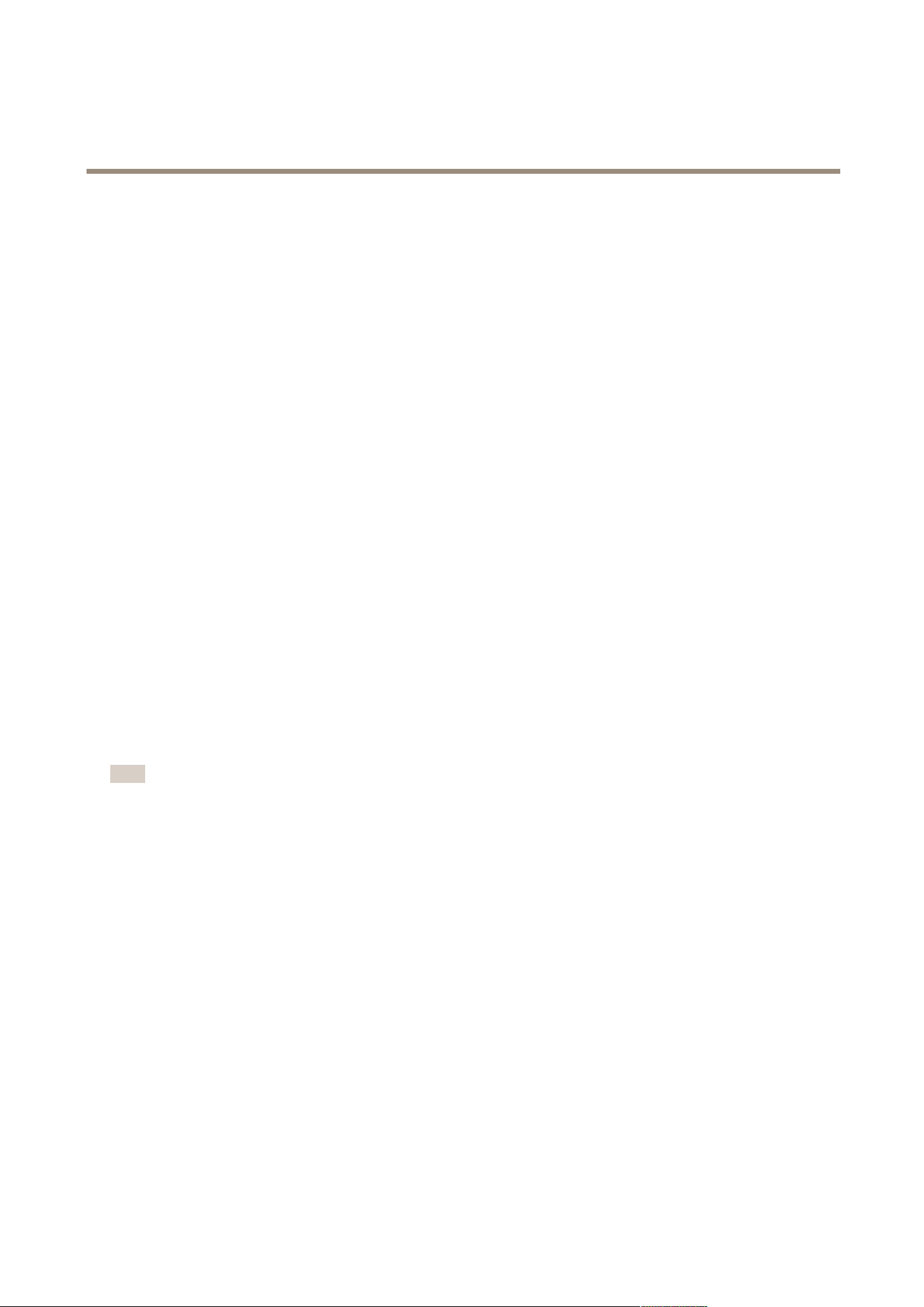
AXIS Camera Station
How to...
Add Inputs and Outputs
Many cameras and video encoders have I/O ports for connection of external devices. Auxiliary devices can also have I/O ports.
There are two types of I/O ports:
• Input port — connection of devices that can toggle between an open and closed circuit. Examples: door and window
contacts, smoke detectors, glass break detectors and PIRs (Passive Infrared Detector).
• Output port — connection to devices such as relays, doors, locks and alarms. Devices connected to output ports can be
controlled from AXIS Camera Station.
I/O ports are used in rules set up in Event Conguration, see page 53. Input ports are used as triggers, that is, when
AXIS Camera Station receives a signal from a device connected to an input port, specied actions will be performed. Output ports are
used as actions, that is, when a rule is activated, AXIS Camera Station can activate or deactivate a device connected to an output port.
It is also possible to control output ports manually from Actions > I/O Monitoring.
For information about how to connect devices and how to congure I/O ports, see the Axis product's User Manual or Installation
Guide. Some products have ports that can be congured to act as input or output.
To add an input or output port, follow these steps:
1. From the Conguration menu, select I/O Settings.
2. To add ports, click Add.
3. A list showing available I/O ports in devices added to AXIS Camera Station is now displayed. Select the port to add
and click OK.
4. Enter a name for the port and names for the active and inactive states. The names will appear under Logs, I/O Monitoring
dialog and in Event Conguration.
5. Output ports: To set the initial state of the output port, select On startup set to and then select the state to use as initial
state. The port will be set to the initial state each time AXIS Camera Station establishes contact with the device.
6. Click OK to add the port.
Note
Multiple ports can be added at the same time. If selecting multiple ports, the port names and names of the active and
inactive states will be set to default values.
Set Up Schedules
Schedules can be used in Recording Settings and Event Conguration. Once a schedule has been entered, it can be used as many
times as needed. Schedules can also be overridden on special dates, for example public holidays.
To set up a schedule, follow these steps:
1. From the Conguration menu, select Schedules.
2. Click Add to open the Schedule Editor.
3. Enter a name for the schedule.
4. Click in the timeline and drag to dene when the schedule should be on and off. Colored areas indicate that the
schedule is on.
5. To use a different schedule for special dates, click Override. Use the arrows to select the month, then select the special
dates and click Edit. To select several dates, keep the SHIFT or CTRL key pressed while selecting the dates.
6. Click OK.
46
Loading ...
Loading ...
Loading ...
